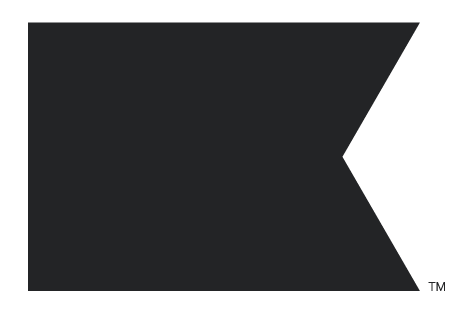I’m wanting to place in an embedded form into at least one blog page. I can only add custom HTML code into it.
How do we do this?
I’m wanting to place in an embedded form into at least one blog page. I can only add custom HTML code into it.
How do we do this?
Best answer by caroline
Hi
I took another look at your site and it looks like you have multiple Klaviyo JS snippets with various company IDs.
I would show the following to your dev resource or Shogun support (this is taken directly from the source code of your website, with the company IDs redacted since this post is public). The “REDACTED” pieces were originally several different company IDs. You should only have one snippet on your site with your own company ID.
var urls = ["\/\/static.zotabox.com\/6\/d\/6d0df4988ca2b22715e03e769657b4e4\/widgets.js?shop=rollers-direct.myshopify.com","https:\/\/static.klaviyo.com\/onsite\/js\/klaviyo.js?company_id=REDACTED\u0026shop=rollers-direct.myshopify.com","https:\/\/contactform.hulkapps.com\/skeletopapp.js?shop=rollers-direct.myshopify.com","https:\/\/shopifyapp.rontar.com\/ScriptTags\/onlinestore.js?advId=24442\u0026audienceId=9f006ed6-283f-4d79-bc0c-9df193c6d79b\u0026priceId=5570\u0026shop=rollers-direct.myshopify.com","https:\/\/vital-forms.c1.humanpresence.app\/ellipsis-vital-forms.js?shop=rollers-direct.myshopify.com","https:\/\/script.metricode.com\/ellipsis.js?api_key=9e935ab5-d4f2-4829-90e7-a2ef82ba4216\u0026shop=rollers-direct.myshopify.com","\/\/code.tidio.co\/w9cbslwoyehxenn7ebhmjuvq9kadnmra.js?shop=rollers-direct.myshopify.com","https:\/\/shopify.covet.pics\/covet-pics-widget-inject.js?shop=rollers-direct.myshopify.com","https:\/\/static.klaviyo.com\/onsite\/js\/klaviyo.js?company_id=REDACTED\u0026shop=rollers-direct.myshopify.com","https:\/\/trust.conversionbear.com\/script?app=trust_badge\u0026shop=rollers-direct.myshopify.com","https:\/\/hektorcommerce.com\/apps\/trustseals\/files\/js\/dist\/trustseals.min.js?shop=rollers-direct.myshopify.com","https:\/\/static.klaviyo.com\/onsite\/js\/klaviyo.js?company_id=REDACTED\u0026shop=rollers-direct.myshopify.com","https:\/\/cdn.cartsguru.io\/b81303b8-afd1-4376-9e7f-3ab7181b1487\/c.js?shop=rollers-direct.myshopify.com","https:\/\/wheelioapp.azureedge.net\/app\/index.min.js?version=20210310144019685\u0026shop=rollers-direct.myshopify.com","https:\/\/cdncozygallerya.addons.business\/embed\/cziframeagent.js?v=2804141505\u0026shop=rollers-direct.myshopify.com","https:\/\/www.parcelpanel.com\/assets\/admin\/custom\/js\/checkout.js?shop=rollers-direct.myshopify.com","https:\/\/acp-magento.appspot.com\/js\/acp-magento.js?v=2\u0026mode=shopify\u0026UUID=75667ccc-f993-4cd3-904a-c3892fadde8b\u0026store=22174609\u0026shop=rollers-direct.myshopify.com","https:\/\/analytics.getshogun.com\/collector.js?shop=rollers-direct.myshopify.com"];
Best,
Caroline
Enter your E-mail address. We'll send you an e-mail with instructions to reset your password.