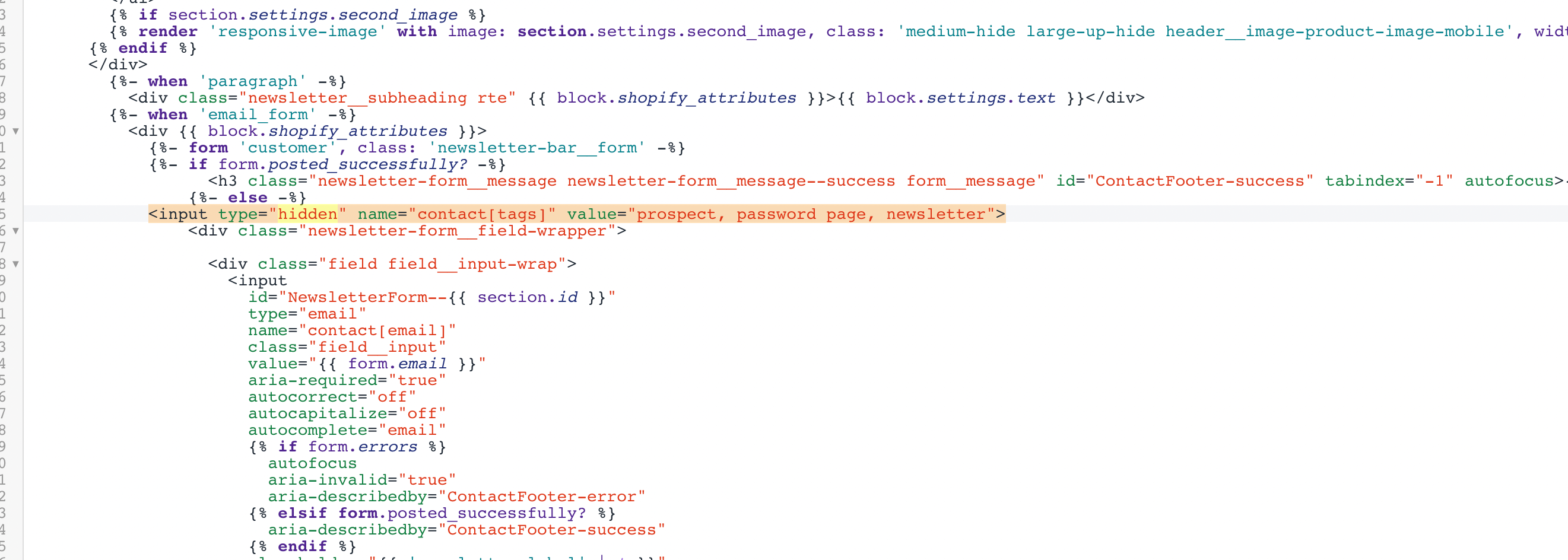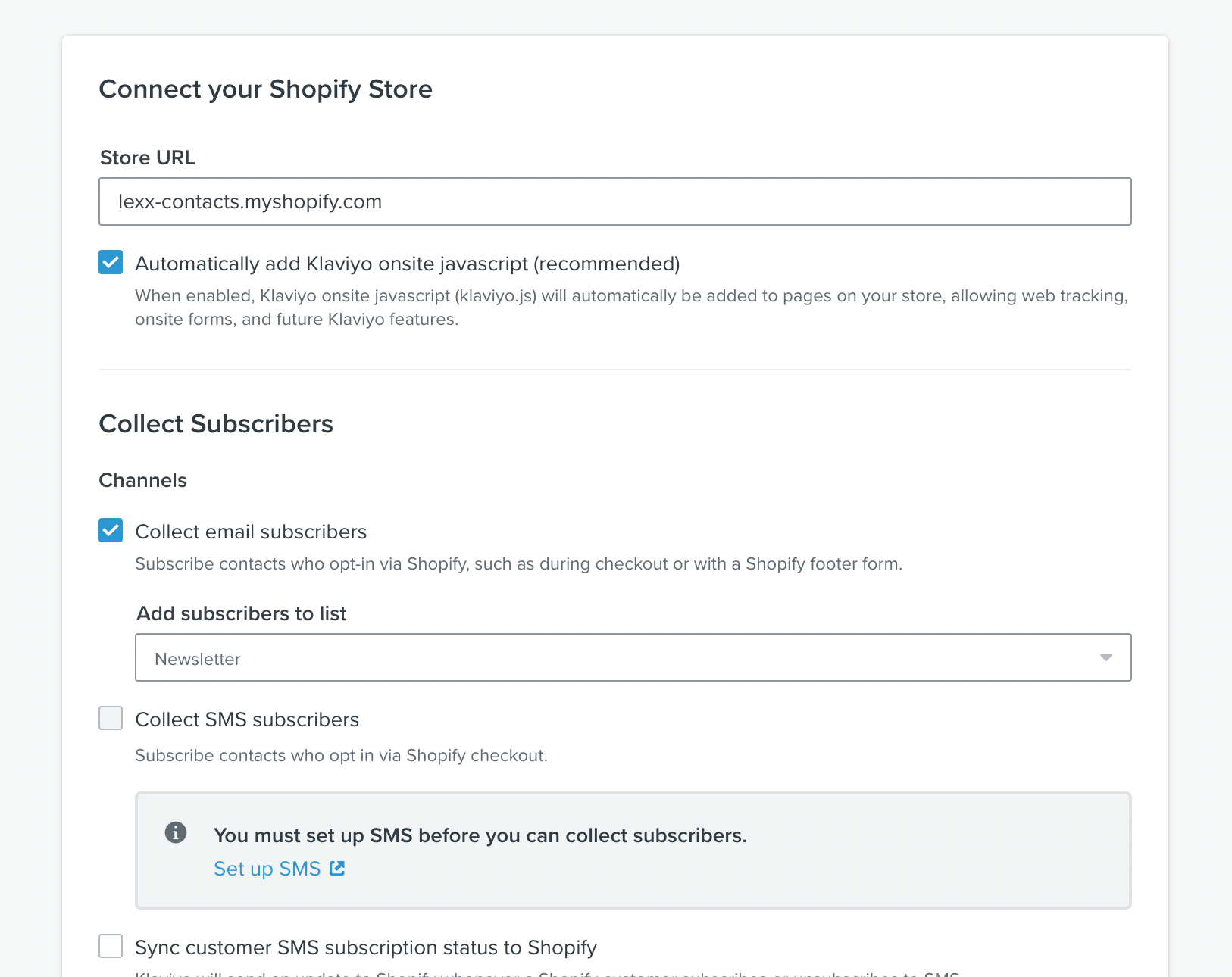This is likely happening due to your signup form not being configured properly to ensure that new signups get added to your list. There are two main steps to take to resolve this issue! The first will take place in your Klaviyo account and the second will take place from your Shopify Admin page. Ensure you’re logged into both for a speedy fix!
- Login to Klaviyo, navigate to the Integrations tab, and select your Shopify integration
From here, ensure that the “Subscribe customers who Accept Marketing to a Klaviyo list” check box is selected. If it isn’t, check this box and select the list you’d like subscribers added too. Be sure to click the Update Shopify Settings button when done.
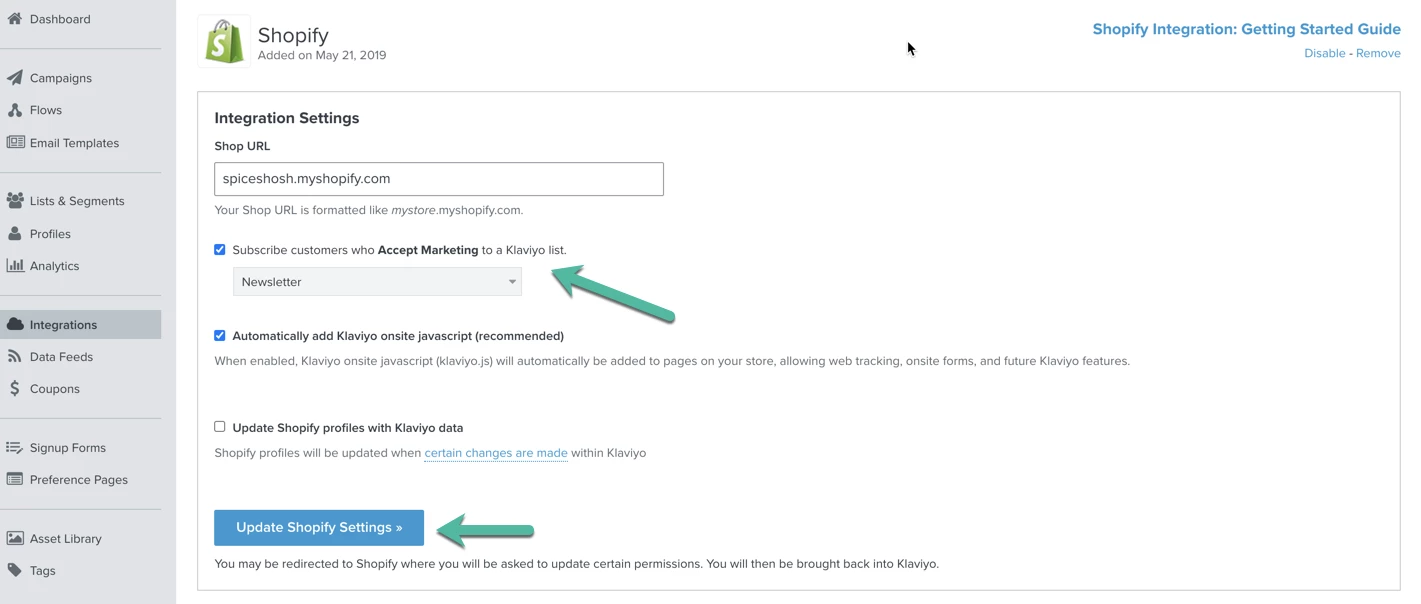
- Login to Shopify Admin and search for the password-content.liquid template within your store’s theme
When you find the page, look within that .liquid file for this code snippet:
<input type="hidden" name="contact[tags]" value="prospect, password page">
You’ll need to update this snippet to include "newsletter" within the value section. It should end up looking like this:
<input type="hidden" name="contact[tags]" value="prospect, password page, newsletter">
Once this has been updated, new subscribers will be correctly added to your Klaviyo account! Note that they will be added to the list you selected in your Shopify Integration Settings page (screenshot above). If you’ve done the above steps and are still experiencing issues with adding people to your main list in Klaviyo, reach out to our support team at success@klaviyo.com for assistance!


![[Academy] SMS Strategy Certificate Badge](https://uploads-us-west-2.insided.com/klaviyo-en/attachment/2f867798-26d9-45fd-ada7-3e4271dcb460_thumb.png)