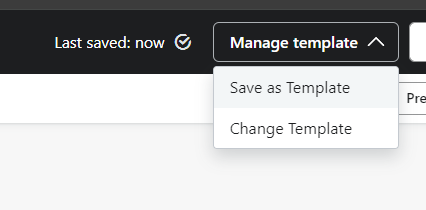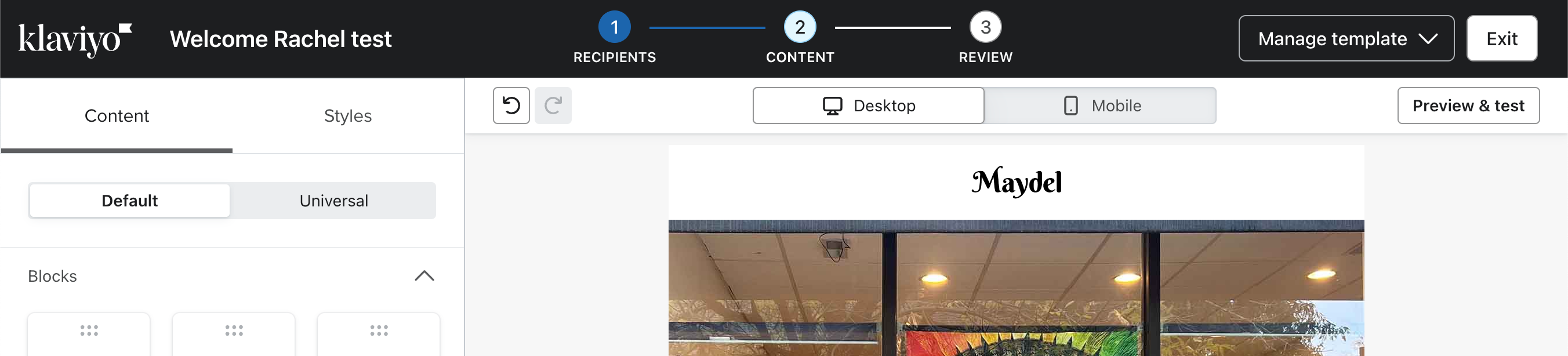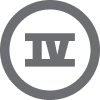I just lost an hour’s worth of work on my latest email campaign because the save button is gone from the top of the template editor. I didn’t want to save the email as a template so I clicked the Exit button thinking I might be prompted to save. All I got was the standard browser pop-up asking if I wanted to leave the page without saving my changes. I chose “Stay on page” three times (the pop-up appeared three times in a row) but the page exited and refreshed itself anyway without saving anything I had just done.
Klaviyo obviously didn’t save the content in the background so why is the save button gone?? How am I supposed to save my work and prevent this from happening again?




![[Academy] Klaviyo Product Certificate Badge](https://uploads-us-west-2.insided.com/klaviyo-en/attachment/8798a408-1d98-4c3e-9ae8-65091bb58328_thumb.png)