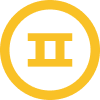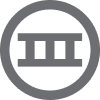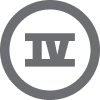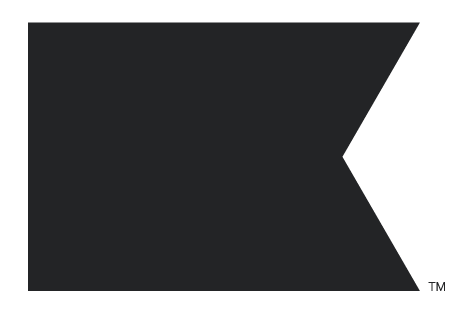I am not a developer; I do Klayvio template design and run campaigns on Klayvio. One of my clients needs the Klaviyo back-in-stock flow setup . I have followed Klaviyo documentation for back-in-stock flows. I have input code theme.liquid, but I am not seeing any button or text refer to
"Notify me when available",
Basically, code is doing nothing for me. Please help me as I want to learn this.
Thank you.
I have used this code:
<script src="https://a.klaviyo.com/media/js/onsite/onsite.js"></script>
<script>
var klaviyo = klaviyo || [];
klaviyo.init({
account: "PUBLIC_API_KEY",
platform: "shopify"
});
klaviyo.enable("backinstock",{
trigger: {
product_page_text: "Notify Me When Available",
product_page_class: "button",
product_page_text_align: "center",
product_page_margin: "0px",
replace_anchor: false
},
modal: {
headline: "{product_name}",
body_content: "Register to receive a notification when this item comes back in stock.",
email_field_label: "Email",
button_label: "Notify me when available",
subscription_success_label: "You're in! We'll let you know when it's back.",
footer_content: '',
additional_styles: "@import url('https://fonts.googleapis.com/css?family=Helvetica+Neue');",
drop_background_color: "#000",
background_color: "#fff",
text_color: "#222",
button_text_color: "#fff",
button_background_color: "#439fdb",
close_button_color: "#ccc",
error_background_color: "#fcd6d7",
error_text_color: "#C72E2F",
success_background_color: "#d3efcd",
success_text_color: "#1B9500"
}
});
</script>


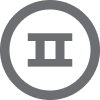
![[Academy] Deliverability Certificate Forum|alt.badge.img](https://uploads-us-west-2.insided.com/klaviyo-en/attachment/505f2253-cde5-4365-98fd-9d894328b3e0_thumb.png)