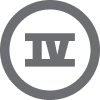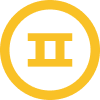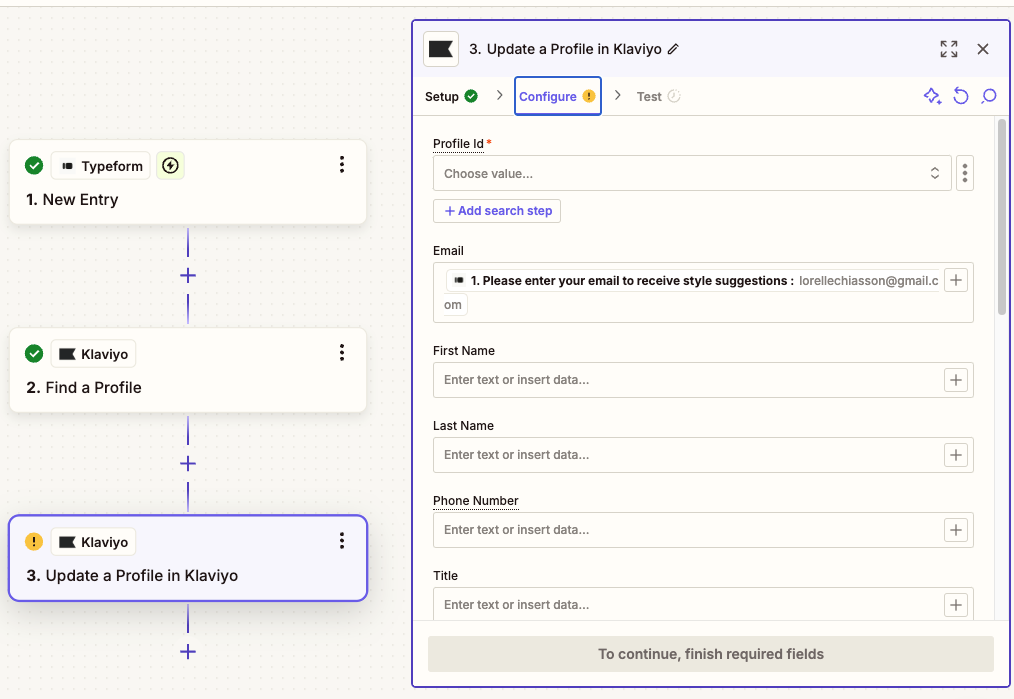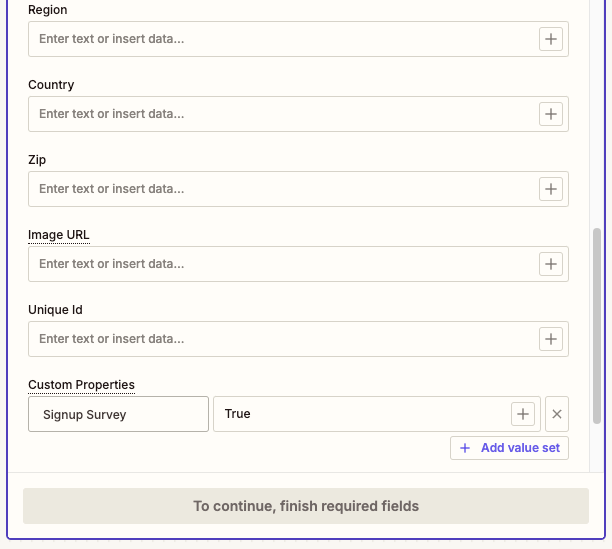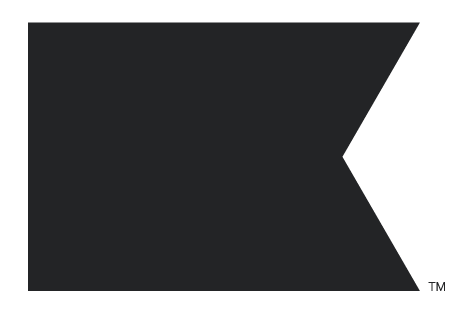Hi!
I’m having trouble updating a Klaviyo custom profile with Zapier.
Whole story:
Creating a flow for window shoppers who have not bought in X time, and sending them to Typeform to fill out a quick survey. Once someone completes a survey I want Zapier to look up that profile based on their email and update a custom field as TRUE. I’ve been using my own profile as a test, but Zapier keeps saying there’s a error when trying to connect to Klaviyo.
I’m obviously not clicking something correctly somewhere!
Side note - Although there is an integration available for Typeform, I cannot choose which survey questions I want pulled into Klaviyo. Typeform automatically creates a custom field for every question and populates it with the respondents answers. I don’t want their answers, I only want to show that they competed the survey and then send them a coupon once they submitted the survey.
Updating a custom field in Klaviyo from Zapier
 +2
+2Best answer by Christiannoerbjerg
Hi
Thank you for posting in the Community!
It sounds like you’re close to getting this flow working, but there are a few areas where Zapier and Klaviyo might need some tweaks. Let’s break it down step by step:
Confirm Zapier connection to Klaviyo:
-
In Zapier, go to My Apps and make sure Klaviyo is connected with your API key. If it’s not:
-
Generate an API key in Klaviyo by going to Account > Settings > API Keys.
-
Use a full access API key to ensure Zapier can update profiles.
-
-
Test the connection by attempting a simple action, like finding a test profile, to confirm it’s working.
Look up the profile in Klaviyo:
-
Add a Find Profile action in your Zap.
-
Use the email address from Typeform as the key for finding the profile.
-
Map the email address from the Typeform submission to the “Email” field in Zapier.
-
-
Test this step. If Zapier doesn’t find the profile:
-
Ensure the test email exists in Klaviyo (you can manually add your own email as a test profile).
-
Double-check the email address formatting.
-
Update a custom profile field
-
Add an Update Profile Property action in Zapier.
-
Create a new property (e.g.,
survey_completed) or use an existing one. Set its value toTRUE. -
Make sure the property name follows Klaviyo’s conventions—avoid spaces or special characters.
-
-
Test this step. If the profile is found, Zapier should successfully update the field in Klaviyo.
Filter out unnecessary survey data from Typeform:
If you don’t want all survey responses to sync to Klaviyo, here’s how to simplify:
-
Add a Filter Step in Zapier:
-
Set a rule to proceed only if the survey is marked as complete (e.g., “Response Status” equals “complete”).
-
-
Skip mapping individual survey answers. Just pass along the completion status to trigger the profile update.
Send a coupon email in Klaviyo:
Once the custom field (survey_completed) is updated:
-
Create a segment in Klaviyo:
-
Set the filter to include profiles where
survey_completed = TRUE.
-
-
Use this segment as the trigger for a flow that sends a coupon email.
Common issues to watch for:
-
Zapier errors: Check the specific error message in Zapier. It may be related to API permissions or field mapping.
-
Missing profiles: If the profile doesn’t exist in Klaviyo, use the Create or Update Profile action in Zapier to ensure it’s added before updating.
-
Custom field names: Make sure your property names in Klaviyo are simple and follow consistent formatting (e.g., no spaces or symbols).
Hope that helps! :-)
Christian Nørbjerg Enger
Partner & CPO
Web: Segmento.dk
LinkedIn: @christianfromsegmento
Voldbjergvej 22b, 8240 Risskov
Reply
Enter your E-mail address. We'll send you an e-mail with instructions to reset your password.

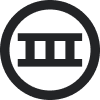

![[Academy] Deliverability Certificate Forum|alt.badge.img](https://uploads-us-west-2.insided.com/klaviyo-en/attachment/505f2253-cde5-4365-98fd-9d894328b3e0_thumb.png)