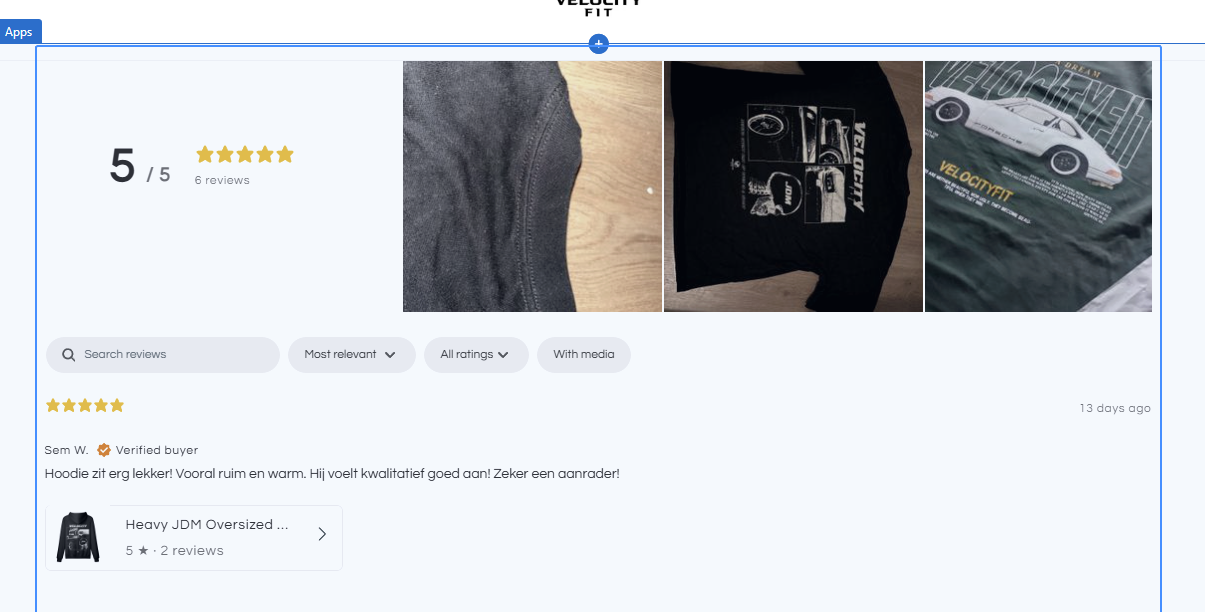
i want to remove the big images on the top to get a more sleek look to it, how can i do this?
(www.thevelocityfit.com)
 +1
+1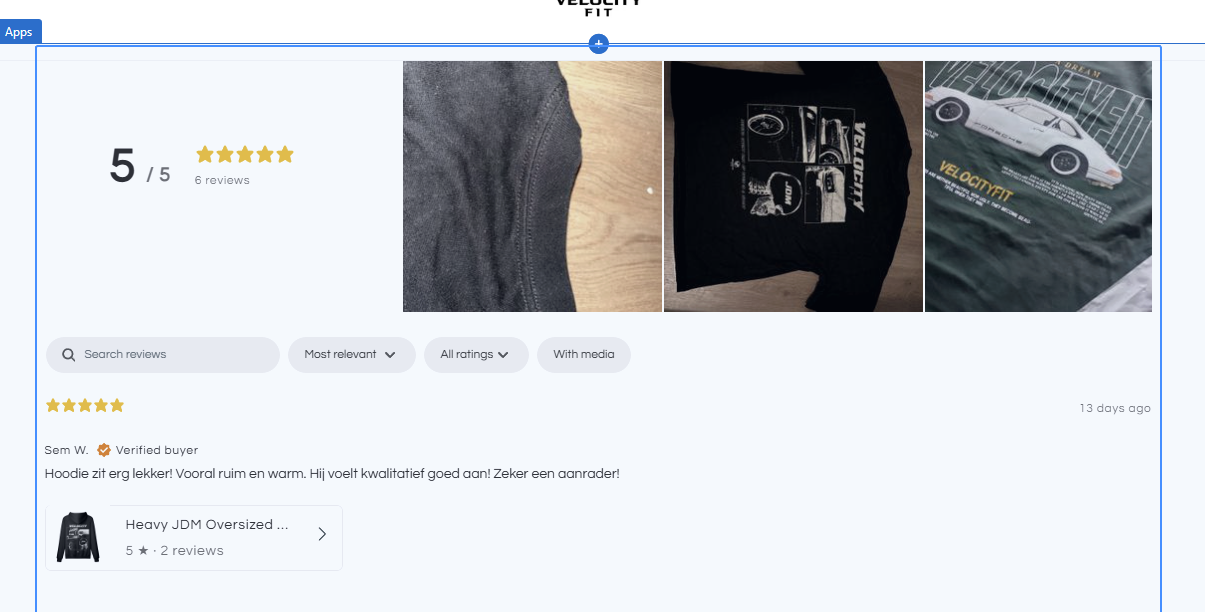
i want to remove the big images on the top to get a more sleek look to it, how can i do this?
(www.thevelocityfit.com)
Best answer by talhahussain
To achieve a sleeker look by removing or resizing large images at the top of your website (www.thevelocityfit.com), consider the following steps:
Identify the Images:
Modify Image Properties:
HTML Adjustment: If you have access to the website's HTML, locate the <img> tags for these images and adjust their width and height attributes to desired values.
CSS Styling: Apply CSS rules to target these images or their parent containers to control their display properties. For example:
css
Copy code
.header-image { display: none; /* Hides the image */ /* or */ max-height: 100px; /* Adjusts image height */ overflow: hidden; /* Ensures content doesn't overflow */ }
Update Website Theme Settings:
Consider Design Consistency:
Consult Documentation or Support:
Backup Before Changes:
Enter your E-mail address. We'll send you an e-mail with instructions to reset your password.