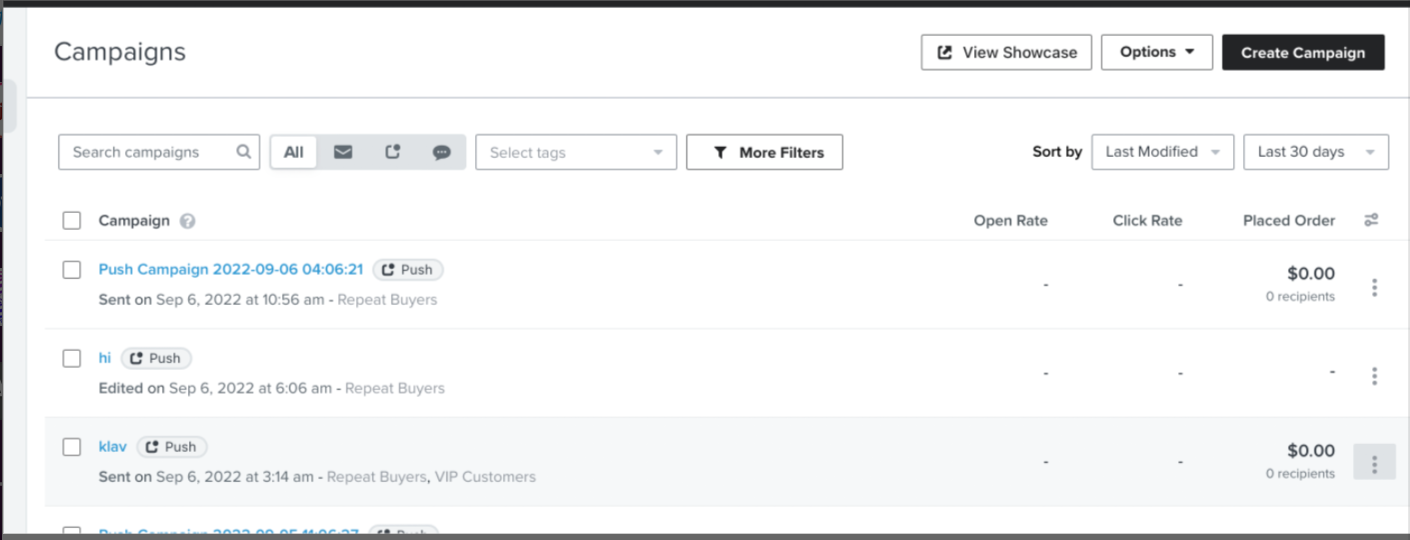always show "Skipped: Unable to Send Push (1)"
Why are my IOS push notifications not sending?
 +2
+2Best answer by Taylor Tarpley
Hi
Welcome to the Community, we are so glad you’re here! Happy to look into this with you!
When sending push notifications, our documentation states that are 3 prerequisites to set up push notifications in Klaviyo before you can send push notifications via Flows and Campaigns. First and foremost, your app will need to be published in order to test the push notification functionality. I’ve seen this issue pop up before if the app hasn’t been published yet or a user does not have a push token. It should be noted that Klaviyo does not currently support push notifications for apps made with Apple's TestFlight program.
However, if you can confirm that both these things have been done, I would encourage you to reach out to our awesome support team as they will be able to more accurately identify what exactly is going on here!
Thanks for sharing your question with the Community!
-Taylor
Log in to the Community
Use your Klaviyo credentials
Log in with Klaviyo
Use your Klaviyo credentials
Log in with KlaviyoEnter your E-mail address. We'll send you an e-mail with instructions to reset your password.



![[Academy] SMS Strategy Certificate Forum|alt.badge.img](https://uploads-us-west-2.insided.com/klaviyo-en/attachment/2f867798-26d9-45fd-ada7-3e4271dcb460_thumb.png)

![[Academy] Klaviyo Product Certificate Forum|alt.badge.img](https://uploads-us-west-2.insided.com/klaviyo-en/attachment/8798a408-1d98-4c3e-9ae8-65091bb58328_thumb.png)