I signed up for K the same day I signed up for Shopify not knowing about the limit of support for free accounts. It took me longer than 60 days to set up my shop, so I am now in the wilderness. My default sender email address is set as info@mycompany.com . However, emails are bouncing because the address is coming through as mycompany@mycompany.com which does not exist. What am I to do if the very basics don’t work. I am really fed up with the total lack of access to support. What is the point of the Rolls Royce of system if the ignition key doesn’t work?
Solved
Default sender email is not showing i.e. wrong email showing on emails to customers
Best answer by Irrra
If you need to understand how to get MX and TXT records from Klaviyo, you need to follow these steps:
- Log in to your Klaviyo account.
- Go to the "Settings" section and select "Domains" from the drop-down menu.
- In the Domains section, you should see a list of your custom domains that you have added to Klaviyo.
- Find the domain for which you want to retrieve the MX and TXT records and click on the "Verify Domain" button.
- On the next page, you will see the MX and TXT records that you need to add to your domain registrar's DNS settings. These records are necessary to verify that you own the domain and to allow Klaviyo to send email on your behalf.
- Copy the MX and TXT records and add them to your domain registrar's DNS settings. This process can vary depending on your domain registrar, so you may need to consult their documentation for specific instructions.
- After you have added the MX and TXT records to your domain registrar's DNS settings, go back to the Klaviyo "Verify Domain" page and click the "Verify" button. Klaviyo will check to see if the records have been added correctly.
Once Klaviyo has confirmed that the MX and TXT records have been added correctly, your custom domain will be verified and ready to use in your email campaigns.
Log in to the Community
Use your Klaviyo credentials
Log in with Klaviyo
Use your Klaviyo credentials
Log in with KlaviyoEnter your E-mail address. We'll send you an e-mail with instructions to reset your password.

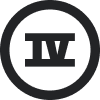

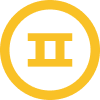
![[Academy] Klaviyo Product Certificate Forum|alt.badge.img](https://uploads-us-west-2.insided.com/klaviyo-en/attachment/8798a408-1d98-4c3e-9ae8-65091bb58328_thumb.png)


![[Academy] SMS Strategy Certificate Forum|alt.badge.img](https://uploads-us-west-2.insided.com/klaviyo-en/attachment/2f867798-26d9-45fd-ada7-3e4271dcb460_thumb.png)
