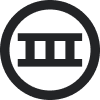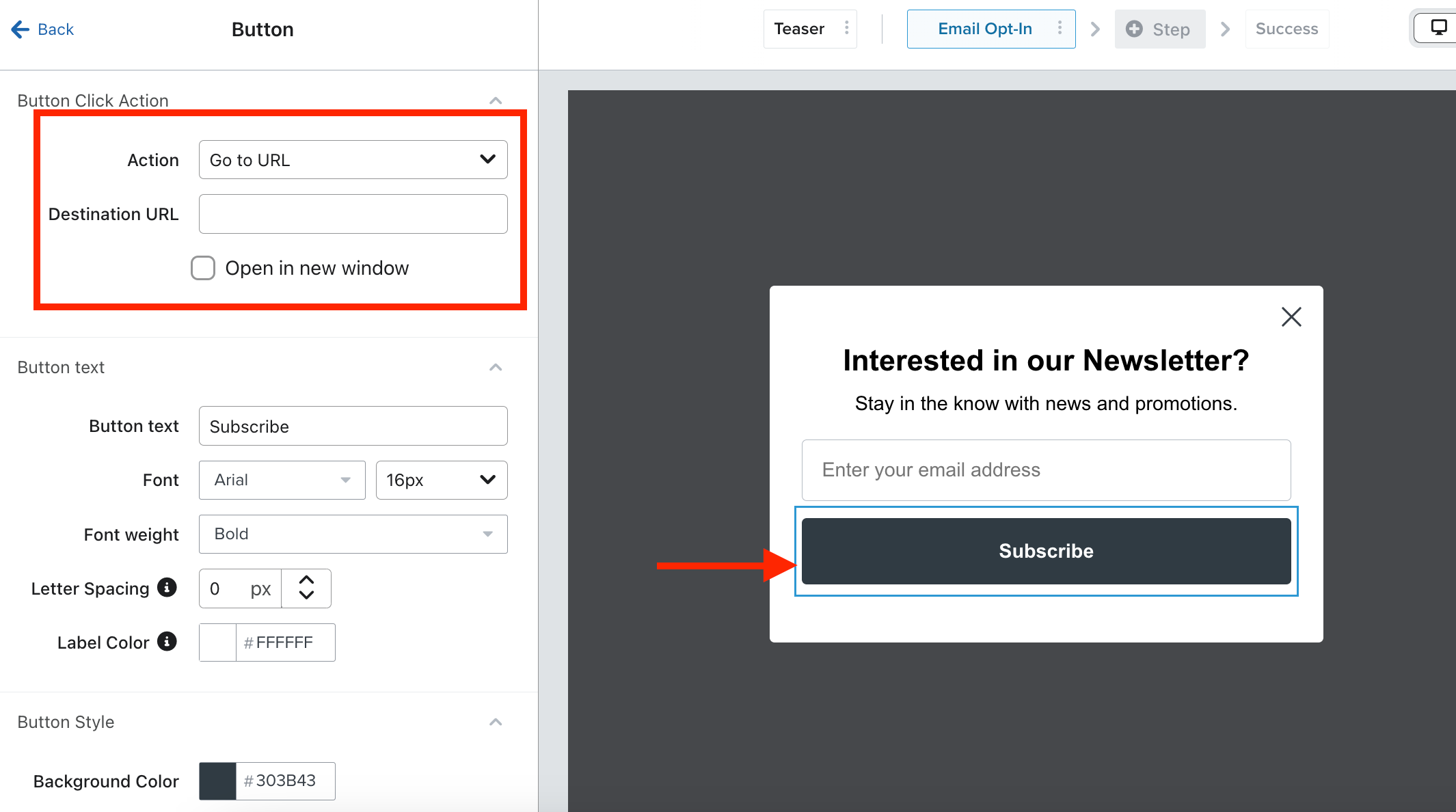I know that in the text of an email I need to use {% manage_preferences %} to link to the preferences page, but I also want to create an image that my customers can click to manage their preferences (I’m sending them a specific email about managing their preferences). I don’t want to use a custom preferences page, and just want to send them to the one built in Klaviyo. However, I can’t figure out what URL to direct them to to make this possible?
Thank you!




![[Academy] SMS Strategy Certificate Forum|alt.badge.img](https://uploads-us-west-2.insided.com/klaviyo-en/attachment/2f867798-26d9-45fd-ada7-3e4271dcb460_thumb.png)