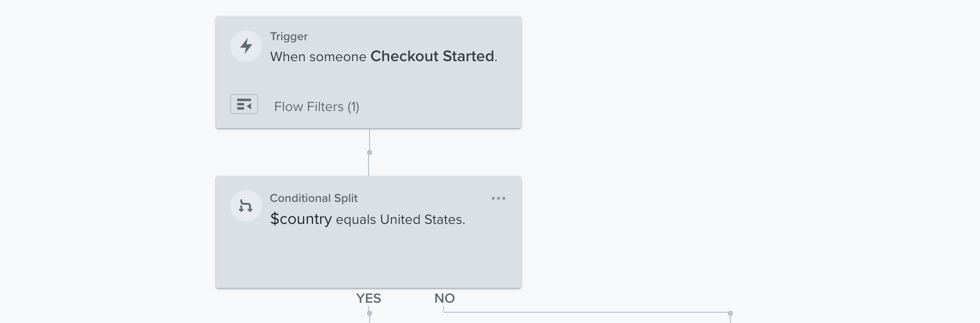@AndyS - I don’t want to disagree with Klaviyo’s official answer, but you might be able to do this with your own custom “Added to Cart” event so your cart abandonment email is triggered on a custom event rather than the built-in “Checkout Started” event.
Here’s documentation on how to add a Custom Add to Cart Event:
How to Create a Custom "Added to Cart" Event for Shopify
Now the key part of how this works is based on the “Viewed Product” code snippet that passes in the product data to Klaviyo. You need to make a modification here to add in the product prices by their respective currency.
In the documentation, the code snippet looks like this:
<script type="text/javascript">
var _learnq = _learnq || [];
var item = {
Name: {{ product.title|json }},
ProductID: {{ product.id|json }},
Categories: {{ product.collections|map:'title'|json }},
ImageURL: "https:{{ product.featured_image.src|img_url:'grande' }}",
URL: "{{ shop.secure_url }}{{ product.url }}",
Brand: {{ product.vendor|json }},
Price: {{ product.price|money|json }},
CompareAtPrice: {{ product.compare_at_price_max|money|json }}
};
_learnq.push(['track', 'Viewed Product', item]);
_learnq.push(['trackViewedItem', {
Title: item.Name,
ItemId: item.ProductID,
Categories: item.Categories,
ImageUrl: item.ImageURL,
Url: item.URL,
Metadata: {
Brand: item.Brand,
Price: item.Price,
CompareAtPrice: item.CompareAtPrice
}
}]);
</script>
You just need to add a new “Metadata” value like “Currency” to specify USD/GBP/EUR, etc... and make sure the “Price” is reflected in the correct currency value (e.g. if USD, then Price is in USD Value, if EUR, then price is in EUR value).
I don’t have the Shopify Template syntax handy to make this copy/paste, and you might have other factors I don’t know about, but if you can present the price with the local currency on the website, then you should be able to pass that same data to this code snippet to Klaviyo.
Hope this works!
** Note, without some additional effort, there are still some limitations to Klaviyo’s example like not being able to show the entire cart content, but only the most recent added item. The solution to that is somewhat out of scope, but possible if you have a good Shopify developer.




![[Academy] SMS Strategy Certificate Forum|alt.badge.img](https://uploads-us-west-2.insided.com/klaviyo-en/attachment/2f867798-26d9-45fd-ada7-3e4271dcb460_thumb.png)