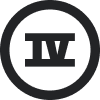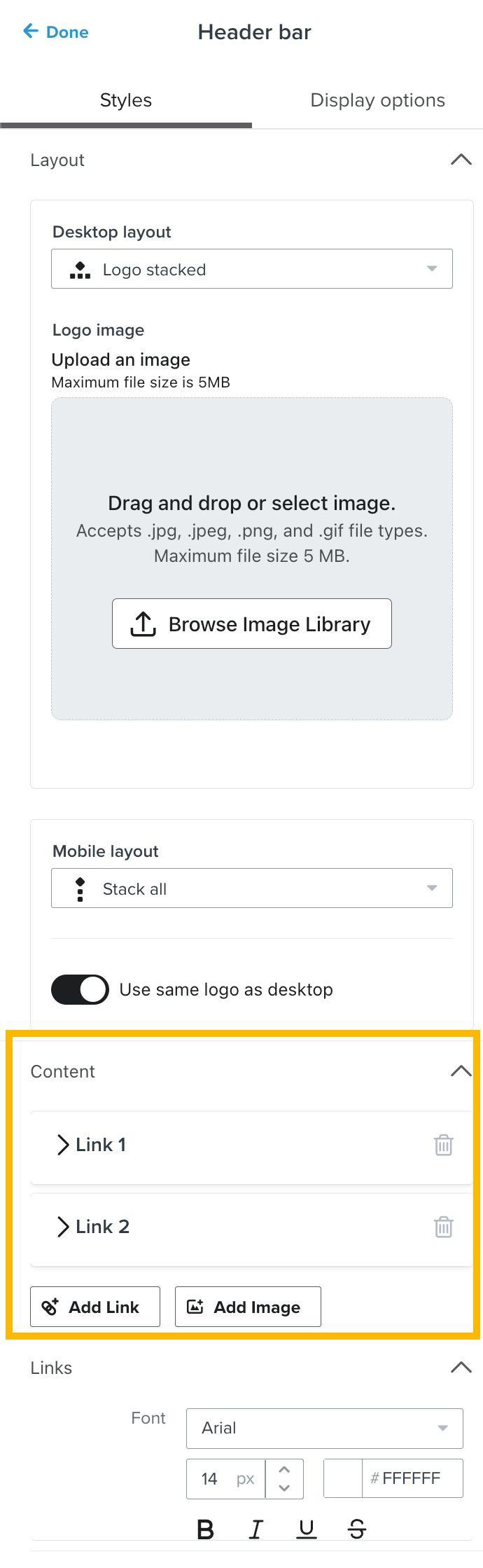I am finding Klaviyo to be a horrible, user-unfriendly app. It seems like you need a degree in computer science just to navigate basics.
For example, when I go into the welcome series template, where is the option to add header links in the header block? I can’t see it anywhere so I saved that draft email as a template.
I then went into that template, and again, no obvious way of adding header links in the header bar.
So how do I do this? I thought it would be very simple to do this but apparently not.
I’d give this app a 1/5 rating for its difficulty of use.