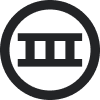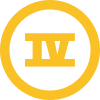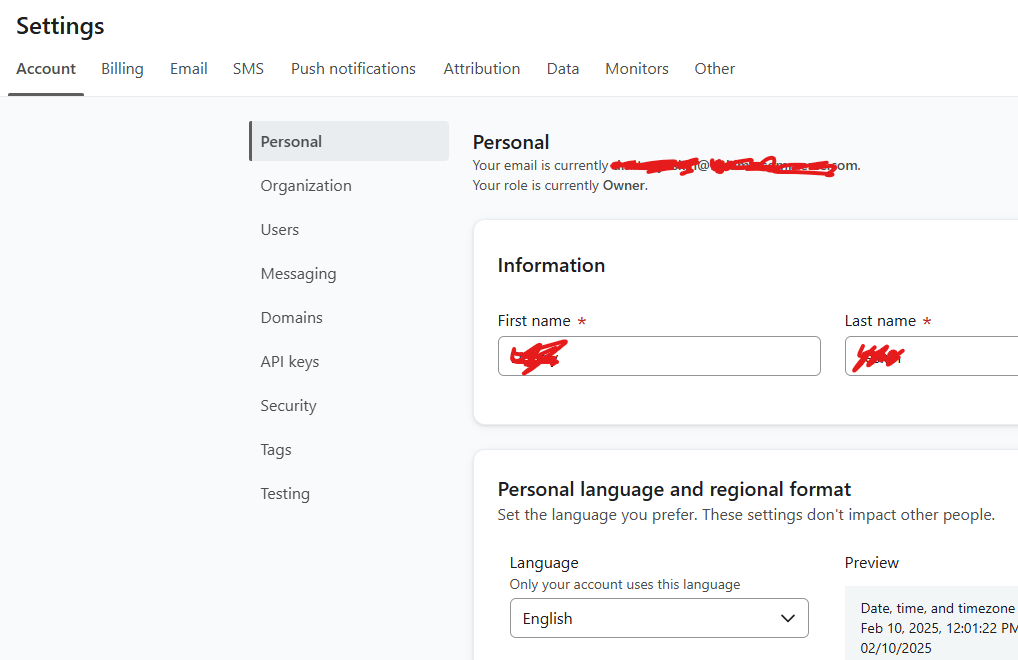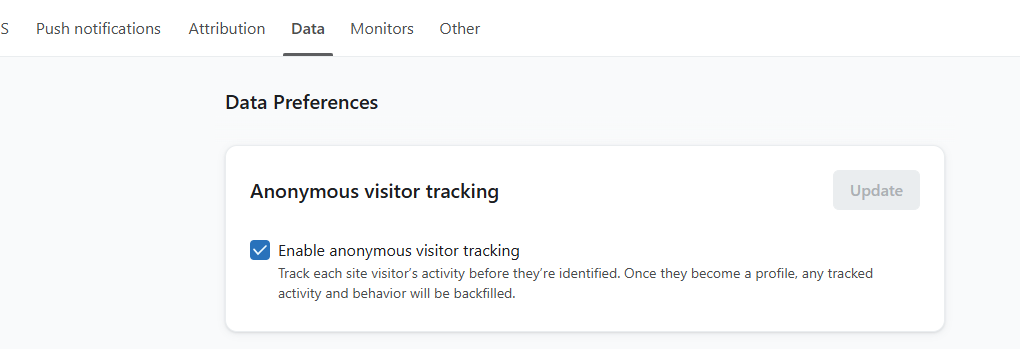Hello!
My name is Dmitry, I am currently working with integration between Klaviyo and BigCommerce/Catalyst.
I have some issues with klaviyo integration. I was able to copy all components and code from this old sample repository:
bigcommerce-labs/catalyst-klaviyo but it doesnt work for me.
I was able to load klaviyo.js but when I call for klaviyo.push - nothing happens (no error, no data in klaviyo). I tried to test in several places and several events - active on site, product viewed, product added to cart. But nothing recorded into klaviyo dashboard and I also don't see any fetch calls from website.
Also on our test webpage - in theory it must load “active on site” event but it doesnt. If you open any product on website - it must in theory load “product viewed” event - but it doesnt, if you add any product to cart in theory it must load “added to cart” event but it doesnt.
In inspector we can see these scripts loaded.
But when we call klaviyo.push we are not getting any errors, or any data stored in our account. Also when we tried to show return value of push - it is “undefined”
Do you have any idea what I am doing wrong?
Thank you.