I’ve added a new image to a column and when I change the background color the area below the image is not changing. Is this normal or is there a way to show the same color for the whole area? Thanks.
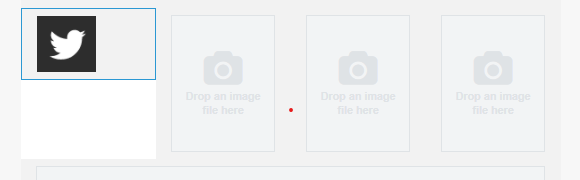
I’ve added a new image to a column and when I change the background color the area below the image is not changing. Is this normal or is there a way to show the same color for the whole area? Thanks.
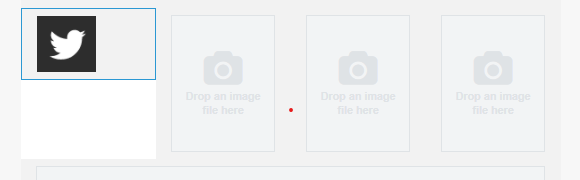
Best answer by thepowerofcopy
I’ve added a new image to a column and when I change the background color the area below the image is not changing. Is this normal or is there a way to show the same color for the whole area? Thanks.
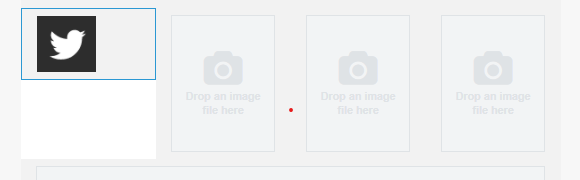
Hello,
You will need to upload all of the icons first before changing the background color, but make sure that they are all the same size.
I recorded a screen record for you. :)
You can find it at the following link:
I hope it help you.
Rooting for you,
Mae
Enter your E-mail address. We'll send you an e-mail with instructions to reset your password.