Hi, I’m trying to add two Google Fonts (Playfair Display Regular & Nunito Sans Regular) to my email templates so that they always show up as font options when I create new newsletters, but I can’t figure out how. I read through the Klaviyo help article on this exact issue, but it didn’t work for me, and I can’t tell what I’m doing wrong. Can someone please help me?
Having trouble adding Google Fonts to Email Templates
 +2
+2Best answer by David To
Hello
Thanks for sharing your question with the Klaviyo Community!
The easiest way to to apply an existing custom font to an email template so that they are accessible when creating new emails would be saving the text block that houses your custom font code as a saved block. By saving the block that your custom font is housed in will enable you to easily drag in this saved block to new email templates you are building.
Once you have created the text block which houses your custom font code, you can save it by clicking the star icon to name and save your block as detailed in the Create and Manage Saved Blocks article.
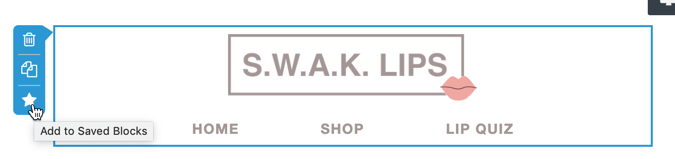
You can then access this saved block within a new template by dragging in the Saved Block option. Since this saved block would house your custom font code, this custom font would then be applied within this new email as well.
Hope this helps!
David
Log in to the Community
Use your Klaviyo credentials
Log in with Klaviyo
Use your Klaviyo credentials
Log in with KlaviyoEnter your E-mail address. We'll send you an e-mail with instructions to reset your password.




![[Academy] SMS Strategy Certificate Forum|alt.badge.img](https://uploads-us-west-2.insided.com/klaviyo-en/attachment/2f867798-26d9-45fd-ada7-3e4271dcb460_thumb.png)
