Hi all,
New to Klaviyo coming from MailChimp - how can I remove the white borders to the left and right of images? Showing in Mac Mail and iPhone mail. Never had this issue with MC.
Even the templates have it:
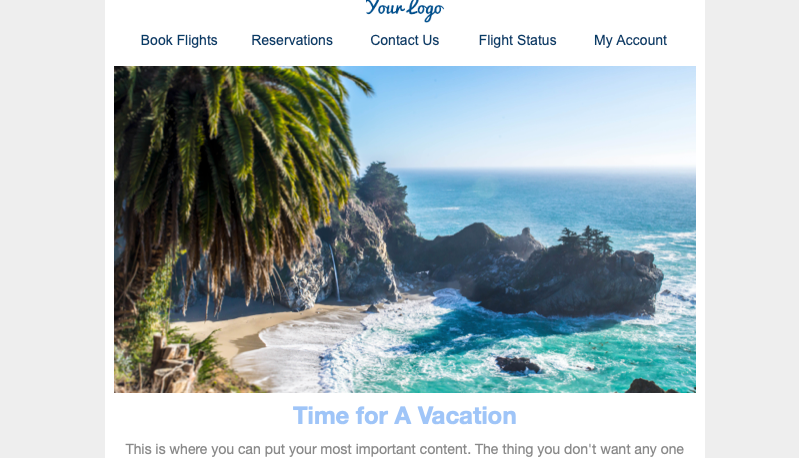
Thanks,
Zak
 +2
+2Hi all,
New to Klaviyo coming from MailChimp - how can I remove the white borders to the left and right of images? Showing in Mac Mail and iPhone mail. Never had this issue with MC.
Even the templates have it:
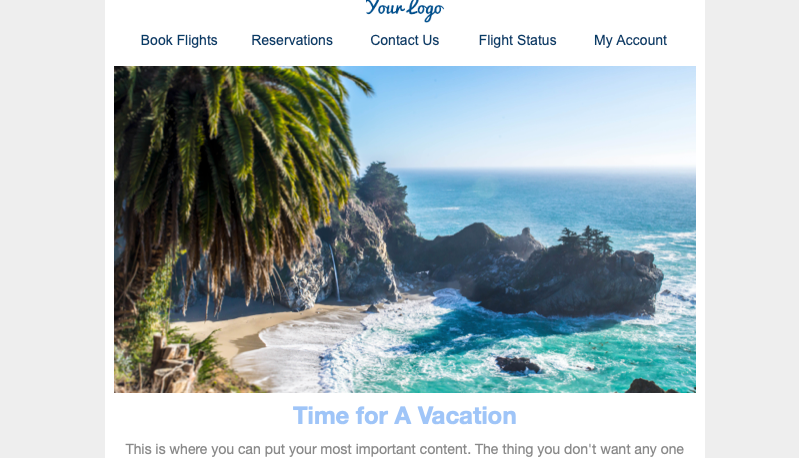
Thanks,
Zak
Best answer by David To
Hello
Are you already using the “Fill Image Area” setting for that image block? If not, I would recommend doing so as enabling that setting would allow the image to fill up the entire space of the block. You can find that setting by clicking on the Image Block > Block > Fill Image Area.
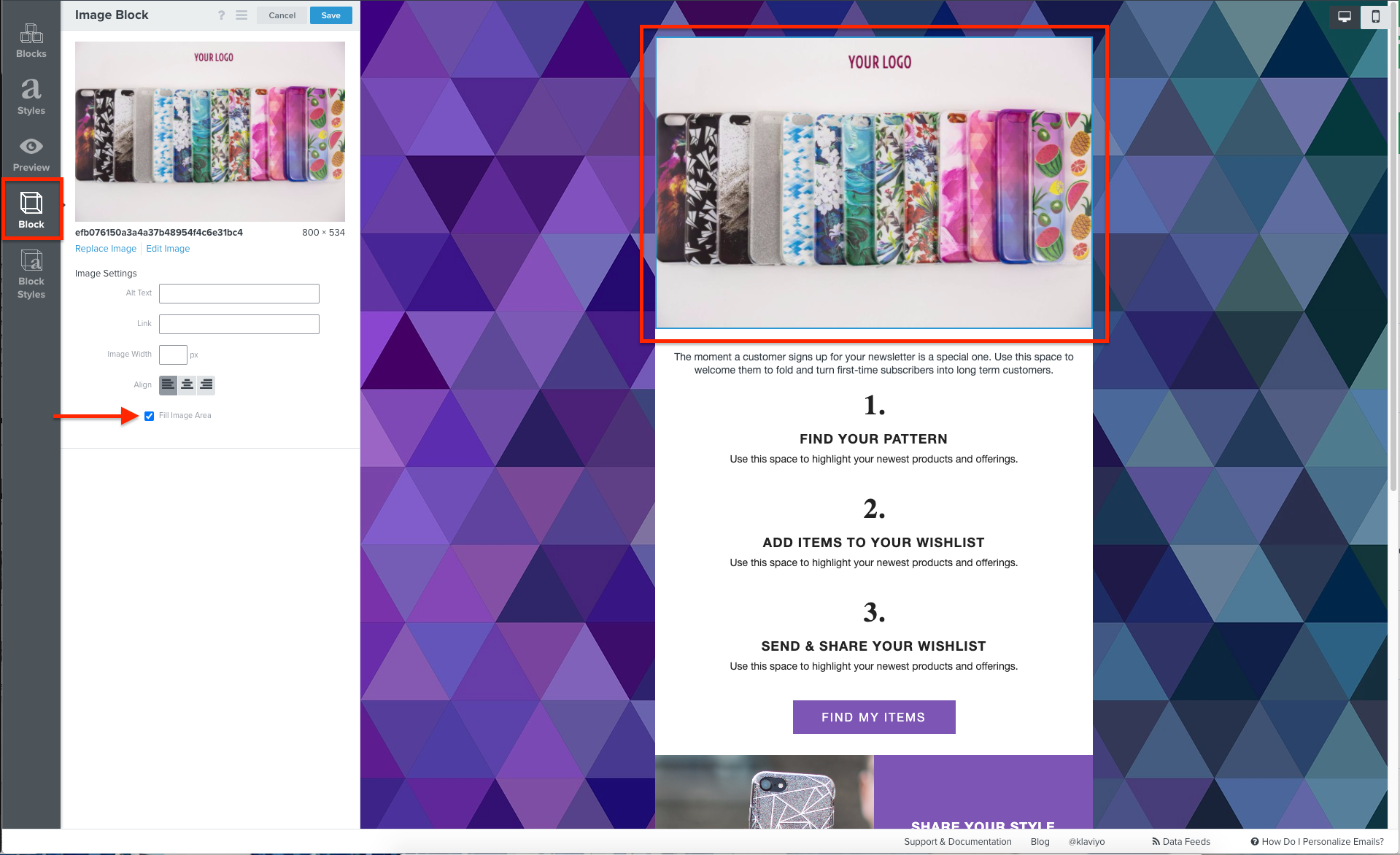
Some other things to consider:
Welcome to the Community!
-David
Enter your E-mail address. We'll send you an e-mail with instructions to reset your password.