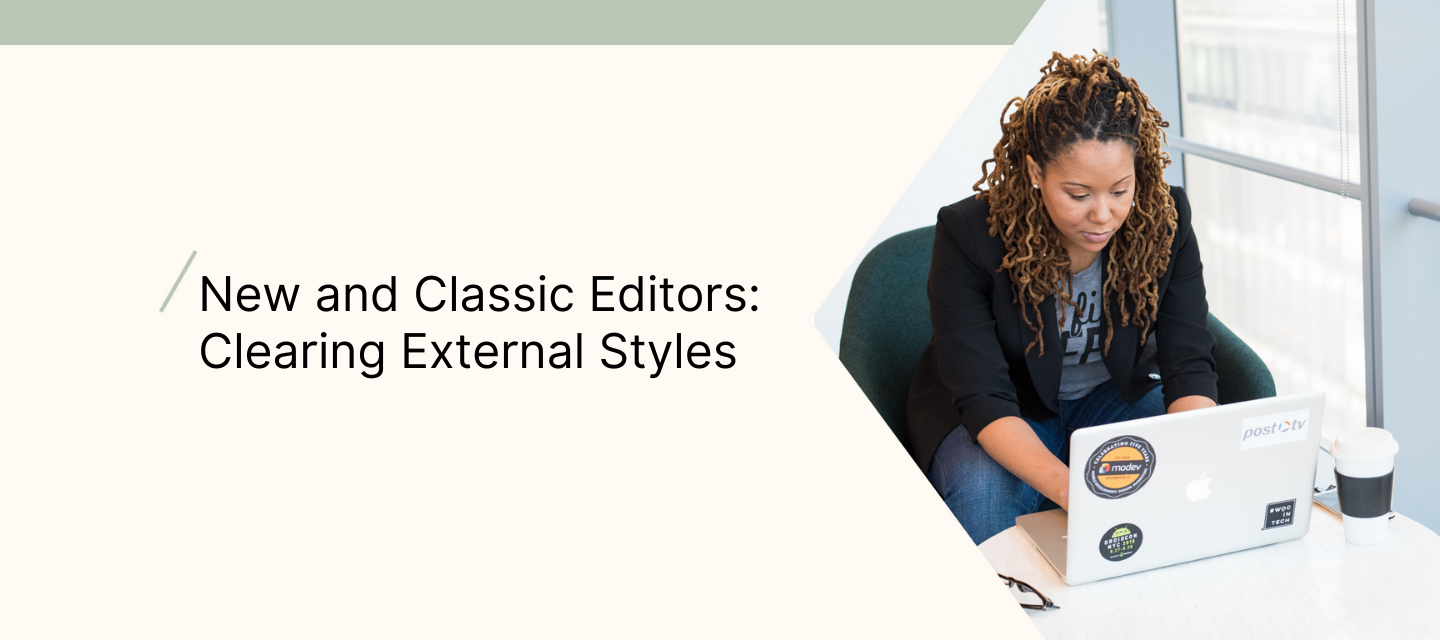New Editor - Clearing External Styles
You could be seeing display issues once your email is sent, if you originally created the email by copying and pasting your text from a different source (Google Docs, Microsoft word, external email, etc). When copying/pasting this content, the external inline styles from the original source can get carried over causing display issues since these styles are not native to Klaviyo.
If you are copying/pasting content from an external source (google docs, different email, etc) please ensure to either 'paste without formatting' or paste and then clear formatting in order to clear inline styles.
In order to clear these external inline styles, please highlight the content > select the 3 dots button > clear formatting, to remove these styles.
On Macs you can paste without formatting using: Command + Shift + V.
On PCs you can paste without formatting using: Ctrl+Shift+V
You can always 'paste without formatting' or clear formatting, and then using Block Styles, add the styles back but within Klaviyo. IE: if you paste without formatting and the font size is smaller, you can highlight the content and change the font size.
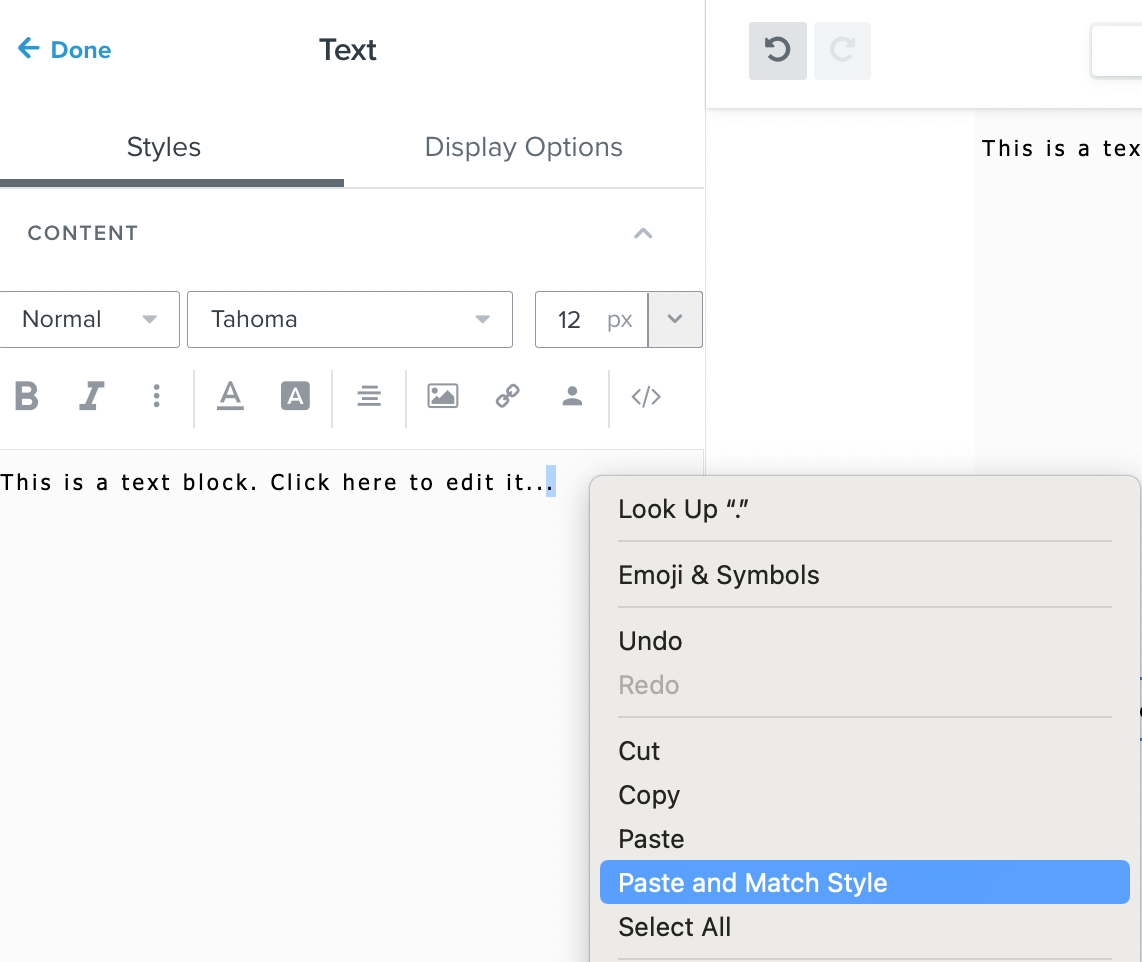
The classic editor is deprecated as of May 2023. Please use the New Editor clearing styles practice.
Paste as plain text in the Classic Editor:
If you are pasting any content from another source (Google Docs, internal email, online, etc) you would need to use the 'paste as plain text' button to clear any styles from the original source of the text. If you copy content from another source and then paste without the 'paste as plain text' button, then in the source code of the text, it will have all the inline styles of the original text. Meaning, the font family from the original source, padding, margin, etc. This can cause display issues once the email is sent, or the text will listen to the external inline styles instead of what you have added under Styles or Block Styles.