If you’re wondering how to add a user as an admin to your Facebook page, you can follow the steps below to find out how.
Also, if you're having trouble viewing your Facebook Page in Klaviyo or its associated Lead Ad forms, you should check that you are an admin on that Facebook page. If not, follow these steps to add yourself as an admin. After following these steps, make sure to remove and then re-add your Facebook integration to make sure it’s working correctly.
Using Facebook Business Manager
- From your Business Settings click Accounts > Pages, click on your page, and find your user on the list.
- Click into the user you want to modify. Toggle on Manage Page and click Save to give them Admin Access.

Using Personal Facebook Account
- From your Personal Facebook Account, navigate to your Facebook page and click the Settings > Page Roles tab.
- Under Assign a New Page Role, type the name or email of the user you want to add as an admin into the search box. Set the role to Admin and click Add.
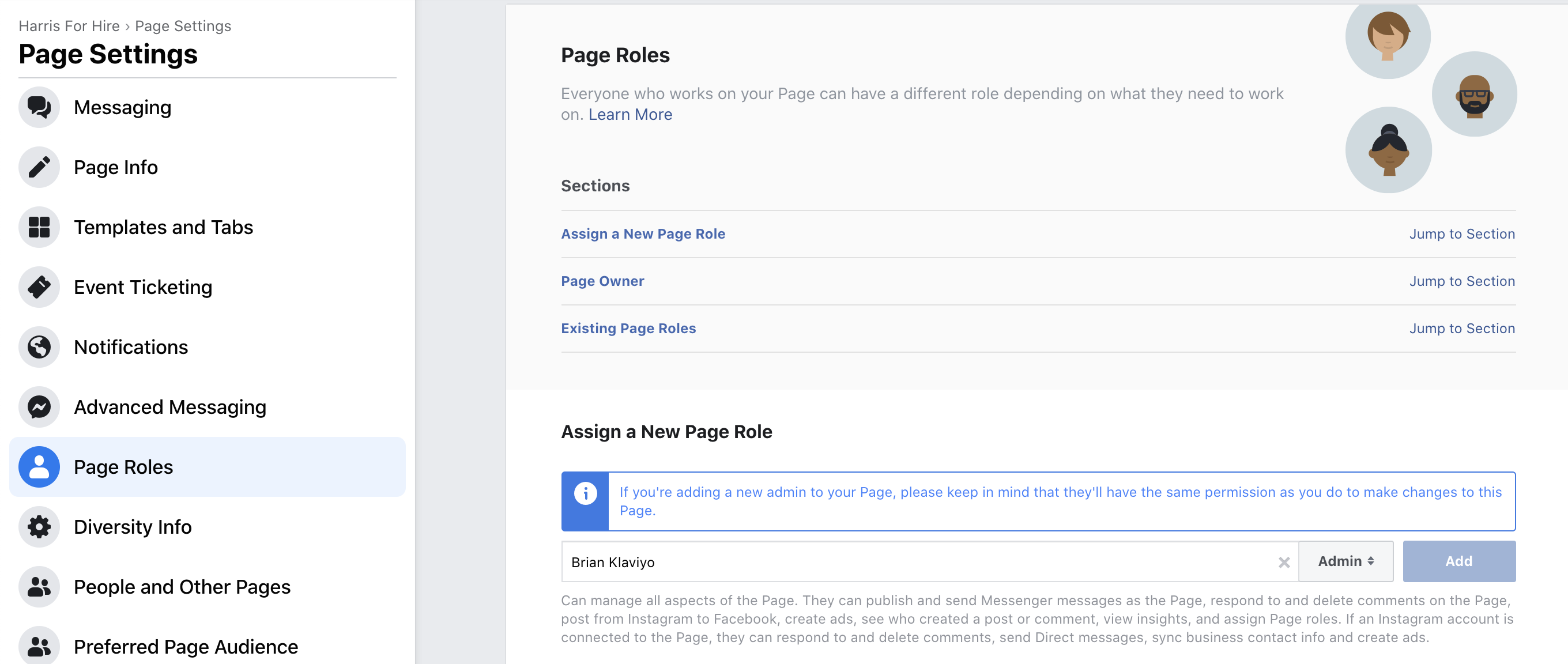


![[Academy] Klaviyo Product Certificate Forum|alt.badge.img](https://uploads-us-west-2.insided.com/klaviyo-en/attachment/8798a408-1d98-4c3e-9ae8-65091bb58328_thumb.png)
