Hi,
I am using Klaviyo and I have installed their code into my store so when an item appears as 'sold out' the 'join the waitlist' button appears.
However, it is currently appearing sitting underneath the 'sold out' button and I would like to replace the 'sold out' button with the Klaviyo 'join the waitlist button'.
So instead of the out-of-stock button appearing, the notify me when available appears.
I have the code for the notify me when the available button to work, I would just like it to have the same appearance as the sold-out button and act in the same way.
Thank you!

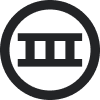




![[Academy] Deliverability Certificate Forum|alt.badge.img](https://uploads-us-west-2.insided.com/klaviyo-en/attachment/505f2253-cde5-4365-98fd-9d894328b3e0_thumb.png)

