Hello @sunfen,
Welcome to the Klaviyo Community!
Relating to your products not populating from your shop_popular_feed in a product block, I would suggest checking to see if your products within the feed are marked as “Published”. The easiest way to check this would be navigating to your Catalog tab in your Klaviyo account and reviewing some of the products that are within the feed.
Products that are marked as “Not Published” would not display in a product block within an email. The “Not Published” status indicates that Klaviyo is unable to detect any inventory for this product, generally meaning that Klaviyo recognizes the product level as 0 from your ecommerce integration. If you were using a custom integration which requires a custom catalog or are using a custom catalog on conjecture with a supported ecommerce integration, we would suggest including an inventory field in your feed for the products to be considered Published and display in your emails pulling from the corresponding feed. @Taylor Tarpley has a great explanation and steps to get you started on setting up and using a custom catalog in the Community post below:
Regarding your abandoned cart flow not displaying products in the dynamic table block, I believe the following thread may of use:
From my experience, when an abandoned cart flow/browse abandonment flow displays like this with the “no image” icon and “none” as the product title, this oftentimes indicates that the viewed product event code was installed incorrectly. This can occur if the viewed product page was installed on a broader theme file if you were on Shopify. By having the code installed on a broader theme file as opposed to just the product.liquid page, this snippet would trigger on every pageload that the code was inadvertently added to. Because these pages may not include any products or include several products, the code is unable to parse the data correctly resulting in a blank viewed product still being tracked, but without any data. I would suggest checking on how you have installed this viewed product code again to ensure you have only installed it in the product.liquid theme file.
I hope this helps!
David
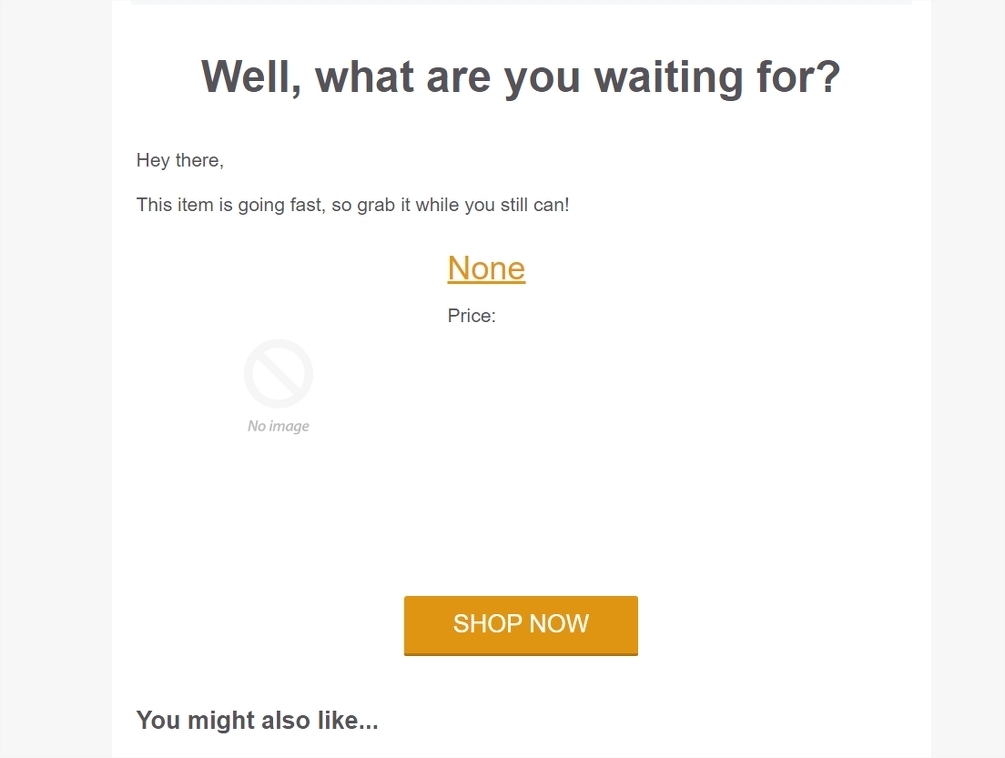





![[Academy] SMS Strategy Certificate Forum|alt.badge.img](https://uploads-us-west-2.insided.com/klaviyo-en/attachment/2f867798-26d9-45fd-ada7-3e4271dcb460_thumb.png)
