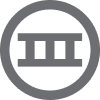I need some help with enabling AMP templates. I have just recently registered with Zaymo and I would like to start using this integration. Thanks in advance for your assistance!
Solved
Need help with enabling AMP templates for Zaymo integration
 +1
+1Best answer by Prodsquads
- Ensure Zaymo Integration: First, make sure that your Zaymo account is properly integrated with your email platform (e.g., Klaviyo). Check their documentation for detailed instructions on connecting the two services.
- Access AMP Templates: In your Zaymo dashboard, look for the section related to email templates. You should find an option for creating or enabling AMP templates.
- Create or Edit an AMP Template:
- You can either create a new template or edit an existing one to include AMP features. Ensure that you select the AMP option when creating or editing.
- Use the provided components to add interactive elements like carousels, forms, or dynamic content.
- Test Your Template: Before sending, thoroughly test your AMP email. Most platforms, including Zaymo, offer a preview feature. Make sure to check how it renders in both AMP and non-AMP versions.
- Sending AMP Emails: When you’re ready, create your campaign and select the AMP template. Ensure that you also have a fallback version for email clients that do not support AMP.
- Monitor Performance: After sending your AMP emails, monitor their performance through Zaymo’s analytics to see how they’re received and engaged with by your audience.
Log in to the Community
Use your Klaviyo credentials
Log in with Klaviyo
Use your Klaviyo credentials
Log in with KlaviyoEnter your E-mail address. We'll send you an e-mail with instructions to reset your password.