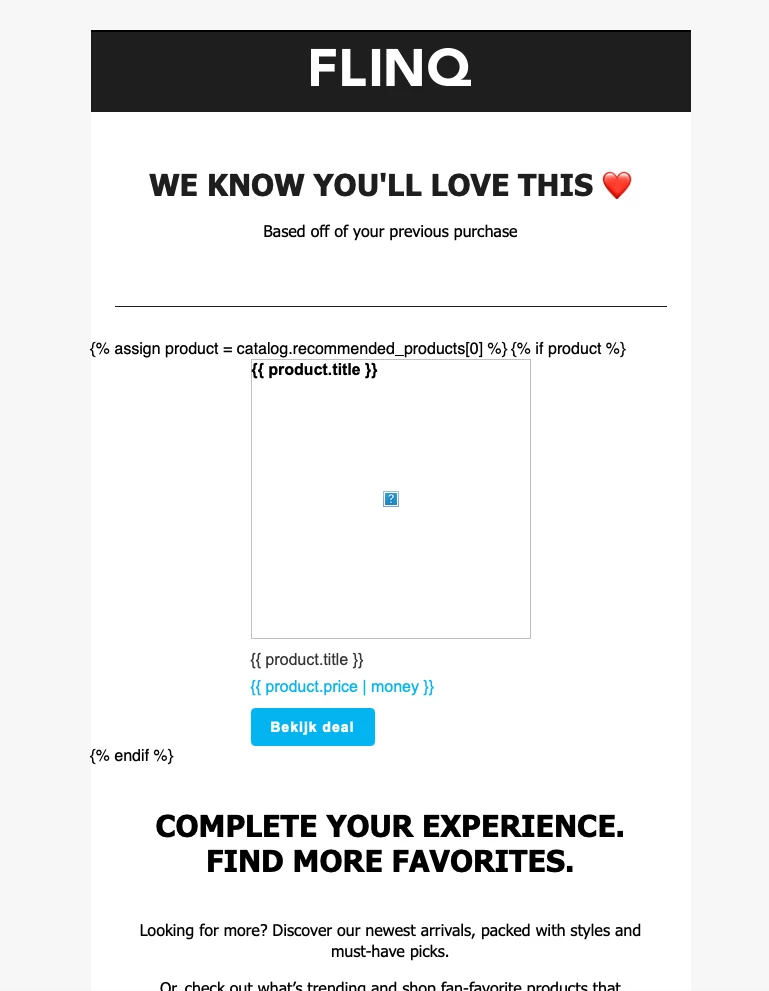Hi @dennygoosensen
Your WooCommerce product catalog must already be synced to Klaviyo. (Sounds like it is, great!)
Dynamic Product Recommendations, you want to use a personalized product per user and correct HTML Template with Klaviyo Tags.
Step-by-Step Setup
1) Loop Over a Catalog
You already have this line in your code:
{% catalog products limit:1 %}
That’s the correct way to loop through a catalog! But for personalization, you’ll want to use lookup, recommended_products, or other dynamic options but let’s keep it simple for now and use a universal block with a product recommendation tag that automatically adjusts per user.
2) Working Version for One Product (Use in Flows):
{% assign product = catalog.recommended_products[0] %}
{% if product %}
<table width="100%" border="0" cellspacing="0" cellpadding="0">
<tr>
<td align="center" valign="top">
<table width="280" border="0" cellspacing="0" cellpadding="0" align="center" style="width: 280px;">
<tr>
<td align="left">
<a href="{{ product.url }}" target="_blank">
<img src="{{ product.image_url }}" width="280" alt="{{ product.title }}" style="display: block; font-family: Arial, sans-serif; font-size: 16px; color: #000000; font-weight: bold;">
</a>
</td>
</tr>
<tr>
<td align="left" style="padding-top: 10px; font-family: Arial, sans-serif; font-size: 16px; line-height: 22px; color: #333333;">
<a href="{{ product.url }}" target="_blank" style="text-decoration: none; color: #333333;">{{ product.title }}</a>
</td>
</tr>
<tr>
<td align="left" style="font-family: Arial, sans-serif; font-size: 16px; line-height: 22px; color: #00b4f0; padding-top: 5px;">
{{ product.price | money }}
</td>
</tr>
<tr>
<td align="left" style="padding-top: 10px;">
<table border="0" cellspacing="0" cellpadding="0">
<tr>
<td bgcolor="#00b4f0" align="center" height="38" style="border-radius:4px; padding: 0 20px;">
<a href="{{ product.url }}" target="_blank" style="font-family: Arial, sans-serif; font-size: 14px; letter-spacing: 1px; font-weight: 600; color: #ffffff; text-decoration: none; display: inline-block; line-height: 38px;">Bekijk deal</a>
</td>
</tr>
</table>
</td>
</tr>
</table>
</td>
</tr>
</table>
{% endif %}
What This Does: catalog.recommended_products → automatically shows a personalized recommendation for each recipient.
It displays:
Image: product.image_url
Title: product.title
Price: product.price
Button URL: product.url
3) How to Test It
1) Go to Flows in Klaviyo.
2) Insert your custom block into a flow email.
3) Preview the email with a real user profile (with shopping/browsing history).
4) Klaviyo will automatically choose a product per user.
Extra Tips: You can change products[0] to products[1], products[2], etc. for “next-next best product.”
Want to show multiple products? Use a loop:
{% for product in catalog.recommended_products limit:3 %}
<!-- product block HTML here -->
{% endfor %}
Let me know if this works.
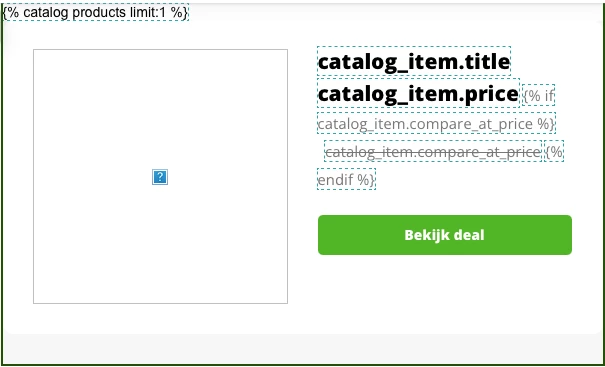






![[Academy] Klaviyo Product Certificate Forum|alt.badge.img](https://uploads-us-west-2.insided.com/klaviyo-en/attachment/8798a408-1d98-4c3e-9ae8-65091bb58328_thumb.png)