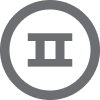Hello,
Can you help me, please, I would like to create a flow that sends an email after an order with a delay of 4 hours but if the end of the first delay is after 10 p.m., I would like to wait until 6 a.m. the next day to send the email.
How can I configure this flow ?
Thanks



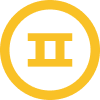
![[Academy] Deliverability Certificate Forum|alt.badge.img](https://uploads-us-west-2.insided.com/klaviyo-en/attachment/505f2253-cde5-4365-98fd-9d894328b3e0_thumb.png)