I only want to change the colour for some specific links but not all links in my campaign - how do i do this?
Hi
To change only specific link colors in your email template, you can highlight the link you want to change and select the new HEX color from the top text settings and styling bar and save. You have to do this for each link you want to be a different color.
This will override the default style settings on the whole template that cause links to all be the same color.
As a reminder, there are two main places within Klaviyo where the master link colors are controlled, but the above solve will override these for the individual links you edit to be the color you would like.
Brand Settings
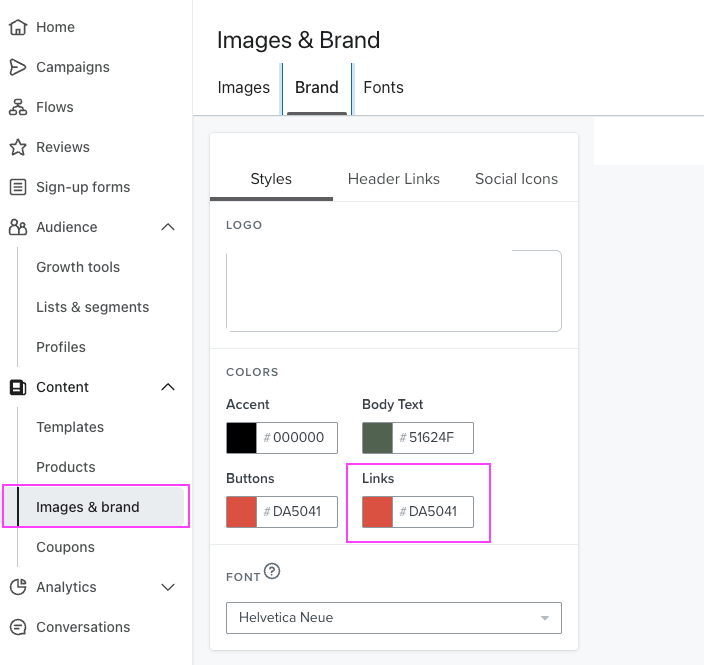
Template Builder
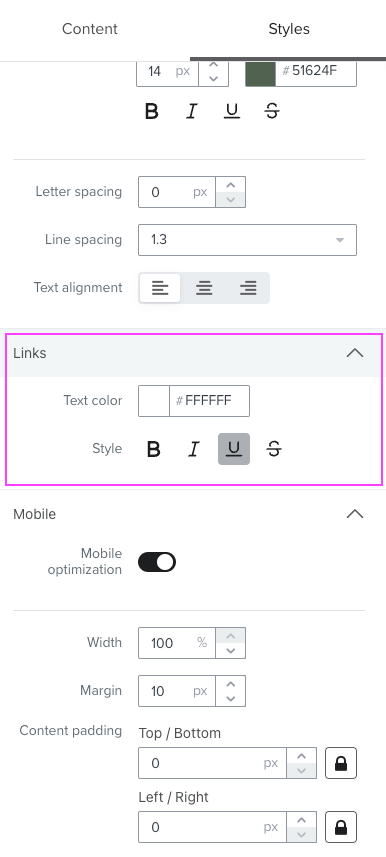
Thank you for reaching out to the community, and I hope this solves your issue. Please reach back out if you need more help!
Ah thank you! That has worked
Great news, you’re welcome!
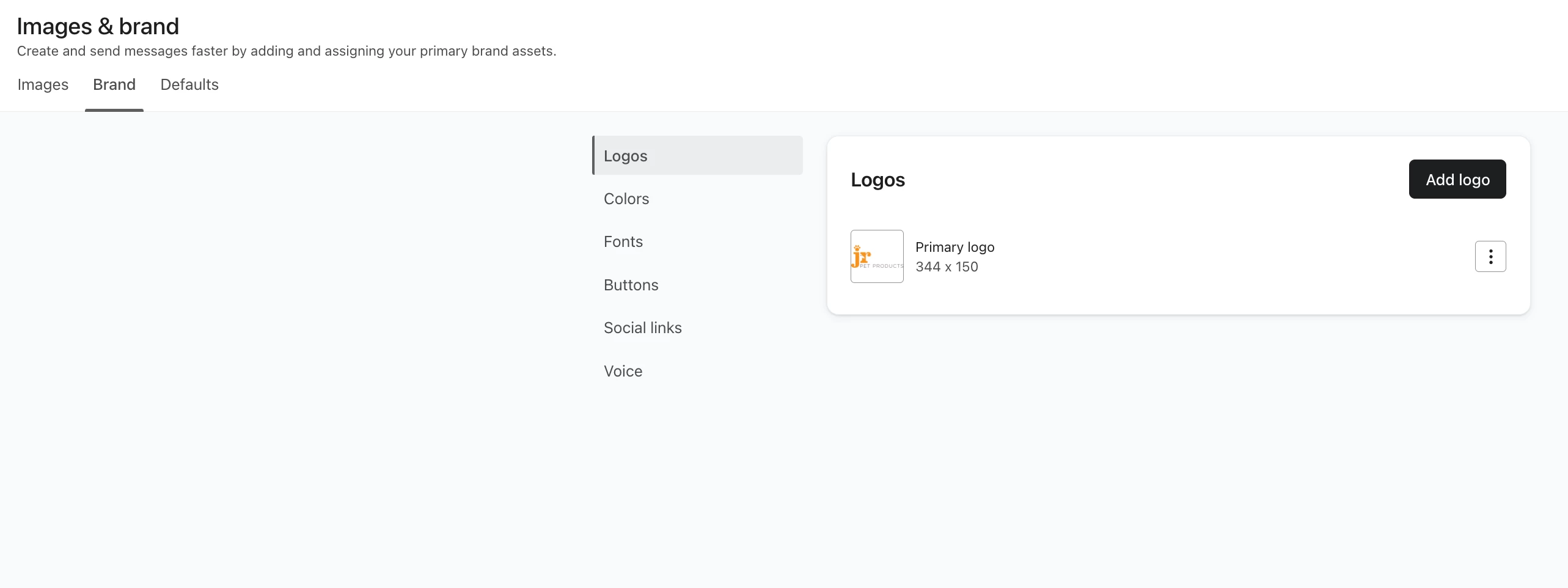
So why is that functionality not showing for me ??
Hi
If you navigate to the Colors tab of the Brand page, you’ll be able to change the colors. As of now, there isn’t an option to change the default link color on that page, though you can edit buttons.
My question was specifically about changing the LINK colours, not just adding them to the brand page as you don’t seem to be able to assign those colours to anything - I’ve already changed them in the Styling section in Template Editor but they are still coming through in a different colour to what I specified… bottom line, I DON’T want them showing in the default ‘royal blue’ colour as they won’t show up against a mid or dark grey background (which is our brand colour so can’t be changed)
You can change link color in Klaviyo by adding custom CSS in your template styles. Target the a tag and set the color you want, then save and preview to confirm it updates correctly.
Log in to the Community
Use your Klaviyo credentials
Log in with Klaviyo
Use your Klaviyo credentials
Log in with KlaviyoEnter your E-mail address. We'll send you an e-mail with instructions to reset your password.

