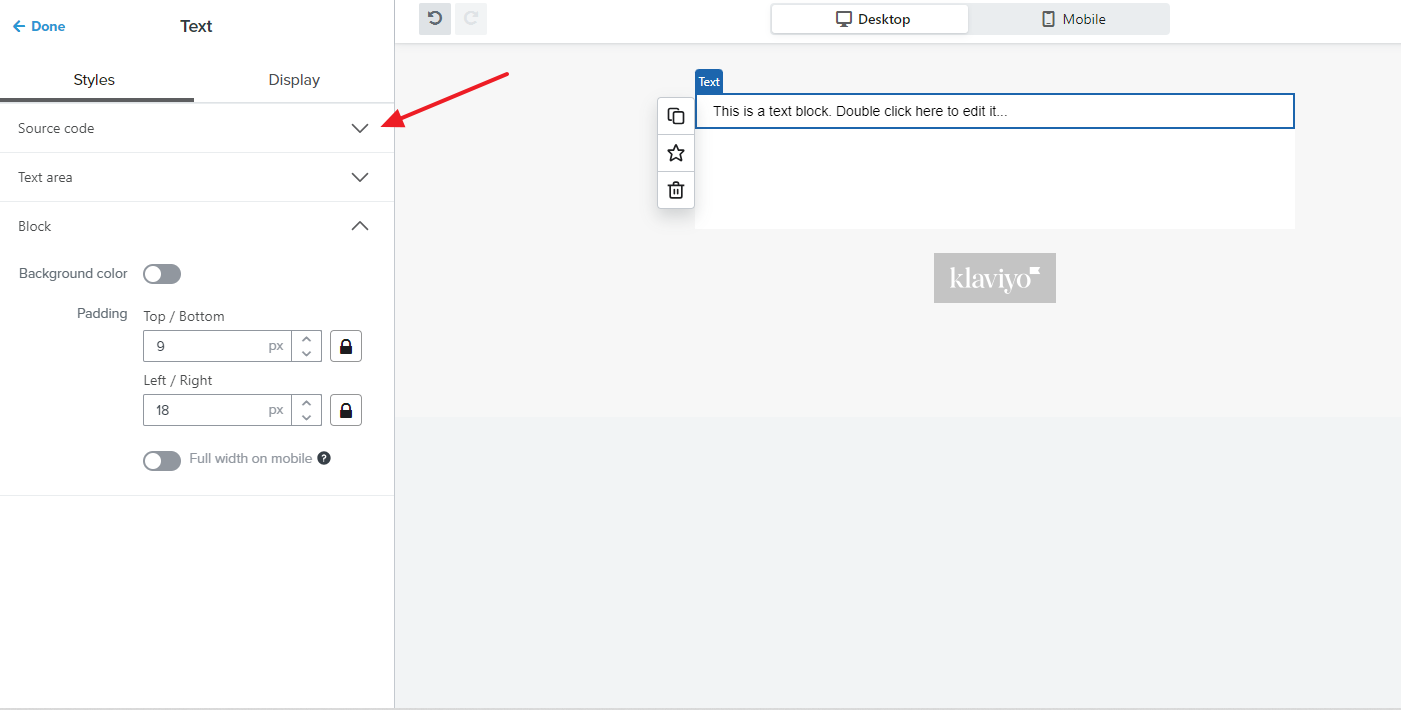Now that Klaviyo has implemented a new in-block text editor instead of the old format, I cannot locate the HTML tab. Can someone point me in the right direction? or has this functionality been removed?
NEW Klaviyo in-block Text editor and HTML
 +2
+2 Log in to the Community
Use your Klaviyo credentials
Log in with Klaviyo
Use your Klaviyo credentials
Log in with KlaviyoEnter your E-mail address. We'll send you an e-mail with instructions to reset your password.


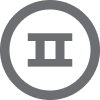
![[Academy] Deliverability Certificate Forum|alt.badge.img](https://uploads-us-west-2.insided.com/klaviyo-en/attachment/505f2253-cde5-4365-98fd-9d894328b3e0_thumb.png)