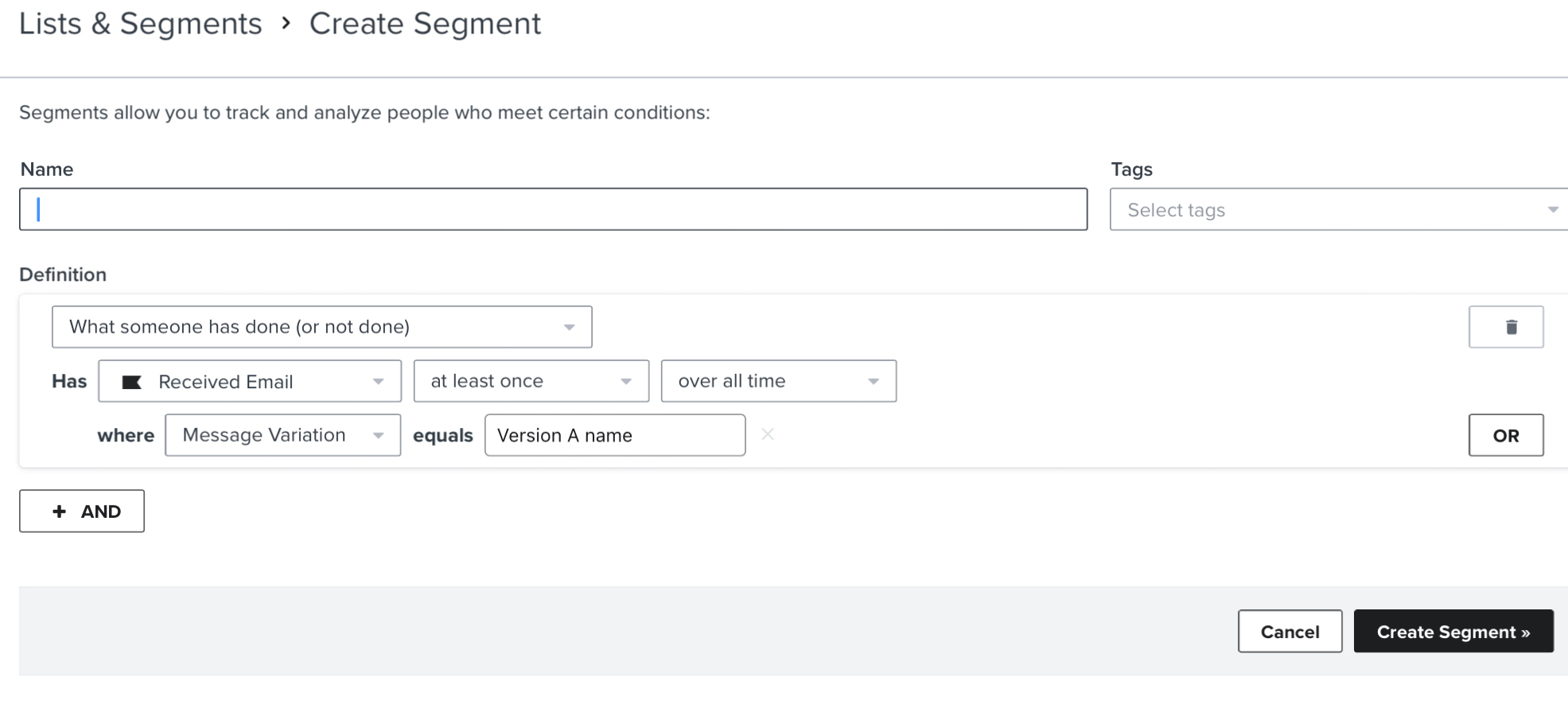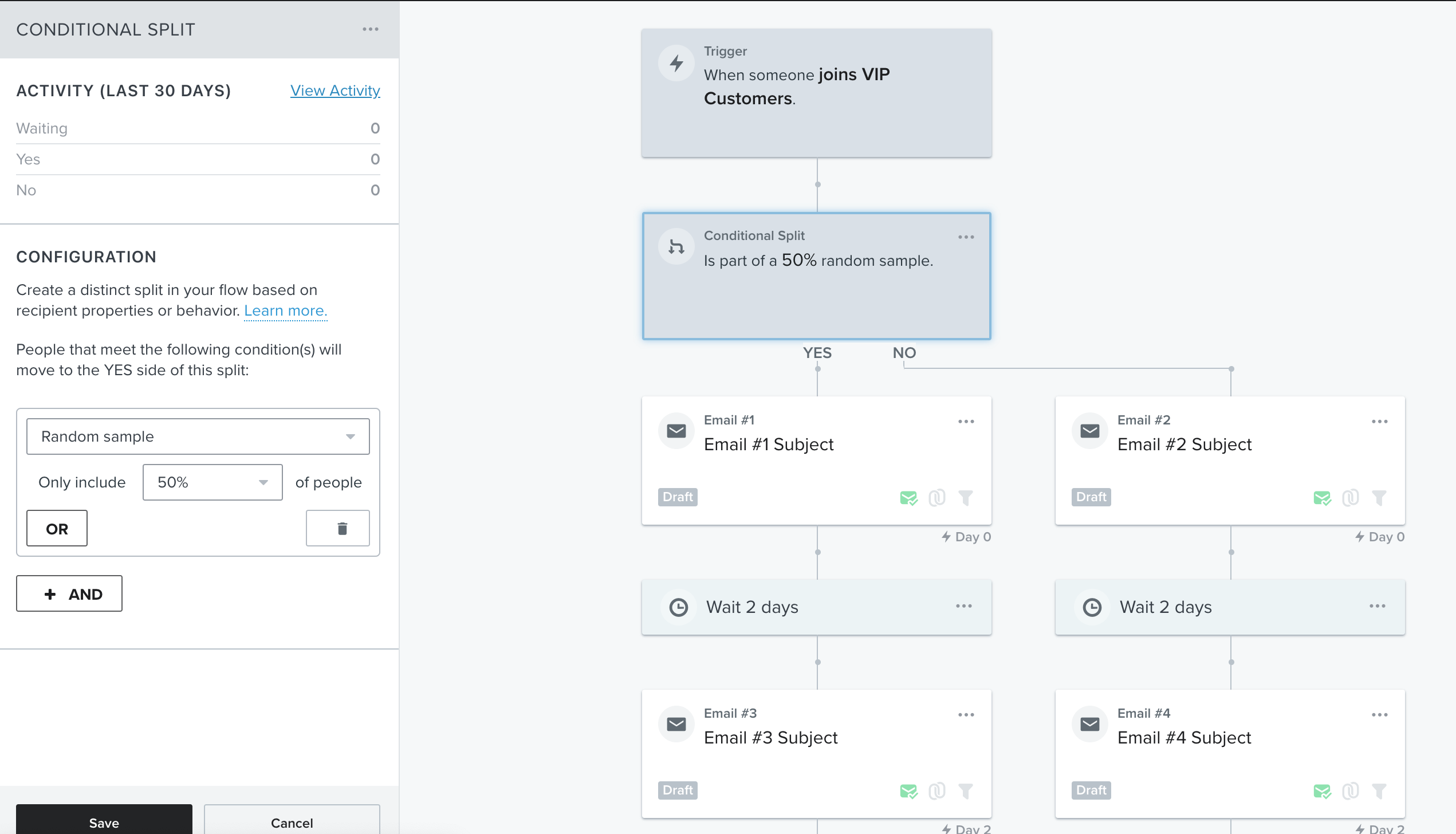I am trying to set up a series of campaigns where I’ll be running a split a/b test. For example Day 1 campaign on October 2 with audiences A and B, Day 2 on October 4 with audiences A and B, Day 3 on October 6 with audience A and B and Day 4 on October 8 with audience A and B.
When I am setting up in campaign, I can only see an option to send a split test that is random, even on days 2-4. I want to set it up so that the first send is 50/50 random, but then for each additional day send, whoever got version A will also get version A for subsequent sends, and whoever got version B will get version B over subsequent sends.
Then if there’s new people added to the segment, they would be split 50/50 over each subsequent version.
How do I go about doing this?