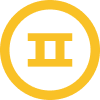Hello @jamie.c ,
Ohh great work on keeping things tidy and welcome to the community by the way,
The layout is clean and vibrant, Outlook is just picky with how it handles images because it uses the word engine to render emails.
Here's a solid fix that works, wrap the image in a table and set its width explicitly. Here's the HTML snippet to
Try:
<table width="100%" border="0" cellspacing="0" cellpadding="0">
<tr>
<td align="center" valign="top">
<img src="your-image-url.jpg" width="600" style="display:block; width:100%; max-width:600px;" border="0" alt="Funny Farm Goat Cheese" />
</td>
</tr>
</table>
Replace "Your-image-url.jpn" with your actual image link.
This forces Outlook to treat it right- no padding weirdness, no alignment issues.
Let me know if the issue still shows- but this usually nails it.
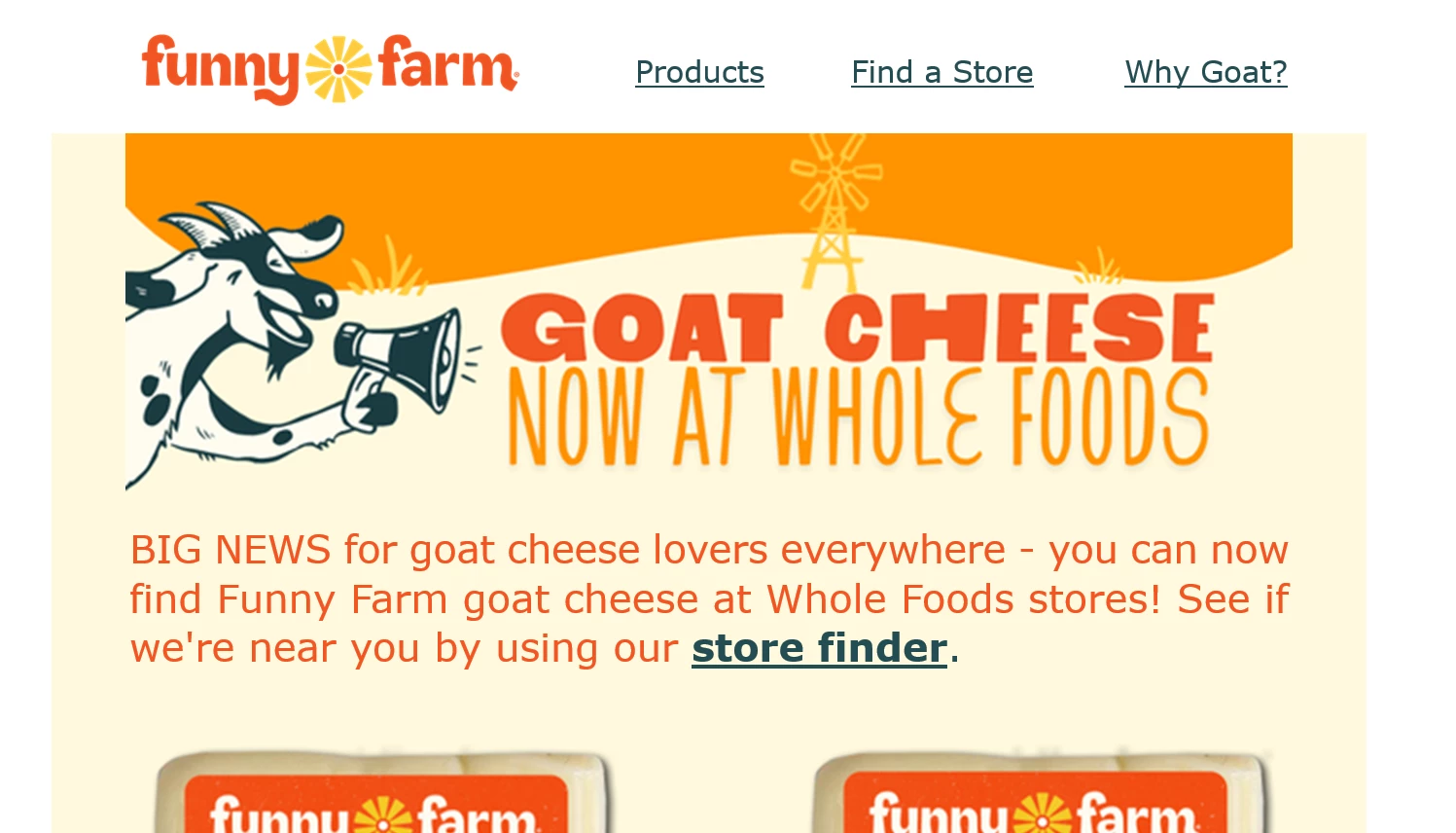



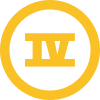


![[Academy] Deliverability Certificate Forum|alt.badge.img](https://uploads-us-west-2.insided.com/klaviyo-en/attachment/505f2253-cde5-4365-98fd-9d894328b3e0_thumb.png)