Hi @artfeltpuzzles,
Thanks for describing your issue. Happy to help out here! It will be a little tricky for me to diagnose the problem with 100% accuracy without seeing screenshots of the tables/splits in your flow emails, so if my initial suggestions don’t work, would you mind replying with screenshots of your setup in each email, specifically the tables/splits, and their settings? That being said, here’s what I recommend:
The quickest solution will be saving the table/split in your second email as universal content (clicking the star when you hover over the block, and giving it a name), and then dropping that universal content into your first email. It’s very likely there’s a difference in how these two emails have been set up, no matter how subtle, and that difference is causing the first email not to work.
To get into more detail, what’s the trigger for your flow? Is it Shopify’s Added to Cart event? If so, you’ll want to make sure that you’re not using a dynamic table in your email. You’ll either want a static table or a split block. What type of block holds the product name/price/image in your first email? If it’s a dynamic table, you’ll want to change it to a static table or a split. The reason for this is because you only want to use dynamic tables in flows triggered by events that contain multiple items (like Checkout Started, Placed Order, Fulfilled Order, ect). Static tables or split blocks should be used for events like Added to Cart, which contain data on only that one item a person added to their cart at that moment. Hopefully this makes sense! The main takeaway from this is that you should not be using a dynamic table in a flow triggered by Added to Cart.
Finally, if you’re trying to link people back to the checkout page in a flow triggered by Added to Cart, that’s unfortunately not possible. People can trigger an Added to Cart event before even reaching the checkout screen, so the Added to Cart event does not contain a link to the checkout page within it’s event data. That being said, if you want to link people back to their cart, you’d just add in the url MYSTORE.COM/cart. Replace MYSTORE.COM with the URL of your store. You can either do this, or link people back to the product page, with {{ event.url }}.
I know this is a lot of information, so don’t hesitate to reach back out with any additional questions you may have!




![[Academy] Deliverability Certificate Forum|alt.badge.img](https://uploads-us-west-2.insided.com/klaviyo-en/attachment/505f2253-cde5-4365-98fd-9d894328b3e0_thumb.png)
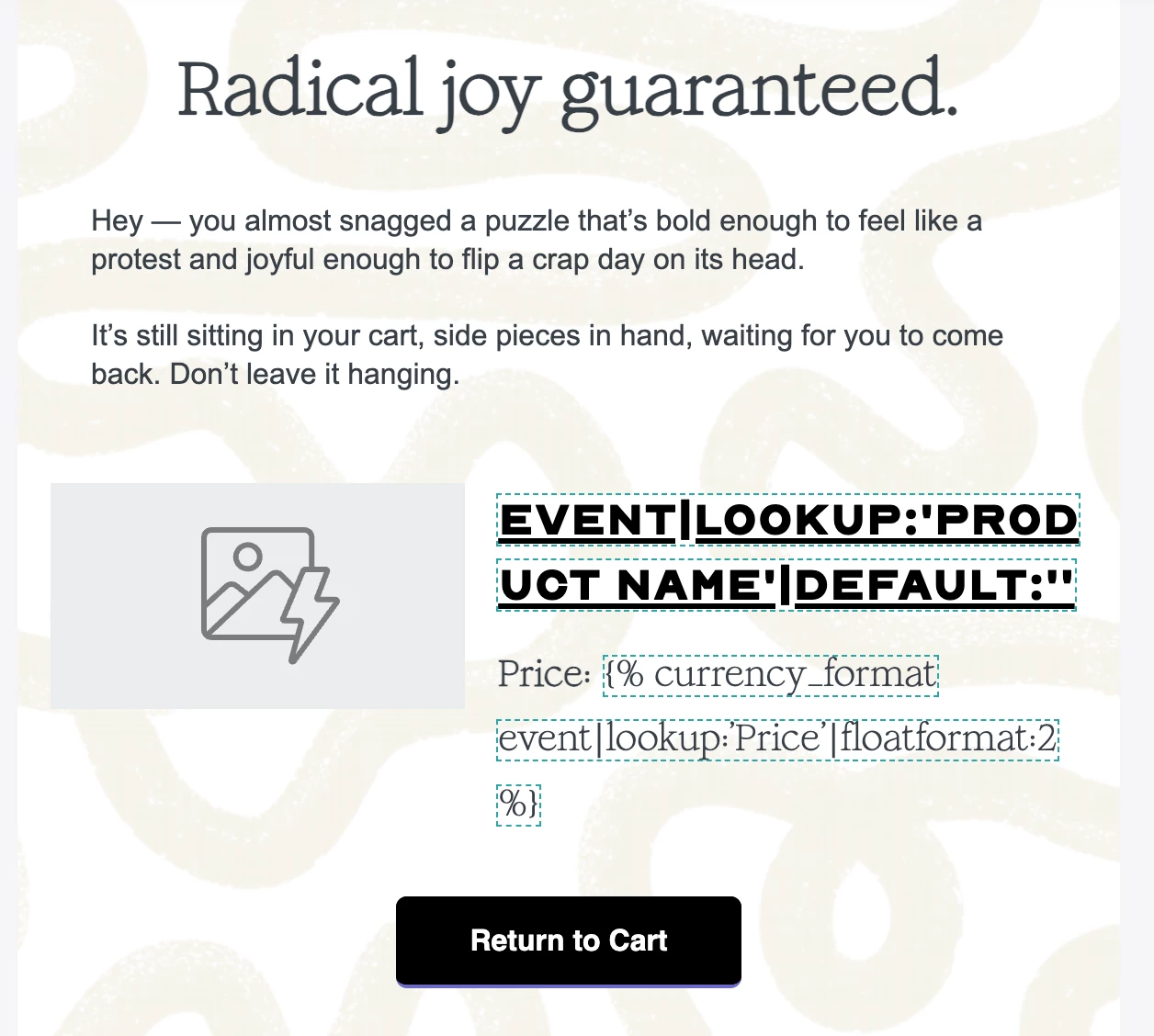
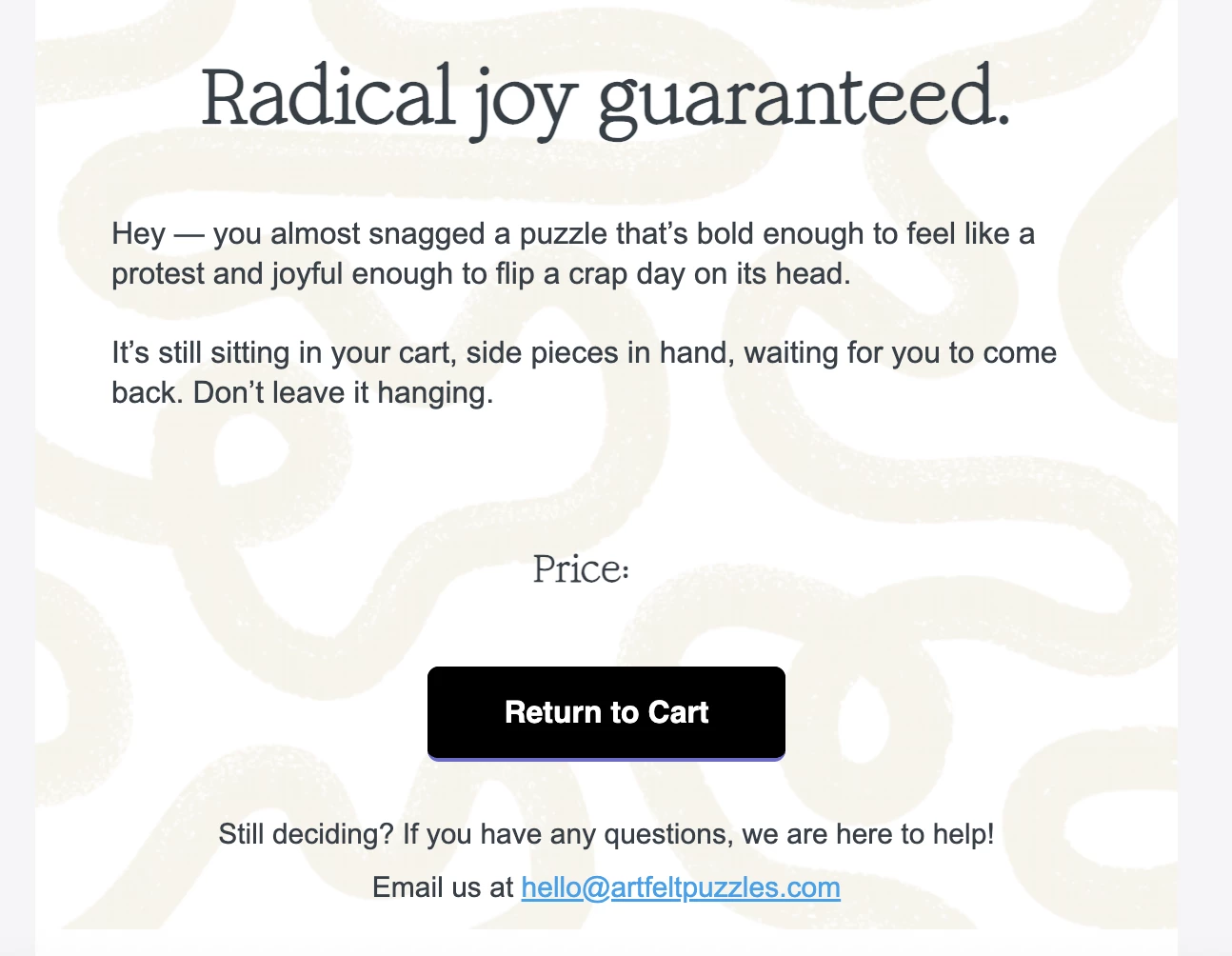
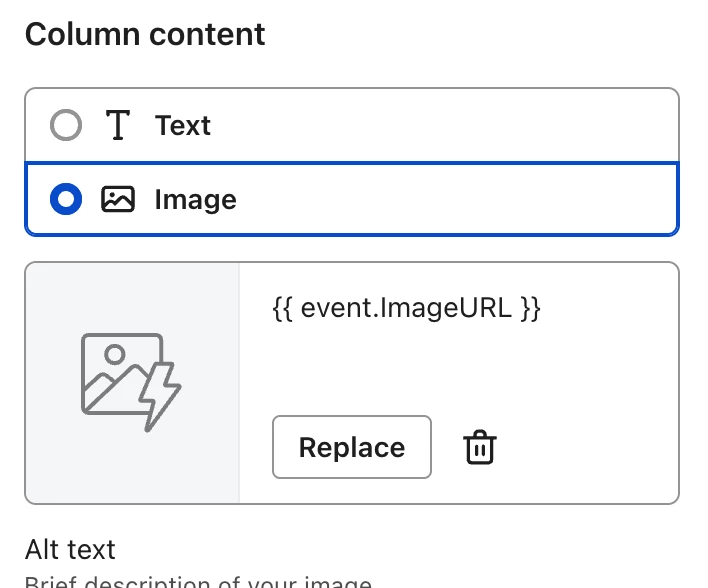

![[Academy] Klaviyo Product Certificate Forum|alt.badge.img](https://uploads-us-west-2.insided.com/klaviyo-en/attachment/8798a408-1d98-4c3e-9ae8-65091bb58328_thumb.png)
