Hi, I want to create a landing page on my wordpress site for a klaviyo newsletter. How do I embed my klaviyo form on the wordpress site’s body. I read some articles but I am not familiar with coding. Any detailed explaination will be highly appreciated
How do I add a klaviyo sign up form to my wordpress site
Best answer by Brian Turcotte
Hi
I see that you are looking to create a landing page with an embedded form on your Wordpress site. Are you using an e-commerce plugin like WooCommerce with your site? If not, that’s okay, there will just be an extra step involved.
There are two requirements for embedding a form on your site. The first is that you must have Klaviyo.js (also known as the Active on Site tracking code snippet) installed on your site. If you are already integrated with a major e-commerce plugin, then you may already have this installed, but if not, here is a great video detailing the exact steps with a Wordpress site:
Install Klaviyo.js on Wordpress
Once you have this snippet installed, you can move on to install your embed form. You will have to paste the form’s embed code into your site’s HTML/source code wherever you’d like it to appear. In order to first obtain the form’s embed code from Klaviyo, you will have to publish it via these steps:
Sign Up Forms > Create Form > Choose Embed Form > Design > Publish
As soon as you click the Publish button at the top-right of the design page, a box will appear containing the embed HTML code:
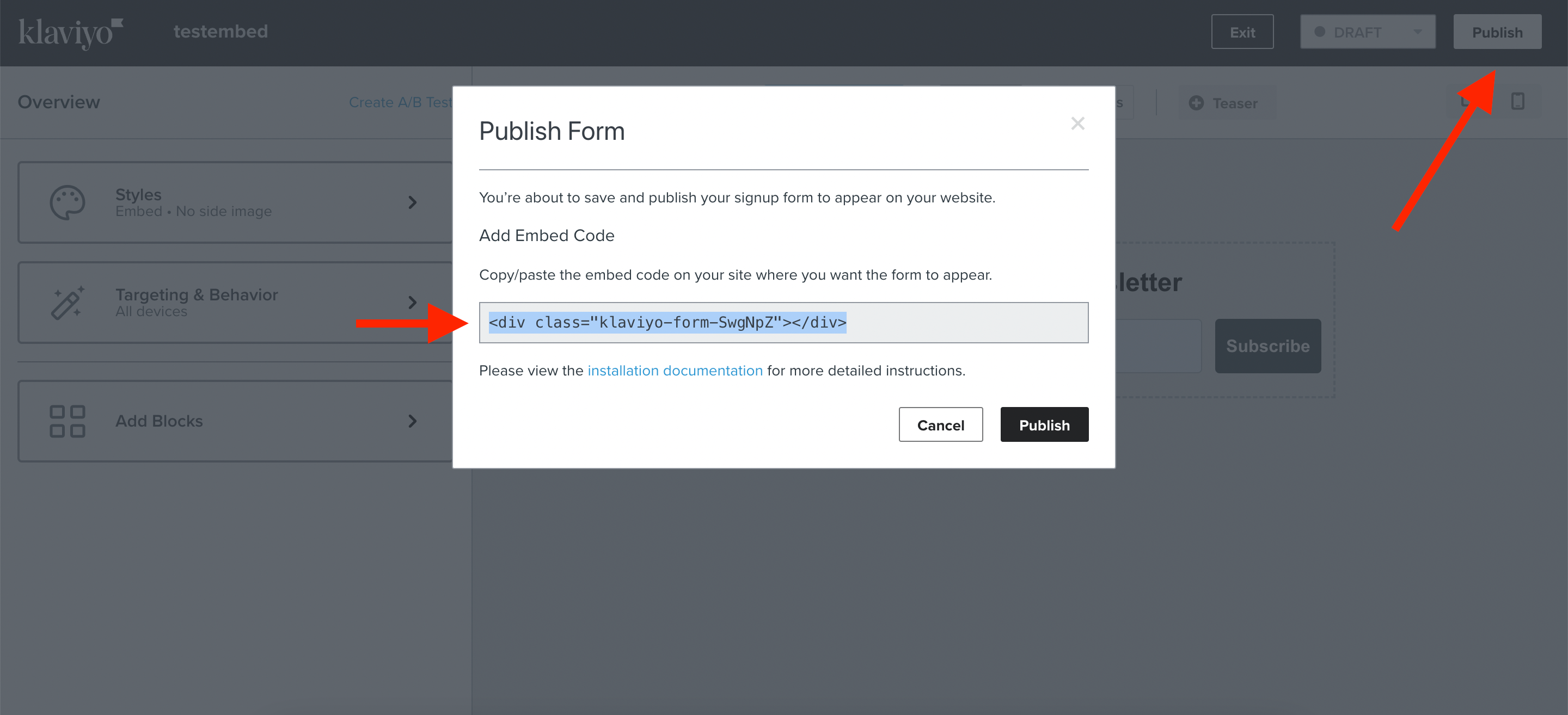
You will then have to navigate to your Wordpress site and find where you can edit your site’s HTML. This step will depend on how your site is set up, and can’t be configured from Klaviyo’s side, but I did find this external resource about editing code in Wordpress:
https://kinsta.com/knowledgebase/edit-wordpress-code/
Based on that link, if you’re using the block editor you can just drag in a “Custom HTML” block where you’d like the form, and paste the form’s embed code from the previous step.
I know that you mentioned you don’t have much experience with code, so if you aren’t comfortable editing code on your site and would prefer to have an expert do it for you, you can always contact a Klaviyo partner.
Also, here are some more Community threads on this topic:
I hope this helps, and thanks for using the Community!
- Brian
Log in to the Community
Use your Klaviyo credentials
Log in with Klaviyo
Use your Klaviyo credentials
Log in with KlaviyoEnter your E-mail address. We'll send you an e-mail with instructions to reset your password.







