I’m getting ready to launch my store in 2 hours and i can’t figure out how to turn off the pop up that i have through klaviyo on my landing page!!!!
can someone help me??? Please!!
 +2
+2I’m getting ready to launch my store in 2 hours and i can’t figure out how to turn off the pop up that i have through klaviyo on my landing page!!!!
can someone help me??? Please!!
Best answer by Taylor Tarpley
Hi
Thanks for sharing your question with us! Sorry to hear of this stressful inconvience for you!
Whenever you want to turn off a Klaviyo popup form, you will need to go into the form editor and toggle the form from Live > Draft Mode. A form will not appear on your site when in draft mode!
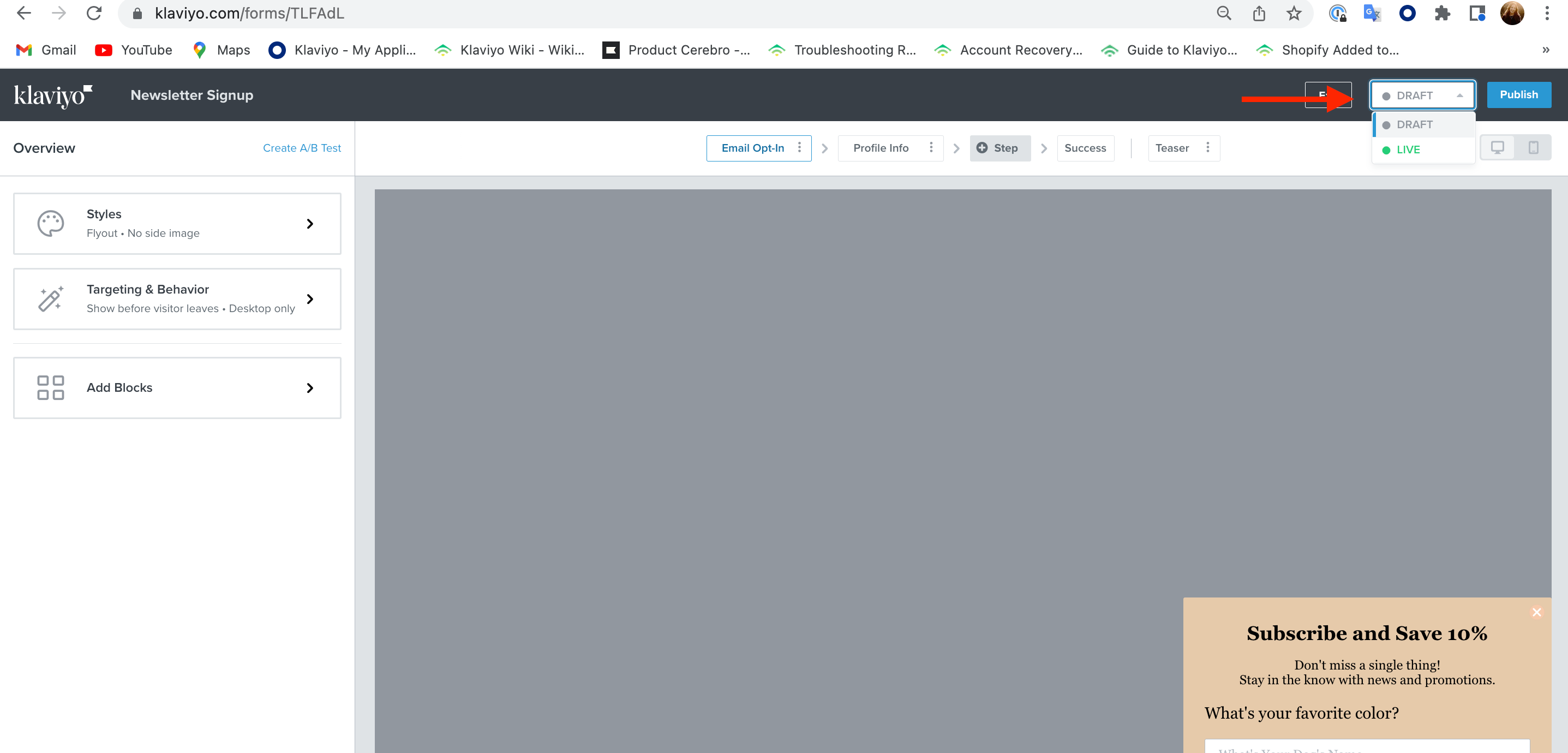
Hope this helps!
-Taylor
Enter your E-mail address. We'll send you an e-mail with instructions to reset your password.