Hi, where can I change this e-mail that customers receive after an opt-in?
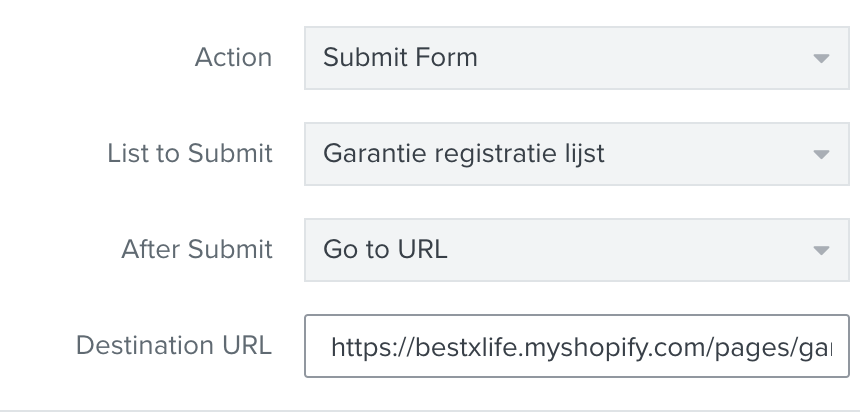
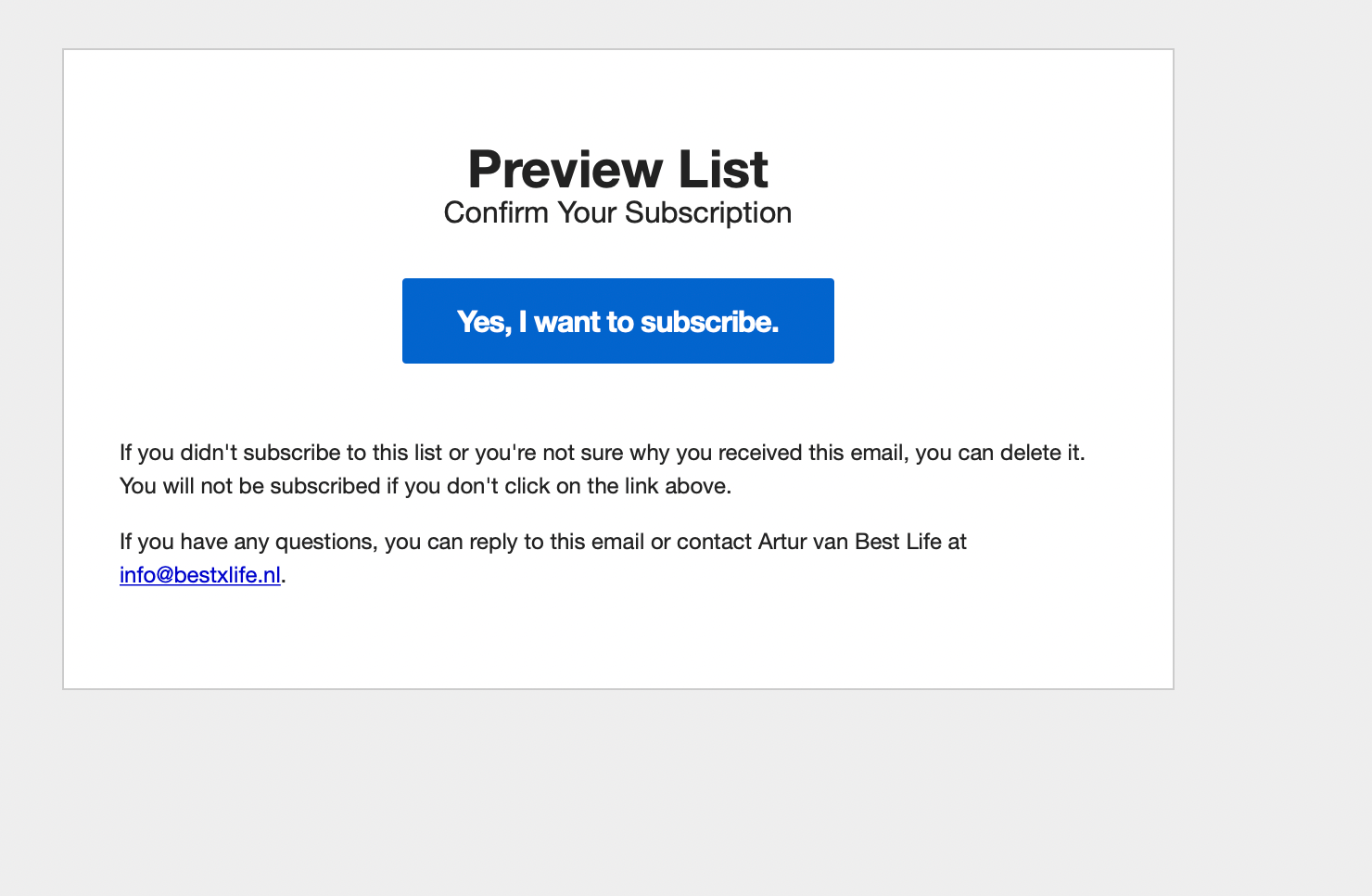
 +2
+2Hi, where can I change this e-mail that customers receive after an opt-in?
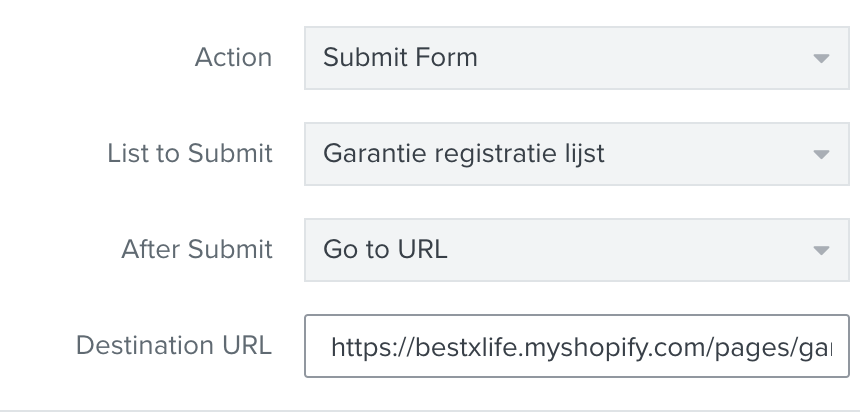
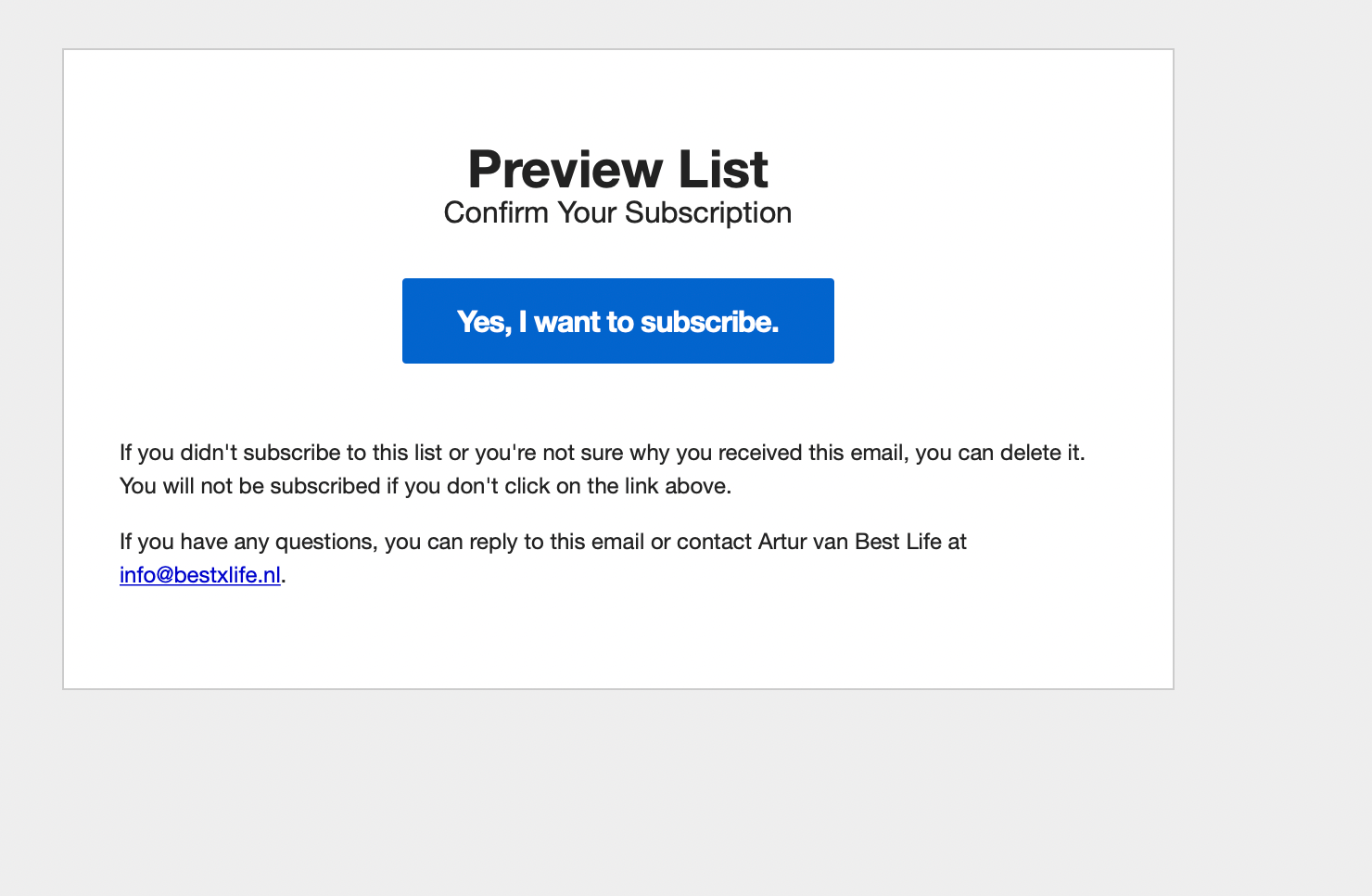
Best answer by alex.hong
Hey
Thanks for posting your question to the Community!
To customize your opt-in email as well as other opt-in related pages, navigate to the list they are connected to. Next, click Subscribe & Preference Pages in the menu bar. From there you should see a button to click and edit ‘Email Confirmation’ and ‘Opt-in Confirmed.’
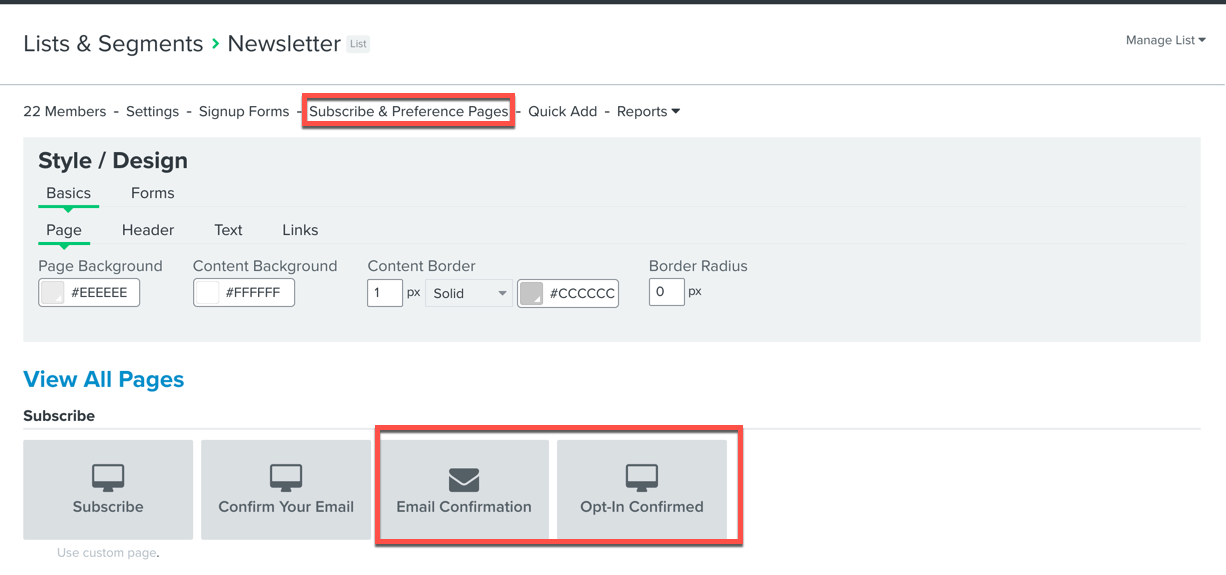
From here, you are able to change and customize different portions of your email that you want to send to customers. More information about editing and updating opt-in related pages can be found written in our help article.
After setting up and customizing your opt-in email to your liking, once a user confirms their email with the double opt-in generated email, they will receive the first email in the flow triggered off of the list.
Hope this could help!
Alex
Enter your E-mail address. We'll send you an e-mail with instructions to reset your password.