Hi!
My abandoned cart flow has been live for more than a year now. But as I was optimizing it, the tag {{ event.extra.checkout_url}} suddenly stopped working.
So I did some troubleshooting and found some answers here in the Klaviyo Community. I replaced the previous tag with the {{ event.extra.responsive_checkout_url }} tag and also made sure that the protocol was set to <other>.
I’m handling five stores under one Klaviyo account. While this solution worked on one store, it’s not working on the other.
When I preview my email and click on the link, one of these happens -- either I get redirected to a broken link (see screenshot) or another tab opens but it's just a duplicate of the Klaviyo email editor.
Is this a glitch or am I missing something? Also attached is the way I set up the tag.
I’ve set my flow to Manual in the meantime. Appreciate your response, thanks.
--
Other things you should know that could be relevant:
- I’m using a both the old and new email editor in the same flow
- I’m using the {{ event.extra.responsive_checkout_url }} tag in plain text emails.
- This is how I set up my flow triggers (screenshot)
- I’m using Better Cart
-
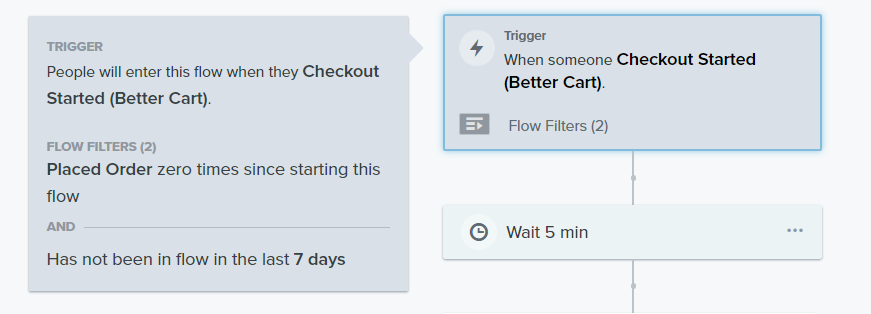
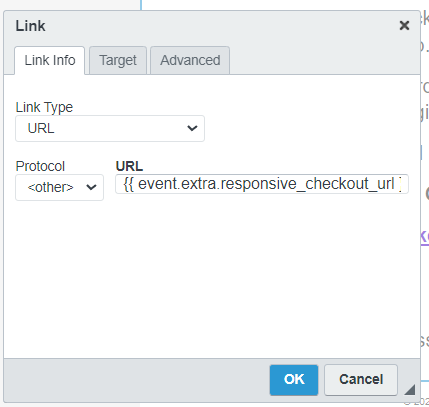
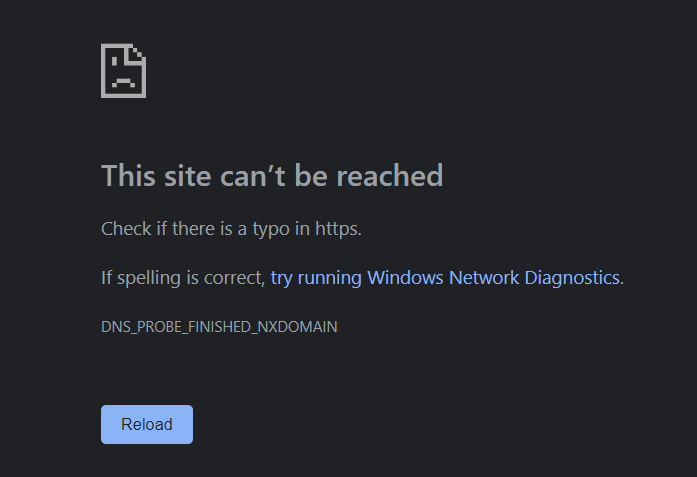

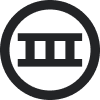
![[Academy] Deliverability Certificate Forum|alt.badge.img](https://uploads-us-west-2.insided.com/klaviyo-en/attachment/505f2253-cde5-4365-98fd-9d894328b3e0_thumb.png)


![[Academy] Klaviyo Product Certificate Forum|alt.badge.img](https://uploads-us-west-2.insided.com/klaviyo-en/attachment/8798a408-1d98-4c3e-9ae8-65091bb58328_thumb.png)




