To set up a conditional split in Klaviyo that directs customers to the correct email flow based on the product variant they selected, here’s a step-by-step approach to resolve the issue:
1. Use the "Ordered Product" Trigger
The key is to base the flow on the "Ordered Product" metric, as it allows access to specific product details (like variant_id) within the trigger data.
2. Set Up Trigger Filters
When creating the flow:
- Select "Ordered Product" as the flow trigger.
- Add a Trigger Filter to limit who enters the flow:
- Example:
Trigger filter > Variant ID > equals > [specific variant ID]. - If you don’t know the
variant_id, go to the Shopify order or Klaviyo event details for a recent purchase and retrieve it from the metadata.
3. Create Conditional Splits
After setting the trigger:
- Add a Trigger Split (not a Conditional Split). Trigger Splits evaluate event data instead of profile data.
- In the split condition, choose:
- Metric:
Ordered Product - Dimension:
Variant ID - Value: Enter the specific
variant_id for each variant. - Example:
Variant ID = 12345 for one branch and Variant ID = 67890 for the other.
4. Test with New Data
When testing:
- Use unique customer emails for each test order to avoid conflicting data from past purchases.
- Ensure that the test product variants have distinct IDs and match the values in your flow configuration.
- Preview the flow and check which branch the test customer enters.
5. Troubleshooting If Customers Fall Out of the Flow
If a customer falls out of the flow:
- Confirm that the "Ordered Product" event is being tracked correctly in Klaviyo. Check the profile's activity log for the specific event and its metadata.
- Verify that the
variant_id in the event matches the value in your trigger split. - Ensure no other filters or conditions inadvertently exclude the customer from the flow.
Outcome
With these steps, the flow should correctly direct customers to emails based on the product variant they selected. If you still encounter issues, feel free to share screenshots or details about the trigger and split configurations, and I’ll help troubleshoot further
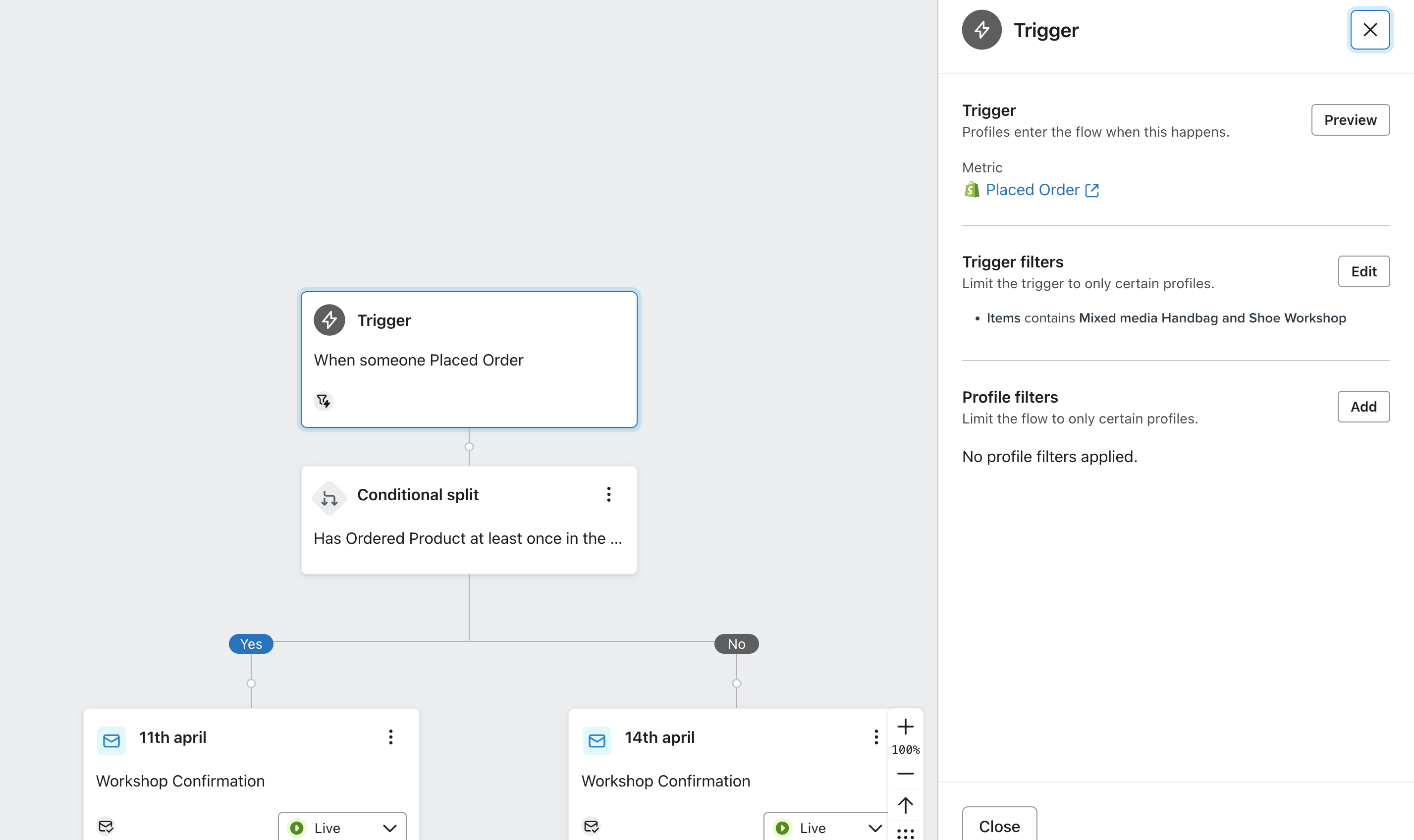
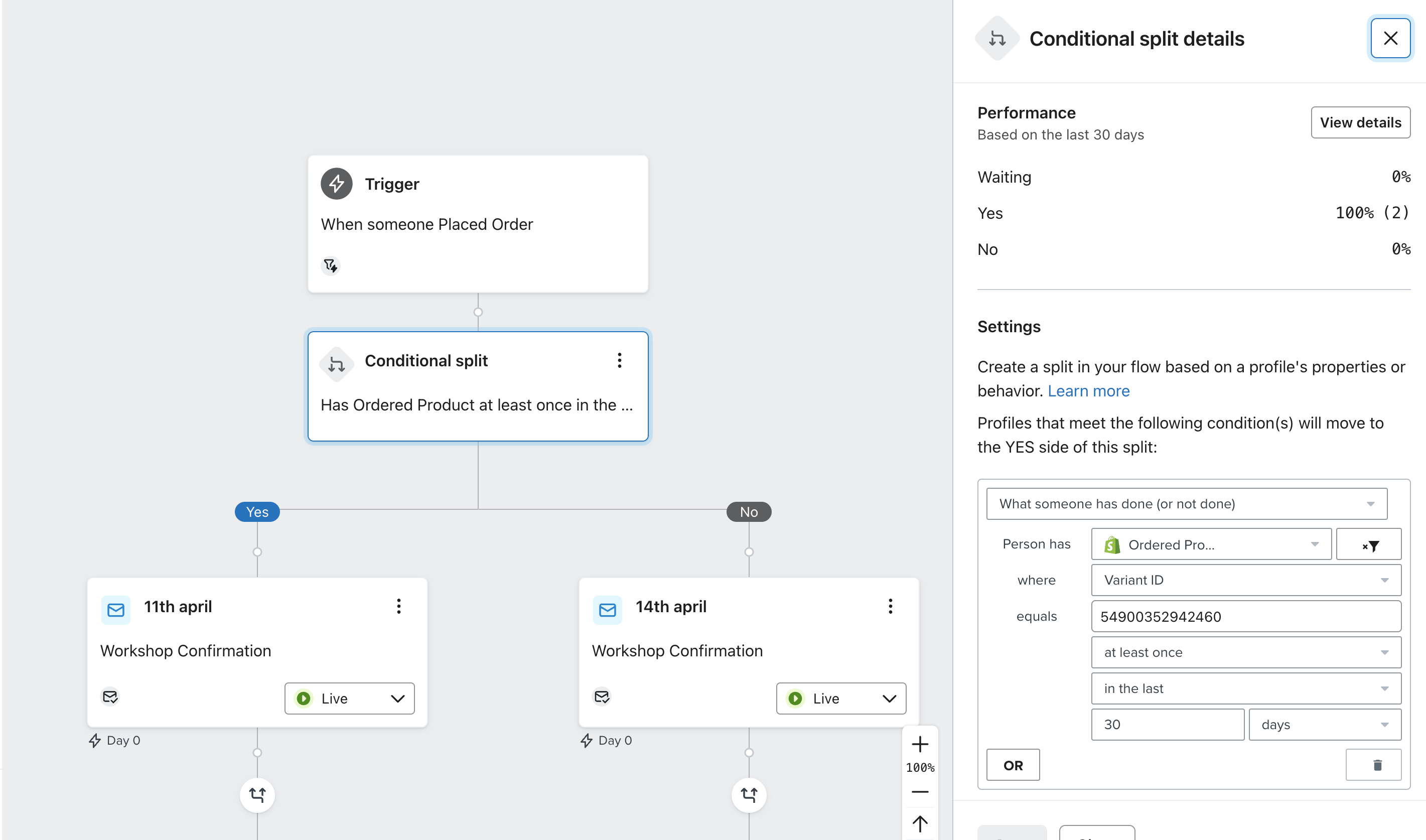



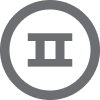

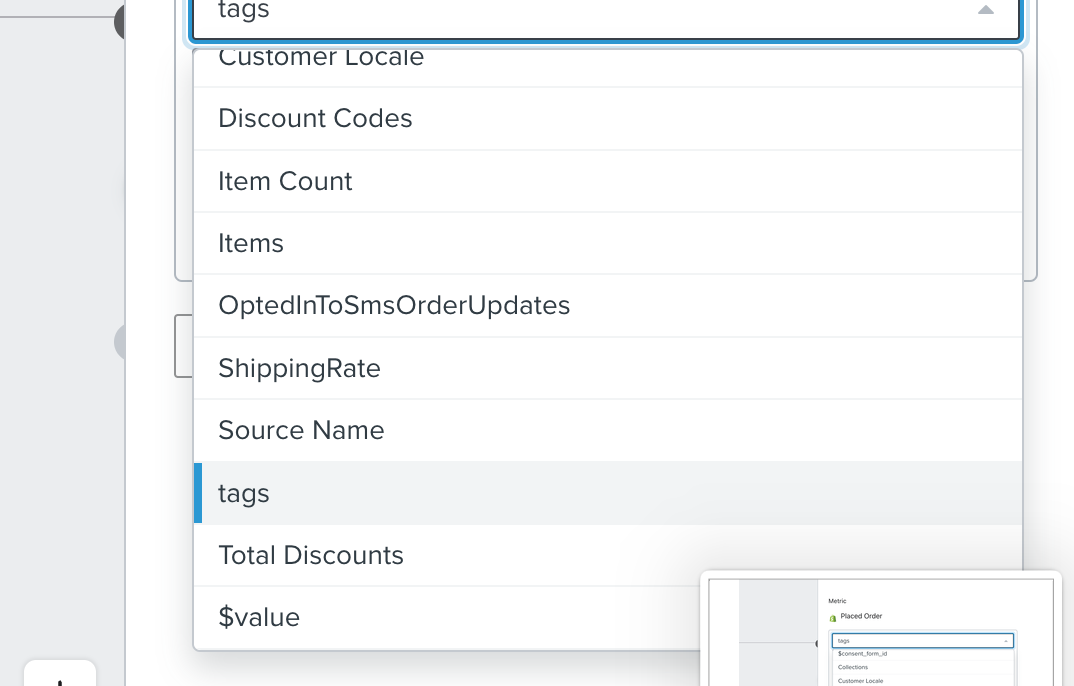
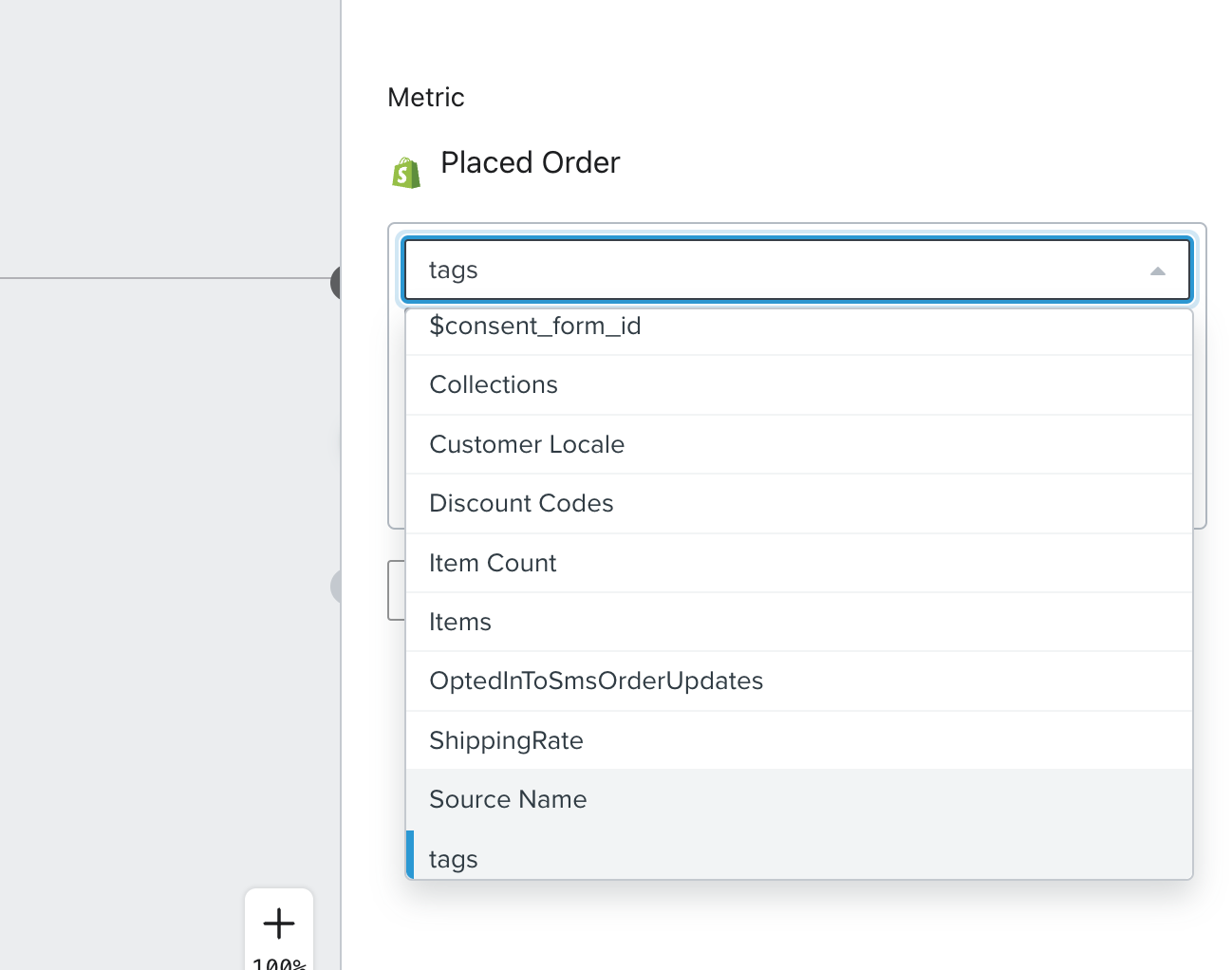
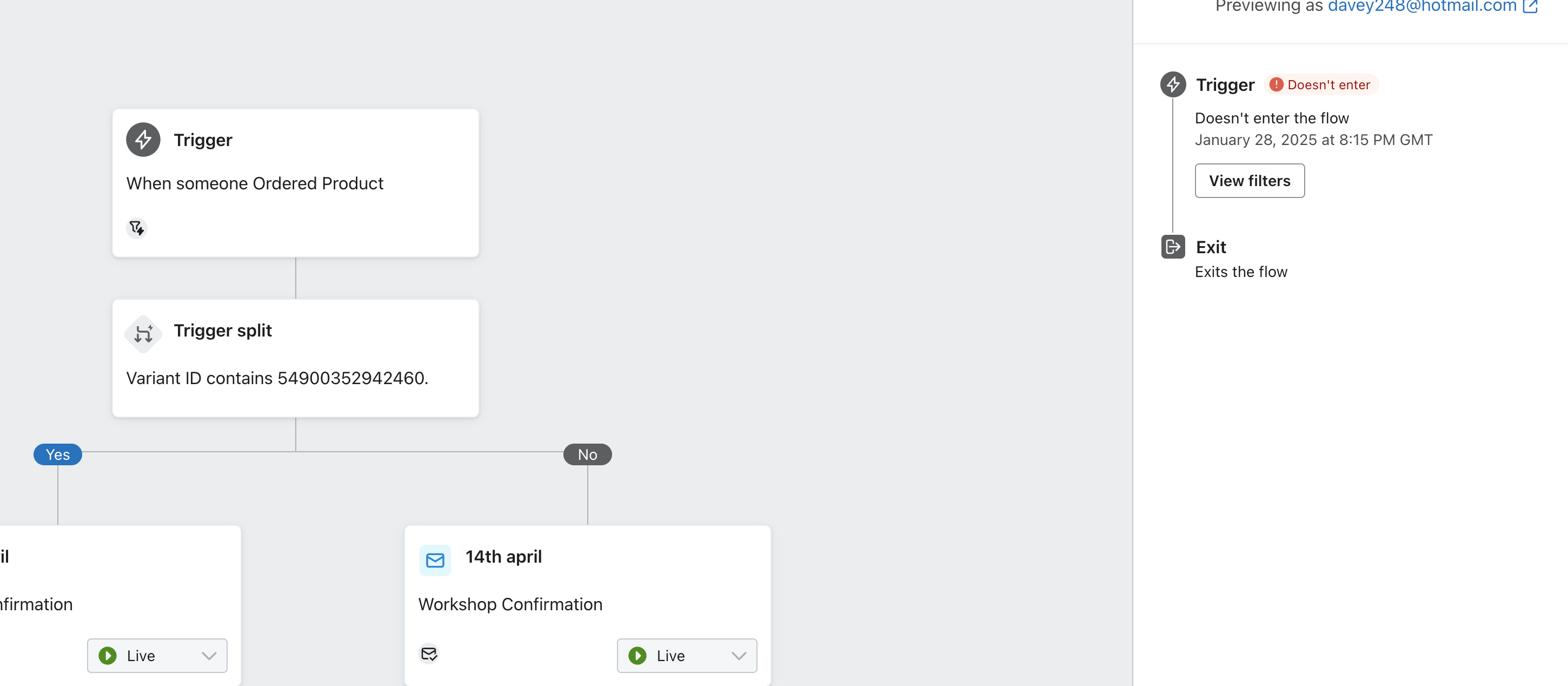
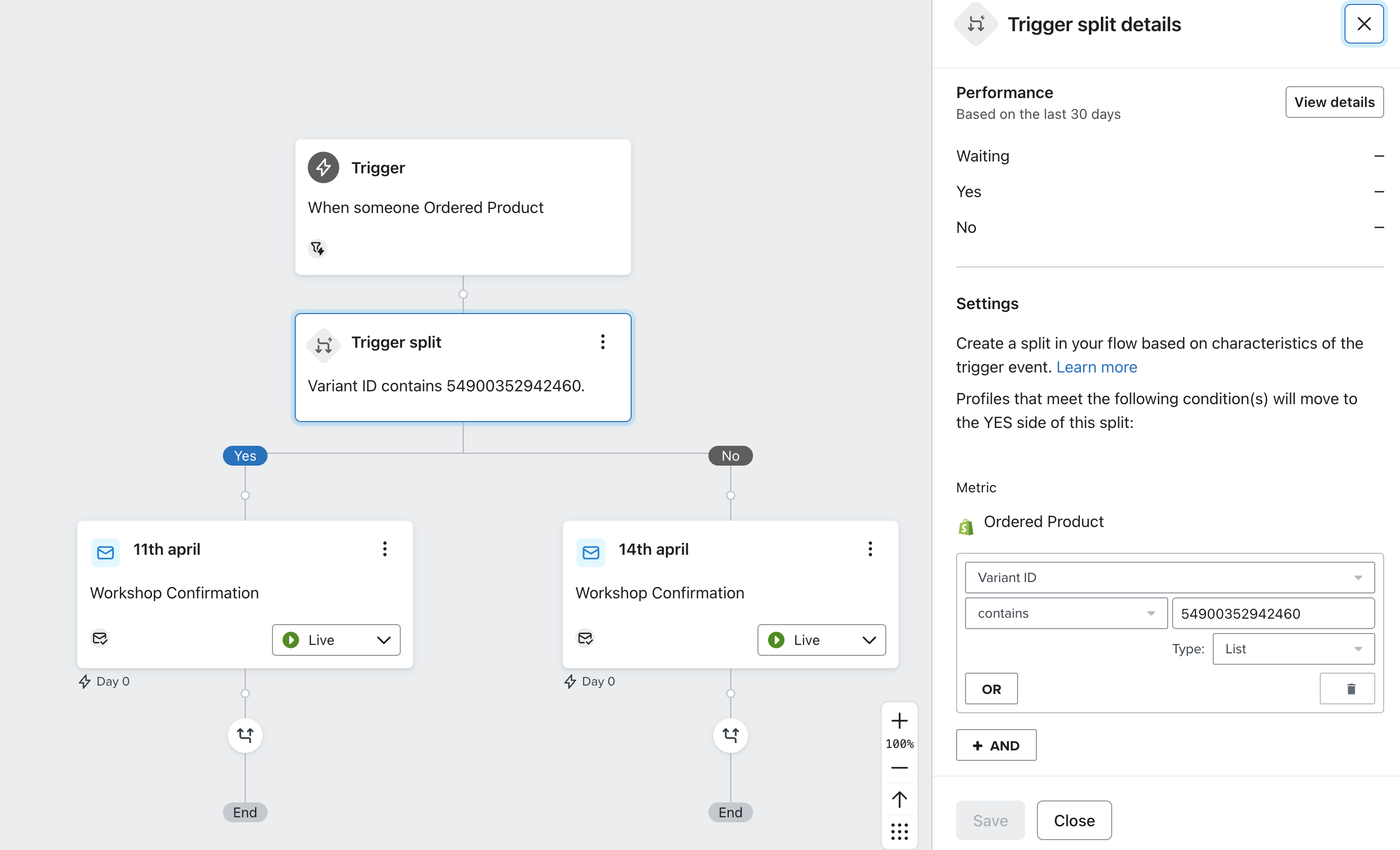
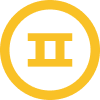
![[Academy] Deliverability Certificate Forum|alt.badge.img](https://uploads-us-west-2.insided.com/klaviyo-en/attachment/505f2253-cde5-4365-98fd-9d894328b3e0_thumb.png)
