Hi,
does anyone know how to filter a trigger for when someone placed order in Shopify?
So, I want to send emails to everyone who does not used the payment gateway bank transfer.
Under which dimension I can probably find this?
Thanks
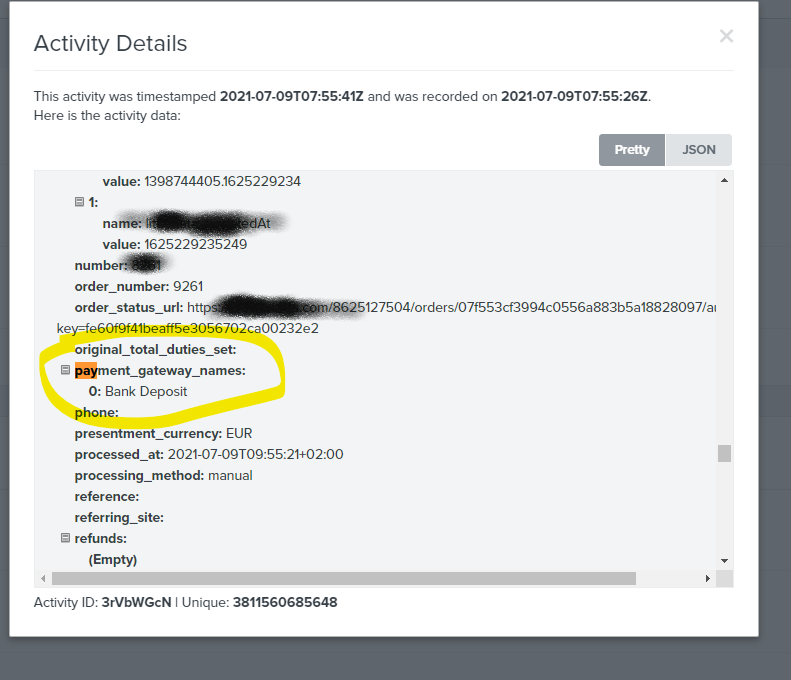
Hi,
does anyone know how to filter a trigger for when someone placed order in Shopify?
So, I want to send emails to everyone who does not used the payment gateway bank transfer.
Under which dimension I can probably find this?
Thanks
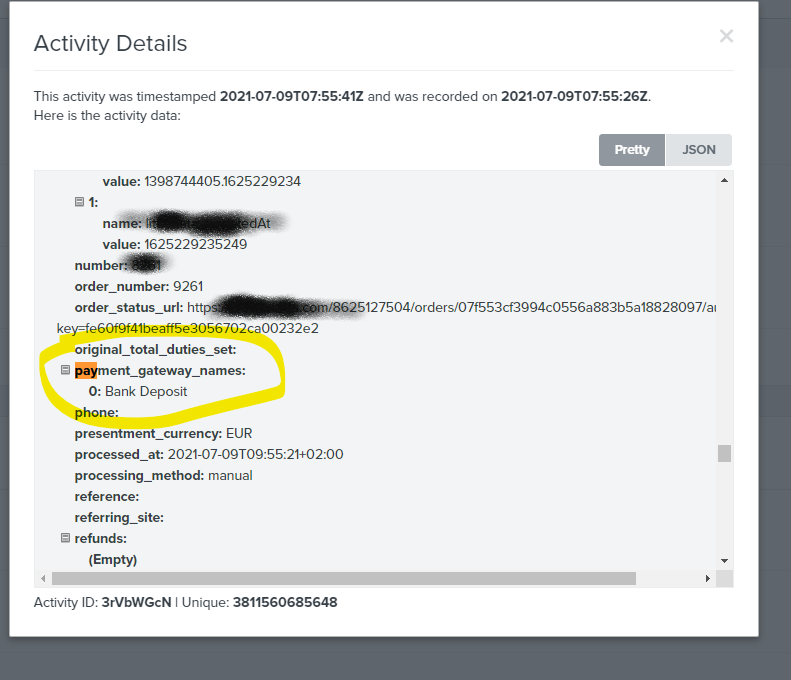
Hello
Great question!
Can you confirm if this payment_gateway_names property is top level data or is this information nested? Klaviyo can only create flow filters for top level event data and not nested data.
You can see if this data is nested by reviewing the raw data-set synced from your Shopify Placed Order event as mentioned in the How to View Raw Metric or Event Data in Klaviyo article. Alternatively, if you already had a flow triggered by this event, when previewing an email in the flow when reviewing the data, when clicking on the Bank Deposit field how is your dynamic syntax being referenced? If the syntax reads something such as {{ event.payment_gateway_names.0 }} then this would be top level event data that should be accessible. However, if the syntax reads something such as {{ event.extra.payment_gateway_names.0 }}, then we can tell that this property is being nested within the extra property and this is nested data that would be inaccessible to filter for.
You can also learn more about event datas and how to preview them within a flow email from the About Using Event Variables to Personalize Flows article.
I hope this helps!
David
Hi David. It seems the dimension is called “{{ event.extra.gateway }}”. So if I understand you correctly, there is no way to filter so that only events with {{ event.extra.gateway }} = “Bank Deposit” receive some specific email?
What I’m trying to do is send a thank you email if the payment is ready (which means, not Bank Transfer) or send Bank Details if Bank Deposit was selected. What alternatives do I have?
Hi payment_gateway_names is nested within extra it can’t be filtered with a Flow Filter natively in Klaviyo. The only values for “Placed Order”are these:
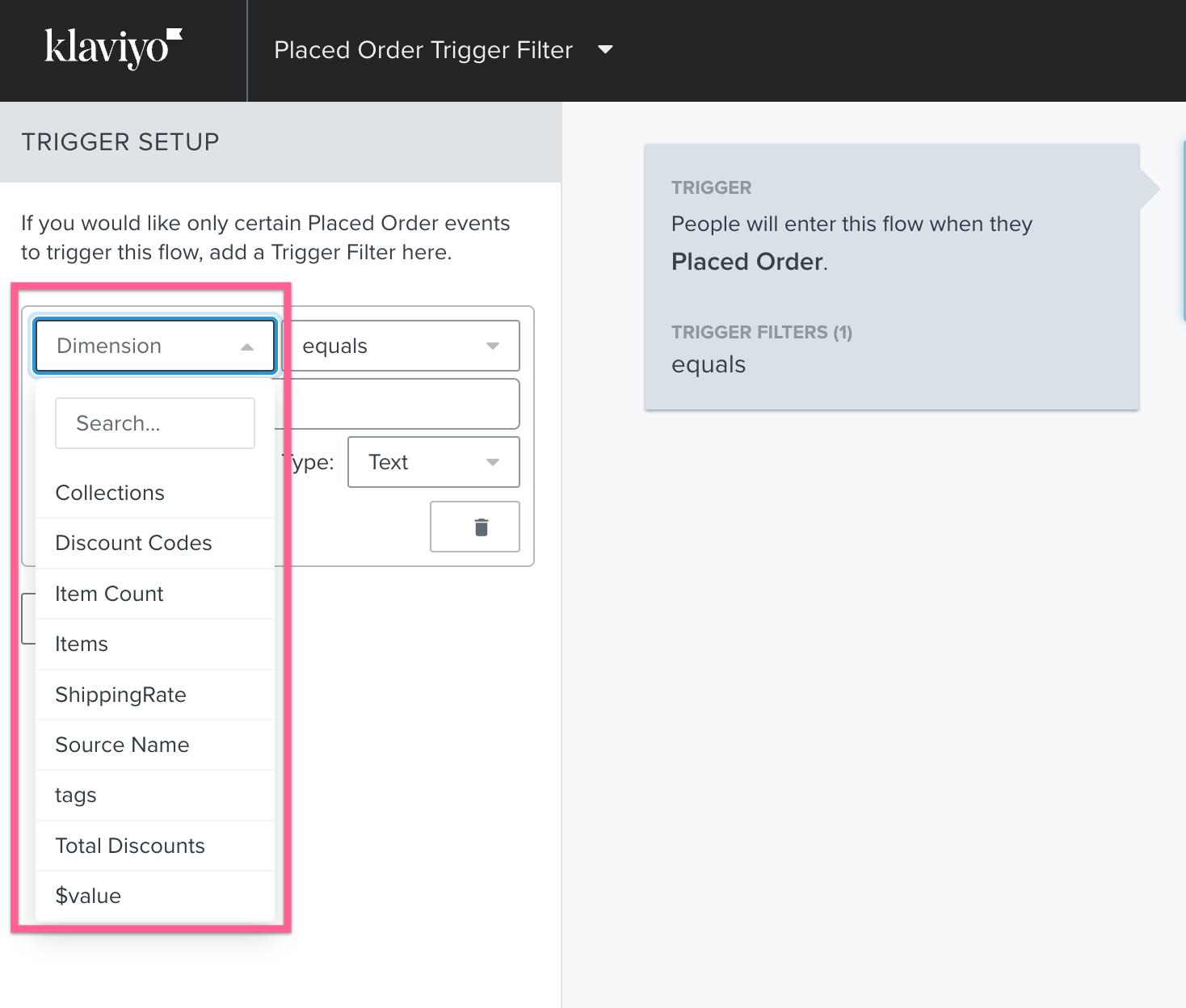
However, since you’re on Shopify, you can easily create your own Custom Events using a combination of Shopify Flow and the Shopify Klaviyo Connector to send in an event (when the payment method is a “Bank Deposit”) to Klaviyo that you can then trigger off of.
It might look something like this to get you started:
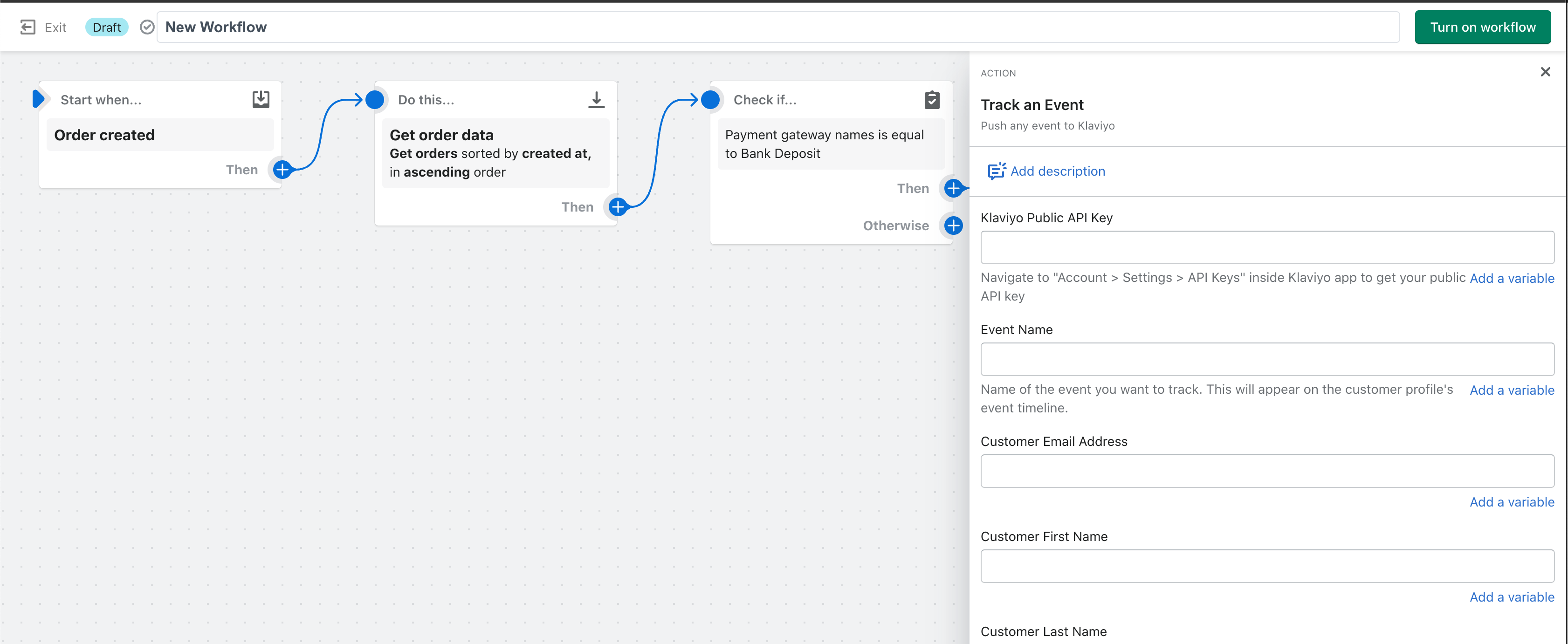
You’ll need to complete all the details you want to pass into Klaviyo, and then build the Flow that ultimately sends the email that you want for those type of situation.
Hope this helps you get started on this!
Enter your E-mail address. We'll send you an e-mail with instructions to reset your password.