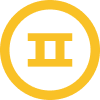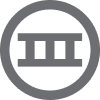I'm struggling to to edit my review carousel to look certain way I have seen a style I really like on someones website but I cannot change the stars to have a block of background color behind them and also personalise the verified badge so it appears at the top. Any suggestions ? I could really do with the help, I will attach below the review carousel that I like the look of.
Please help
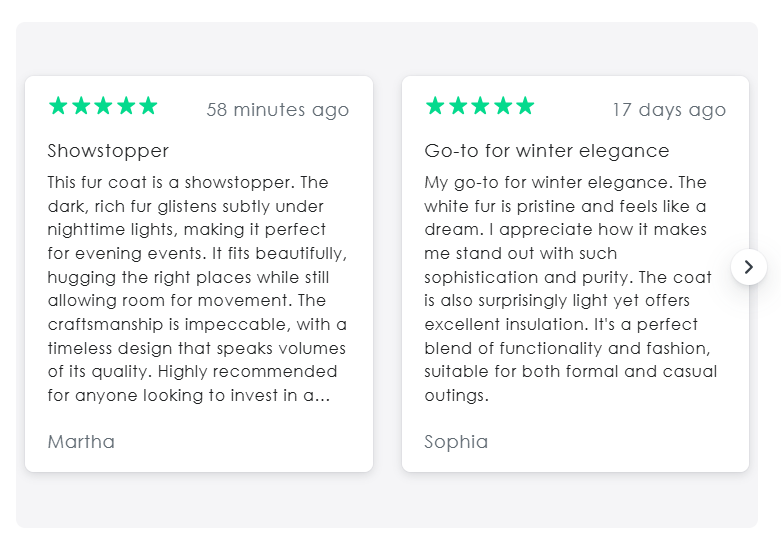
😇
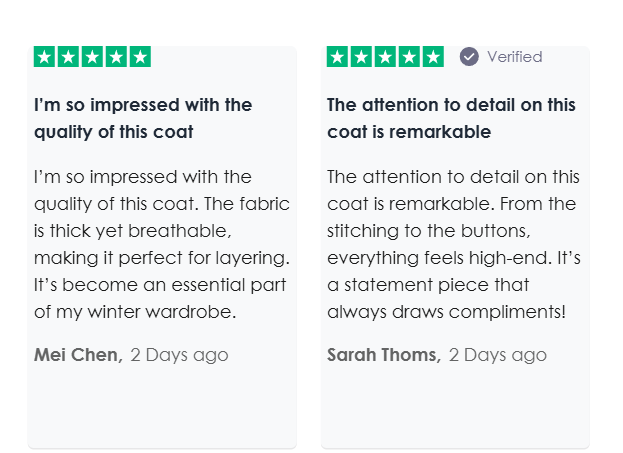




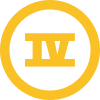

![[Academy] Deliverability Certificate Forum|alt.badge.img](https://uploads-us-west-2.insided.com/klaviyo-en/attachment/505f2253-cde5-4365-98fd-9d894328b3e0_thumb.png)