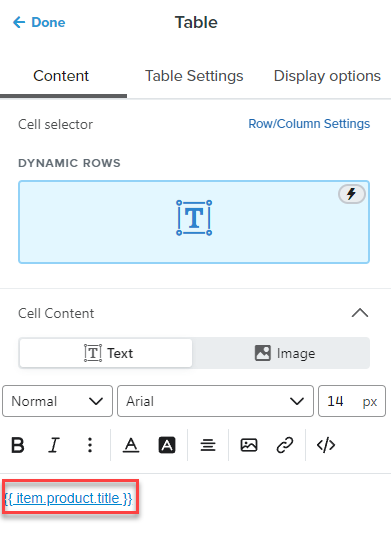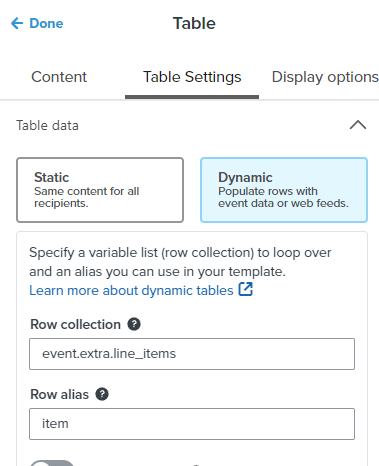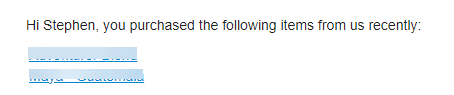Hi,
We have a number of custom Customer Tags in Shopify based on what the customer purchased. I’d like to be able to insert these Shopify Customer Tags into Klaviyo campaigns & automations using the “Add personalization” option. For example:
“Hi James - You Purchased Fresh Sesame Bagels”
which in Klaviyo source would be something like this:
“Hi {{ first_name|default:'' }} - You Purchased Fresh {{ person|lookup:"Shopify Customer Tags-flavor purchased"|default:'all of them' }} Bagels”
and ideally also link the product name to the corresponding PDP. What is the correct syntax to use a specific Shopify Customer Tag in Klaviyo emails? (if it’s possible?) Would I need to set up this custom tag in Klaviyo first, and import the Customer Tag data? ( I believe so).
To make it the correct link (to the Sesame Bagels page in above example) would I also need to have the page’s URL included as a separate Shopify Customer Tag, or is there anyway to set URLs dynamically in Klaviyo using IF THEN logic? (If customer tag=sesame Then URL = https://www.newyorkerbagels.com/products/sesame-bagels) to continue the example.
thank you all!