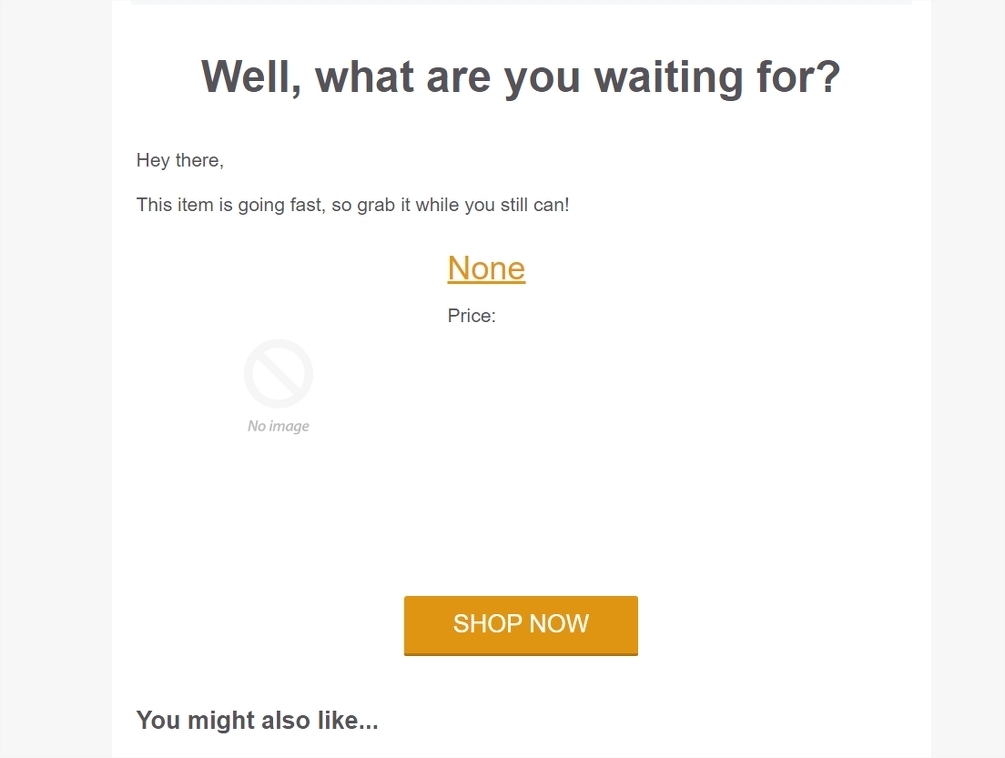Hello @sunfen,
Welcome to the Klaviyo Community!
Relating to your products not populating from your shop_popular_feed in a product block, I would suggest checking to see if your products within the feed are marked as “Published”. The easiest way to check this would be navigating to your Catalog tab in your Klaviyo account and reviewing some of the products that are within the feed.
Products that are marked as “Not Published” would not display in a product block within an email. The “Not Published” status indicates that Klaviyo is unable to detect any inventory for this product, generally meaning that Klaviyo recognizes the product level as 0 from your ecommerce integration. If you were using a custom integration which requires a custom catalog or are using a custom catalog on conjecture with a supported ecommerce integration, we would suggest including an inventory field in your feed for the products to be considered Published and display in your emails pulling from the corresponding feed. @Taylor Tarpley has a great explanation and steps to get you started on setting up and using a custom catalog in the Community post below:
Regarding your abandoned cart flow not displaying products in the dynamic table block, I believe the following thread may of use:
From my experience, when an abandoned cart flow/browse abandonment flow displays like this with the “no image” icon and “none” as the product title, this oftentimes indicates that the viewed product event code was installed incorrectly. This can occur if the viewed product page was installed on a broader theme file if you were on Shopify. By having the code installed on a broader theme file as opposed to just the product.liquid page, this snippet would trigger on every pageload that the code was inadvertently added to. Because these pages may not include any products or include several products, the code is unable to parse the data correctly resulting in a blank viewed product still being tracked, but without any data. I would suggest checking on how you have installed this viewed product code again to ensure you have only installed it in the product.liquid theme file.
I hope this helps!
David
Hi @David To, thanks for your reply and help!
I updated the product.liquid with the view snippet, will let you know if it is working once i get news in my feed.
As for the product feed, you are right it is not published. I checked the message from @Taylor Tarpley in the thread you mention but it seems that the link Creating a Custom Catalog Content is dead. Does it require technical competency to create a product feed ?
Looking forward to read from you !
Hey @sunfen,
I’m not having any issues reaching the Creating a Custom Catalog Content guide. If the hyperlink isn’t working, you can try going to this URL: https://developers.klaviyo.com/en/docs/guide-to-syncing-a-custom-catalog-feed-to-klaviyo
Although creating a custom catalog doesn’t necessarily require a lot of technical competencies, it does require you to have a basic understanding of how to set up and host your own feed in XML as mentioned in the guide. If you need assistance in setting up your feed, I would suggest reaching out to one of our many wonderful Klaviyo Partners who can help!
David
Thanks again @David To !
Another question please, is using a shopify app the only way to create the xml product feed?
Cheers,
Hey @sunfen,
No, using a Shopify App is not the only way to create an XML product feed. You can actually use whatever service/tool you want to create your XML feed. From my experience, the most common method to create an XML feed would be using either Microsoft Excel, Google Docs, or your desired spreadsheet software.
David
Hi @David To ,
I have been looking for information about a diy solution for that without success. Klaviyo partners are too expensive. I am a solo entrepreneur with a website not bringing money yet.
Would you be able to tell what are the steps to implement a custom product feed to klaviyo? this could help other people starting out their business as well.
thanks, and sorry for insisting 
Hey @sunfen,
The steps on how to implement a custom product feed for use within Klaviyo are actually documented within our Creating a Custom Catalog Content section of the Developer’s Portal. Catalog feeds are highly customizable based on each businesses’ own goals and usage with the feed. For this reason don’t offer a direct step by step guide on how to build one. Instead our documentation will offer guidance, best practices, and requirements that are needed within your catalog feed for use Klaviyo.
If you were still having trouble accessing this hyperlink to our documentation, you can find the article by going to dour Developer’s Portal at https://developers.klaviyo.com/en, selecting the Guides option, and then locating the Sync a Custom Catalog Feed to Klaviyo Document on the left hand navigation section. This document will be under the Custom Platform How-To’s grouping.
As an additional resource, I would suggest taking a look at Google’s own documentation on how to create your catalog feed as their Google Merchant Feed is a popular feed hosting service. I would suggest checking out the following Google Merchant Documentations:
David