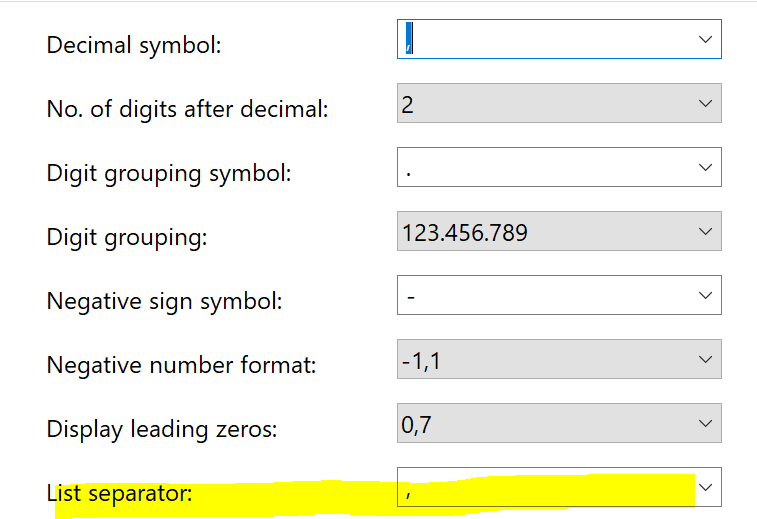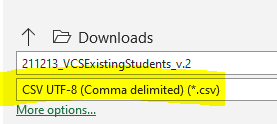If you’re importing a list into Klaviyo, proper formatting is very important. I wanted to share some of the most common issues with importing lists and some troubleshooting tips on how to fix them. Check that:
- Your file is a .csv (comma-separated values) file.
- If you’re in Europe, your spreadsheet software may export .csv files using semi-colons “;” not commas “,”. You can change this by going to your devices regional settings > advanced settings and changed the symbol used to separate lists.
- The first row contains column headers
- The email column header is properly named
- Name the column either “Email” or “Email Address”
- You do not have duplicate headers (this includes blank headers!)
- If you are receiving an error message about duplicate headers in your sheet and you double-checked that all your columns have unique names, delete any blank columns from your sheet and try uploading again.
- The file size is 50 MB or fewer
- Every row has an email address associated with it
- No duplicate email addresses
- All email addresses are formatted properly (ex: klaviyo@example.com)
For more details and troubleshooting help, check out our article on How to Troubleshoot List Imports. And if you’re still having trouble, post below and let our community help!


![[Academy] Deliverability Certificate Forum|alt.badge.img](https://uploads-us-west-2.insided.com/klaviyo-en/attachment/505f2253-cde5-4365-98fd-9d894328b3e0_thumb.png)
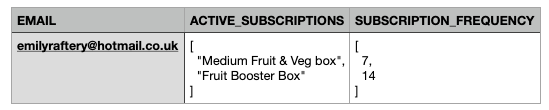

![[Academy] SMS Strategy Certificate Forum|alt.badge.img](https://uploads-us-west-2.insided.com/klaviyo-en/attachment/2f867798-26d9-45fd-ada7-3e4271dcb460_thumb.png)