HI Guys as the title says does anyone know what this means and how to make sure these customers get the flow. tia
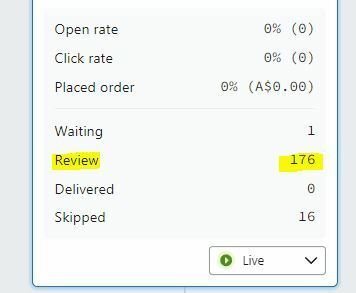
HI Guys as the title says does anyone know what this means and how to make sure these customers get the flow. tia
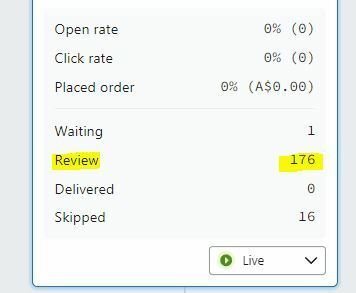
Best answer by Anyi
Hi
I can see that this messages is currently set to Live, but it must have been set to Manual at the time those 176 recipients got to this far into the flow. You can resolve this by manually dispatching the message for the 176 already caught in review, others should send automatically.
To do this:
Hope this helps.
Enter your E-mail address. We'll send you an e-mail with instructions to reset your password.