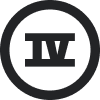Hi there,
I am trying to install Klaviyo on WooCommerce. I have installed the app and trying to connect accounts.
When I go to connect accounts, it displays a 404 error page.
Here is the link URL on the ‘Connect Account’ button:
https://www.klaviyo.com/integration-oauth-one/woocommerce/auth/handle?url=https://livinginstylegallery.com
Here is the actual URL when clicked: