How to set show hide code in different type of content blocks. Could you please let me know?
show hide setup
Best answer by Ashley I.
Hi
Thank you for the excellent question about dynamic content blocks!
Whether you are using the Classic Editor or the New Editor for your email templates, Klaviyo makes it easy to show and hide dynamic content to your subscribers.
You can read more about How to show or hide template blocks and sections based on dynamic variables (new editor) in this Help Center article, or if you are using the Classic Editor there is additional documentation provided here: How to show or hide template blocks based on dynamic variables (classic editor)
Essentially, the logic is the same for both:
- Create a campaign or flow message
- Add an image/text block
- Click Display Options from the image block’s customization menu
- Click Create Logic
- Add this conditions for how you want that block to be shown or hidden
- Click Save Changes
- Click Done on the block
--
Hope this helps!
-- Ashley Ismailovski
Log in to the Community
Use your Klaviyo credentials
Log in with Klaviyo
Use your Klaviyo credentials
Log in with KlaviyoEnter your E-mail address. We'll send you an e-mail with instructions to reset your password.

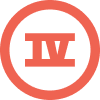
![[Academy] SMS Strategy Certificate Forum|alt.badge.img](https://uploads-us-west-2.insided.com/klaviyo-en/attachment/2f867798-26d9-45fd-ada7-3e4271dcb460_thumb.png)


