Could you please let me know how to set browse abandon dynamic blocks and flow metric trigger set for this flow?
browse abandon block setup and metric trigger set up
Best answer by In the Inbox
Hi
Thank you for posting your question in the community.
The Browse Abandon email set up is slightly different than how you would configure the email for a cart abandon.
If you haven’t reviewed this article from Klaviyo, it walks through all of the steps depending on your ecomm platform.
https://help.klaviyo.com/hc/en-us/articles/115002775252-How-to-create-a-browse-abandonment-flow
But, I can give you some initial recommendations to get started.
You’ll want to make sure the Viewed Product event is integrated with your website. The browse abandon series will fire when the viewed product event and the availability product information such as Product Name, Image, Price, Product URL, all pass into Klaviyo via the Product Viewed event.
I’ll assume you are using the new Klaviyo email editor for building your email messages. I mention this because you can use two different content blocks for dynamic content.
- Table Block
- Sections with a 2-column layout
Regardless of which block you use the configuration will be very similar.
Because the emails only show the last Viewed Product, the Table Block/Section does not need to loop like it does for a cart abandon email.
So the only aspect of setting up the email is to populate the last viewed product info. In the article above, you’ll find a list of the specific tokens you can use in your email to populate product information. I’ve filtered the URL to the exact location in the article for your reference.
I hope this helps! If you have any follow up questions, please don’t hesitate to let me know!
Reply
Enter your E-mail address. We'll send you an e-mail with instructions to reset your password.

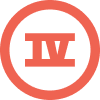
![[Academy] SMS Strategy Certificate Forum|alt.badge.img](https://uploads-us-west-2.insided.com/klaviyo-en/attachment/2f867798-26d9-45fd-ada7-3e4271dcb460_thumb.png)

