Hi !
Can we check on which post did user visit in selected time frame by installing Custom Viewed Page Metric.. Or just Viewed Page metric used for tracking that which page did user visit.?
![[Academy] Klaviyo Product Certificate Forum|alt.badge.img](https://uploads-us-west-2.insided.com/klaviyo-en/attachment/8798a408-1d98-4c3e-9ae8-65091bb58328_thumb.png) +4
+4Hi !
Can we check on which post did user visit in selected time frame by installing Custom Viewed Page Metric.. Or just Viewed Page metric used for tracking that which page did user visit.?
Best answer by Brian Turcotte
Hi
This is a great question! Once you’ve installed the Custom Viewed Page Metric snippet on each of your store pages, it will record a custom metric labeled with the page name that you specify in the code:
<script type="text/javascript">var _learnq = _learnq || [];_learnq.push(['track', 'Viewed Page', {PageName: "AboutUs"}]);</script>
In the above snippet, you would replace the highlighted “AboutUs” value with each specific page name. Then, when someone visits a specific page, you will be able to see a metric in Klaviyo that tells you which user visited the page.
Once you have the metric recorded in Klaviyo, there are a number of ways you could leverage it to understand customer activity. Firstly, you could navigate to Analytics > Metrics, and then Search for “Viewed Page” (or whatever you named the metric in the snippet). Then, click on the metric and select activity feed from the menu:
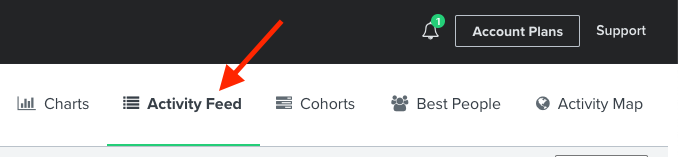
From here, you can use the Filter by and On or before options to narrow the results. You can filter for the specific user or the page name, and the dated events will populate:
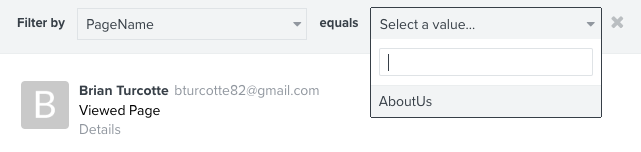
If you want to see an individual user’s activity, you can simply navigate to the user’s profile under Audience > Profiles. Then, click into the specific profile and select Charts from the upper-righthand menu:
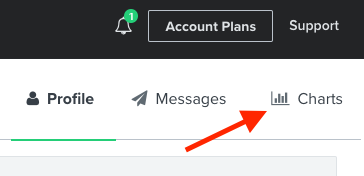
From here, you can select the Viewed Page metric and filter for a date range and specific page name to see the user’s view activity:
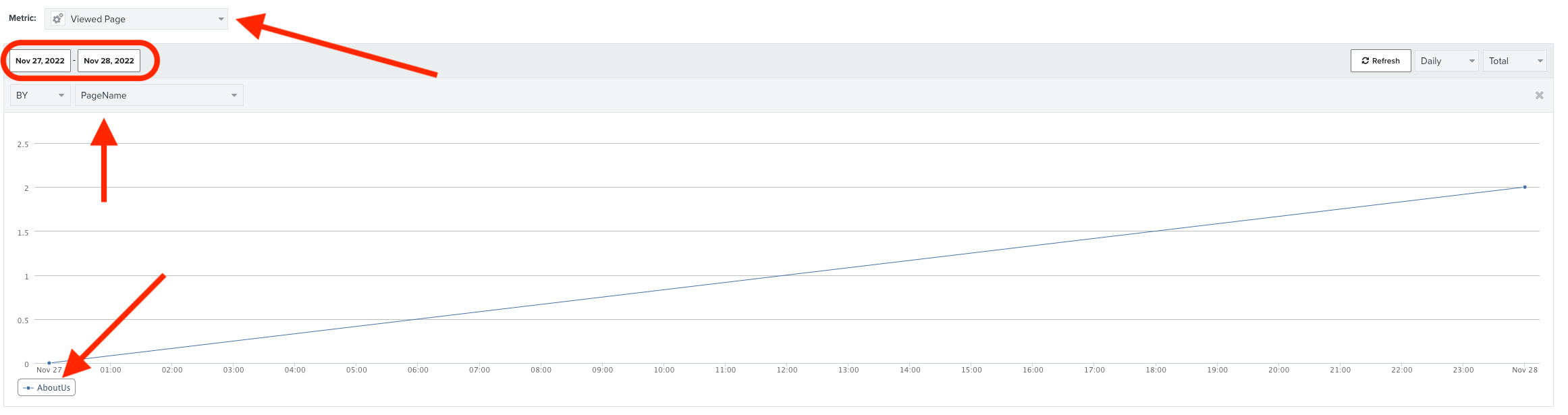
Finally, you can also use the custom metric to segment customers (Audience > Lists & Segments > Create List/Segment > Segment) by page-view activity, if you want to see customers that viewed a specific page within a specific date range:
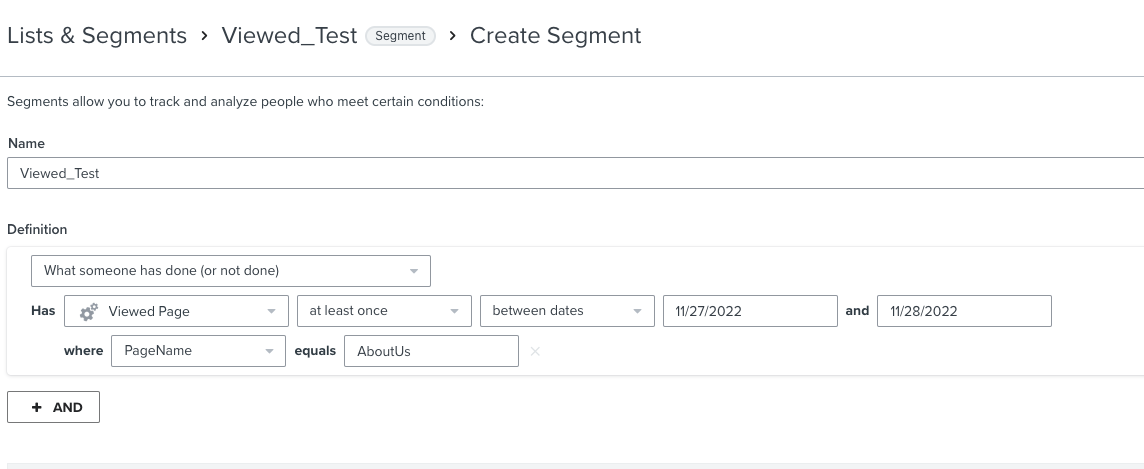
I hope this helps, and thanks for using the Community!
- Brian
Enter your E-mail address. We'll send you an e-mail with instructions to reset your password.