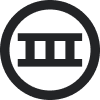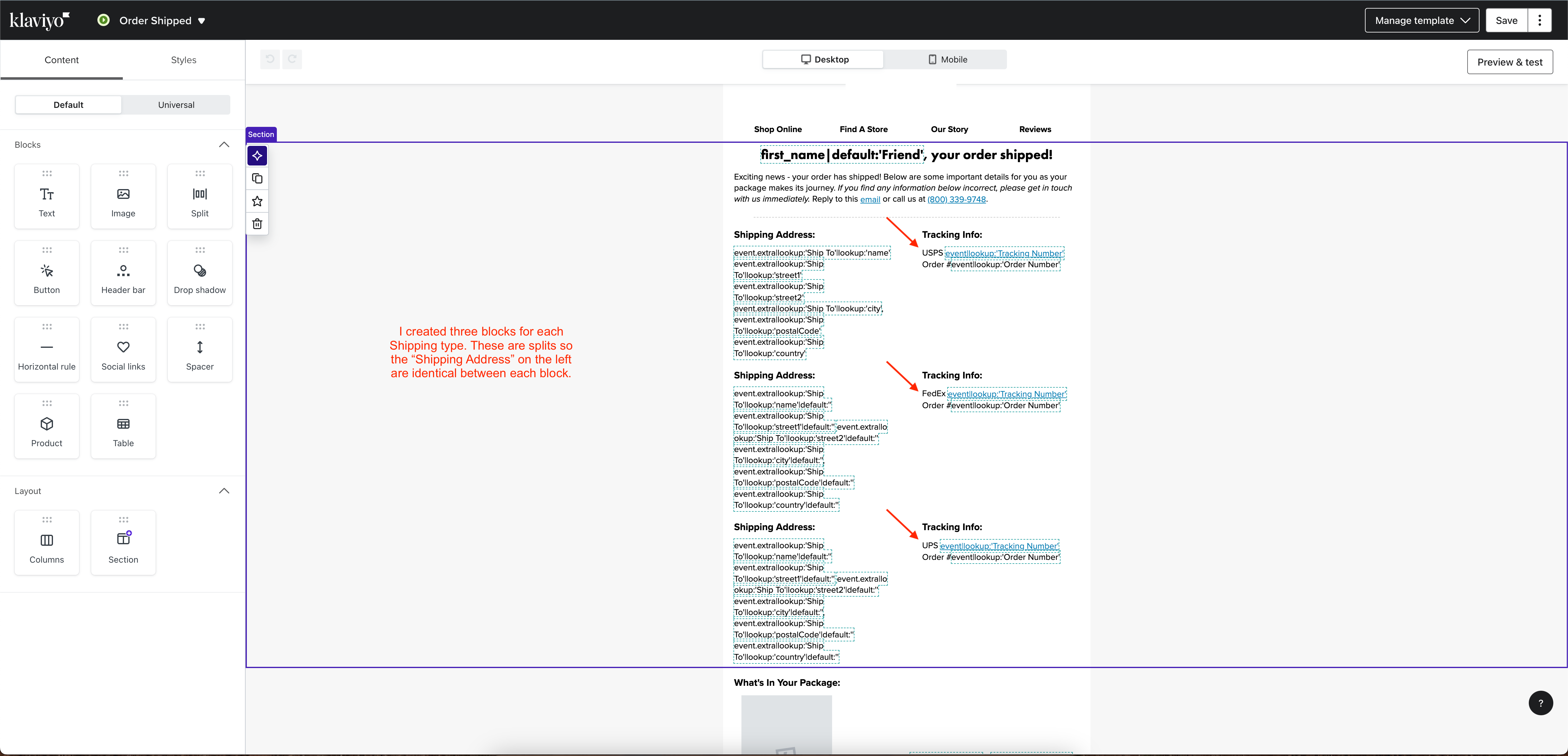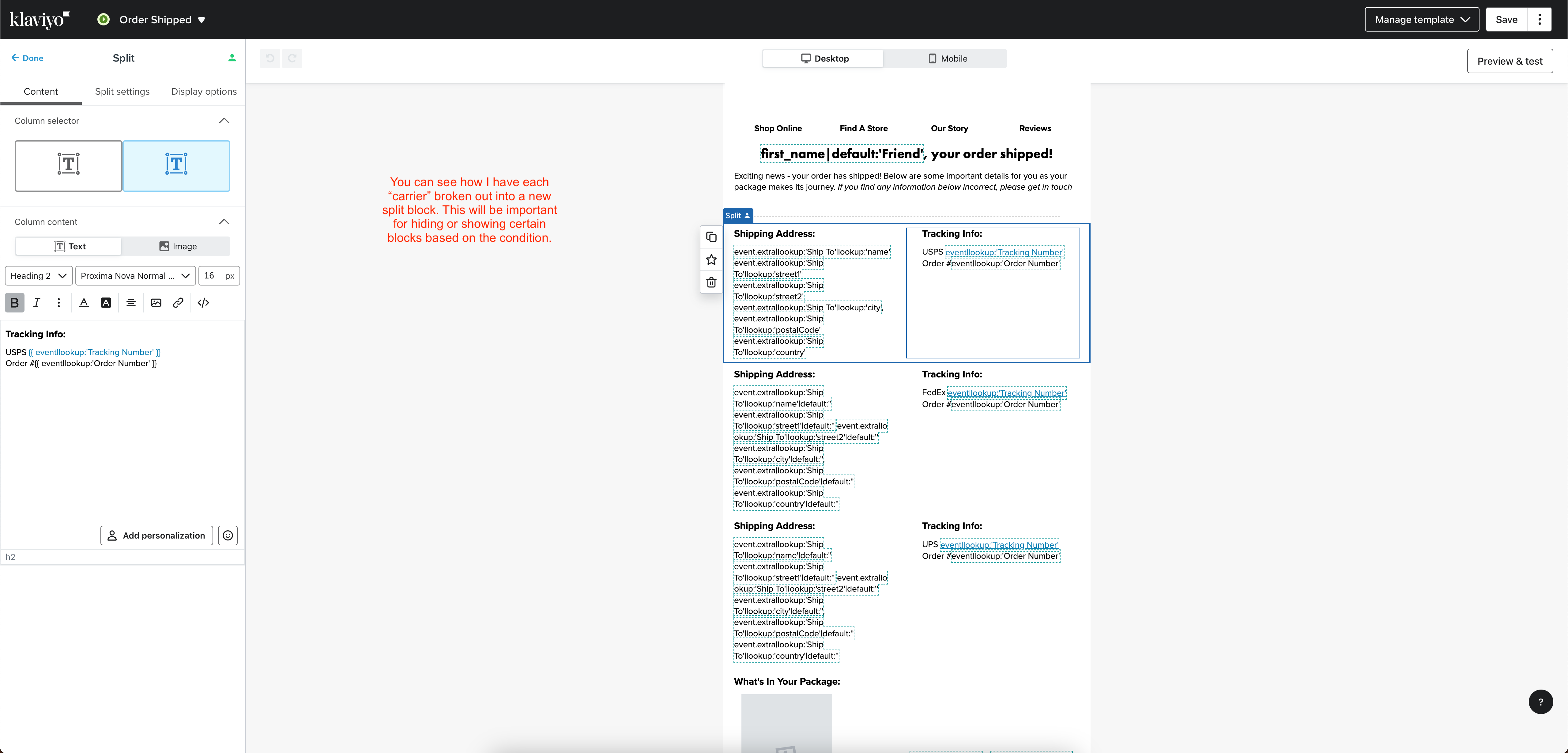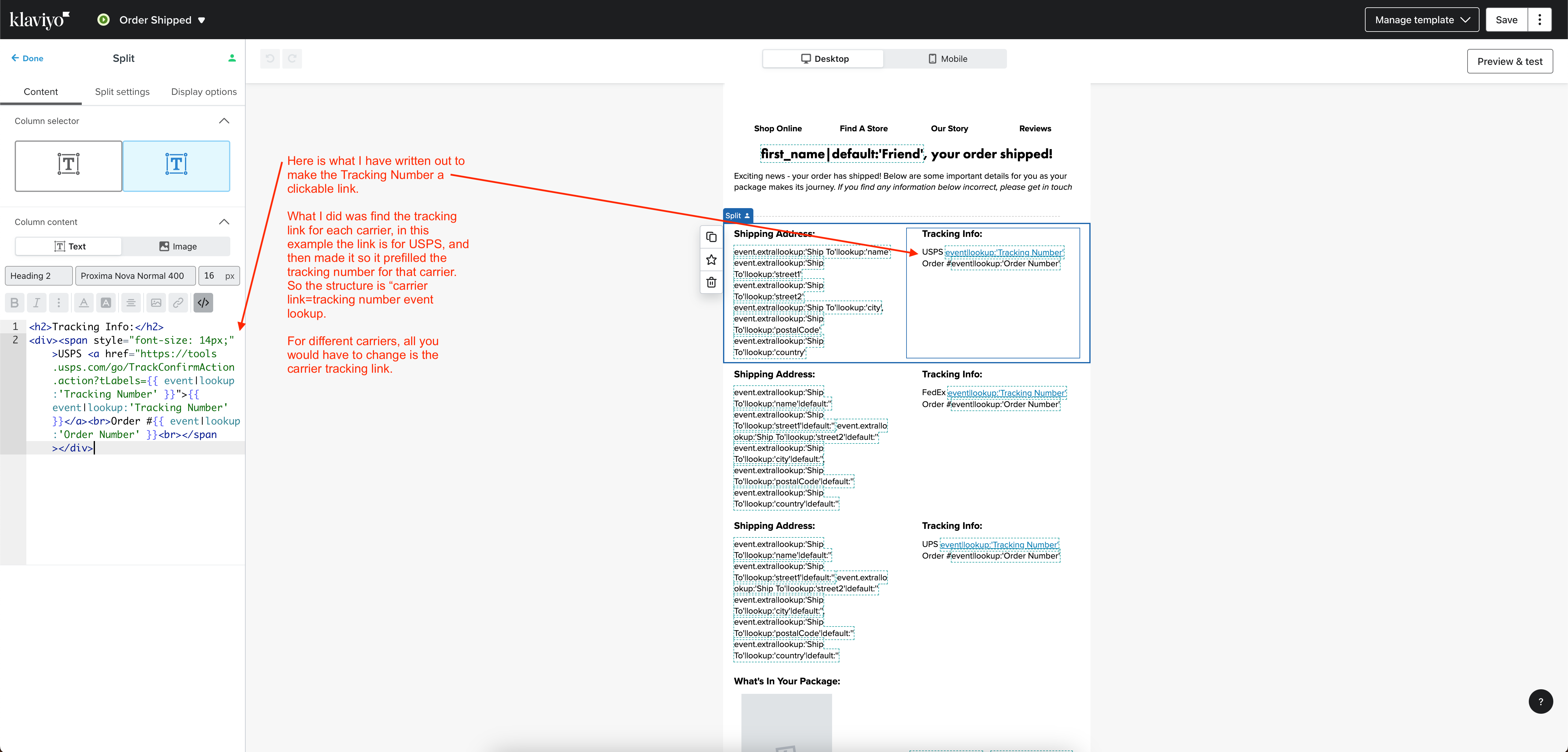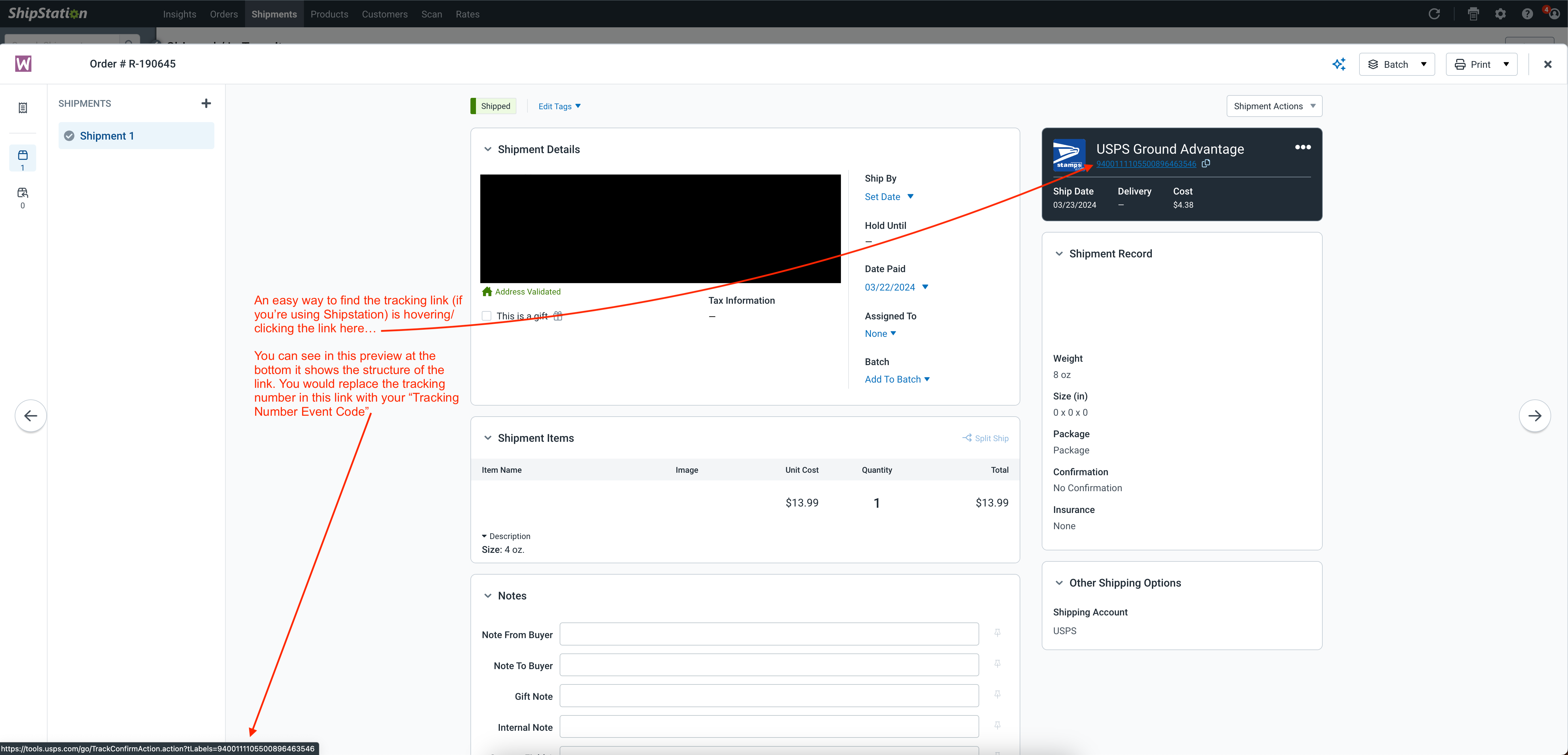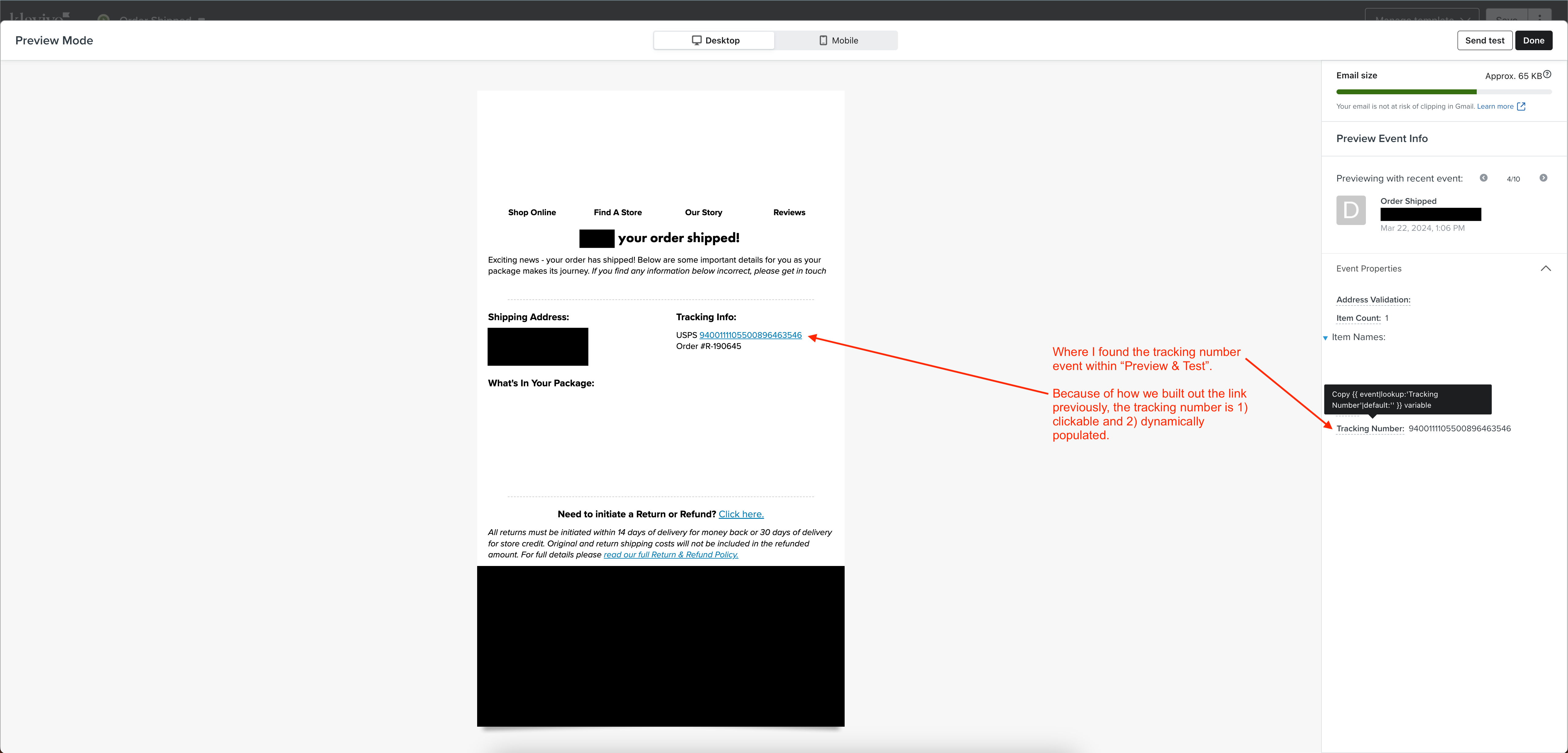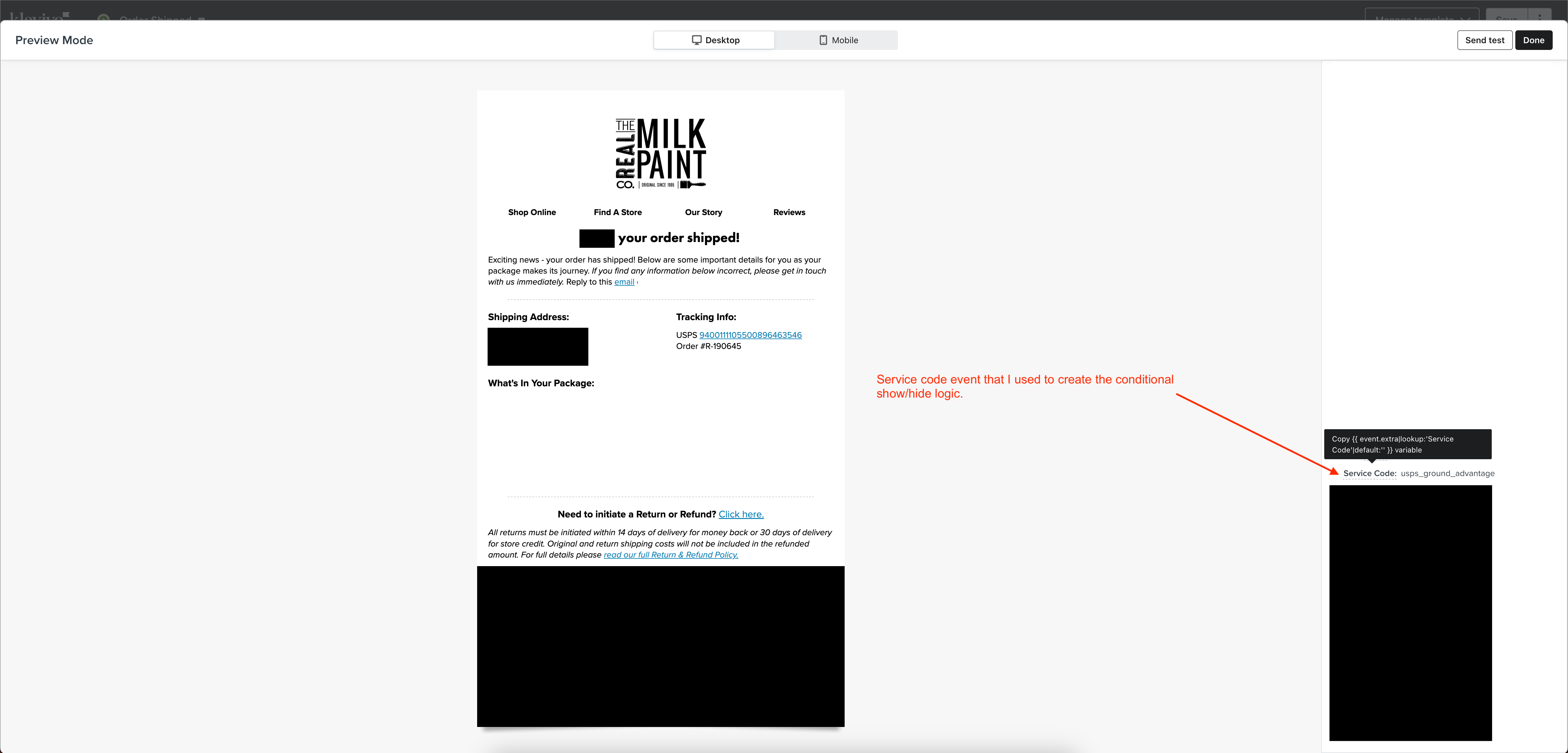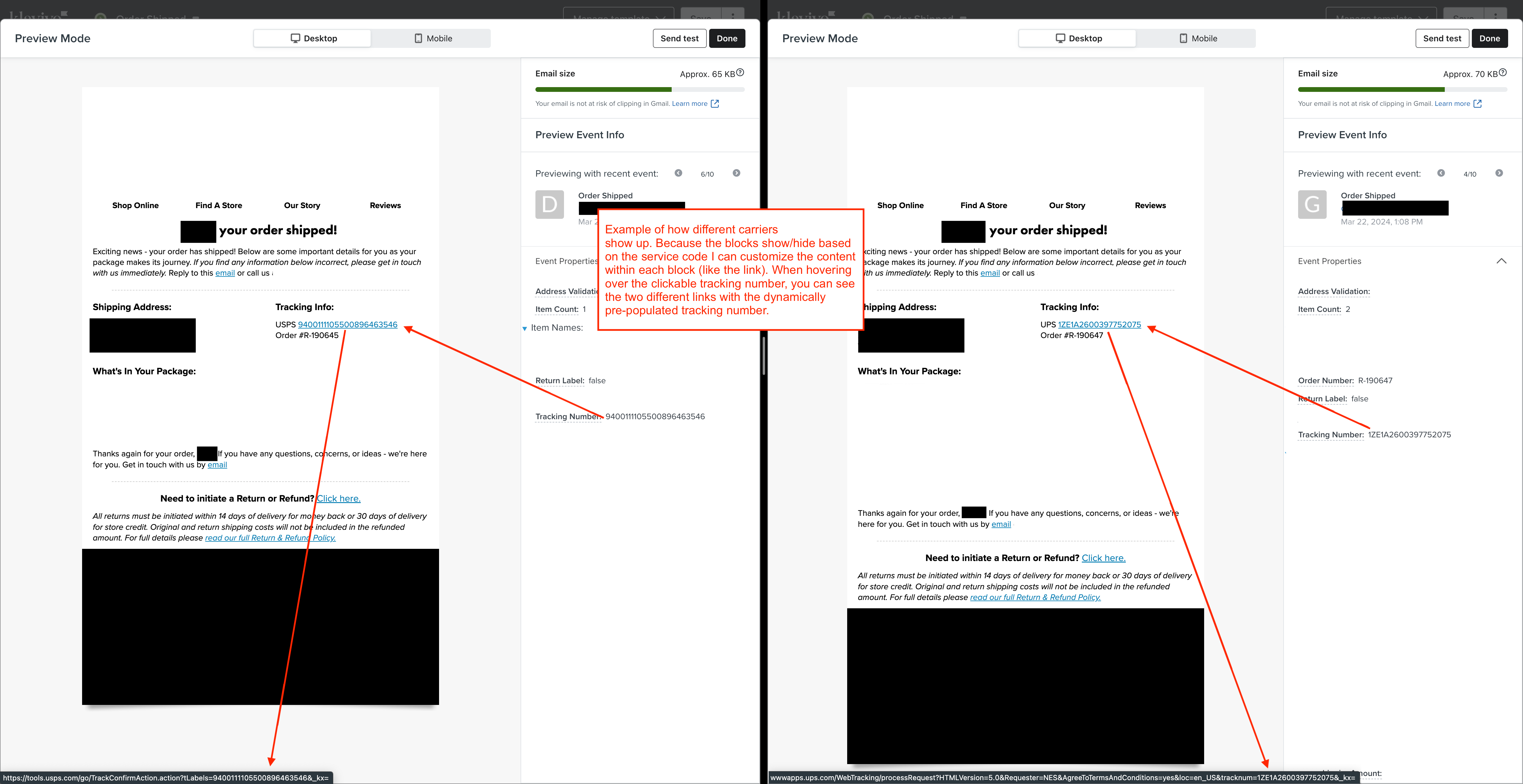I am working on a flow to let my customers know that their order has been shipped and want to send them their tracking number. I use shipstation and have it integrated into Klaviyo, but don’t know how to pull that tracking number from shipstation and put it into the email. Is this possible to do and if so how do I do it?
Solved
Tracking number from shipstation
 +3
+3Best answer by ksanfelipe
Hey
Events that sync to Klaviyo include data that can be used in your email templates. When you are working with an event/metric-triggered flow, you can use the Preview tool in the template editor to add dynamic content to your template. I’d recommend checking out our instructions here: https://help.klaviyo.com/hc/en-us/articles/115002779071-Personalize-Flow-Emails-with-Dynamic-Event-Data#how-to-find-event-variables3
To give you a general process to follow:
- Create a flow with the trigger event that you are wanting to use (Order shipped, Order on hold, etc)
- Add an email action under the flow trigger
- Configure email content. Open the preview tool in our template editor, and find the line of event data that refers to the “Tracking Number”
- Click on that, and see that it provides a code slug for you to insert into your template
- Copy the code slug, and paste it into your template!
These instructions are covered in the help doc linked, but hopefully that gives you further clarity. Reply back if you have any other questions!
Log in to the Community
Use your Klaviyo credentials
Log in with Klaviyo
Use your Klaviyo credentials
Log in with KlaviyoEnter your E-mail address. We'll send you an e-mail with instructions to reset your password.



![[Academy] Deliverability Certificate Forum|alt.badge.img](https://uploads-us-west-2.insided.com/klaviyo-en/attachment/505f2253-cde5-4365-98fd-9d894328b3e0_thumb.png)

![[Academy] SMS Strategy Certificate Forum|alt.badge.img](https://uploads-us-west-2.insided.com/klaviyo-en/attachment/2f867798-26d9-45fd-ada7-3e4271dcb460_thumb.png)