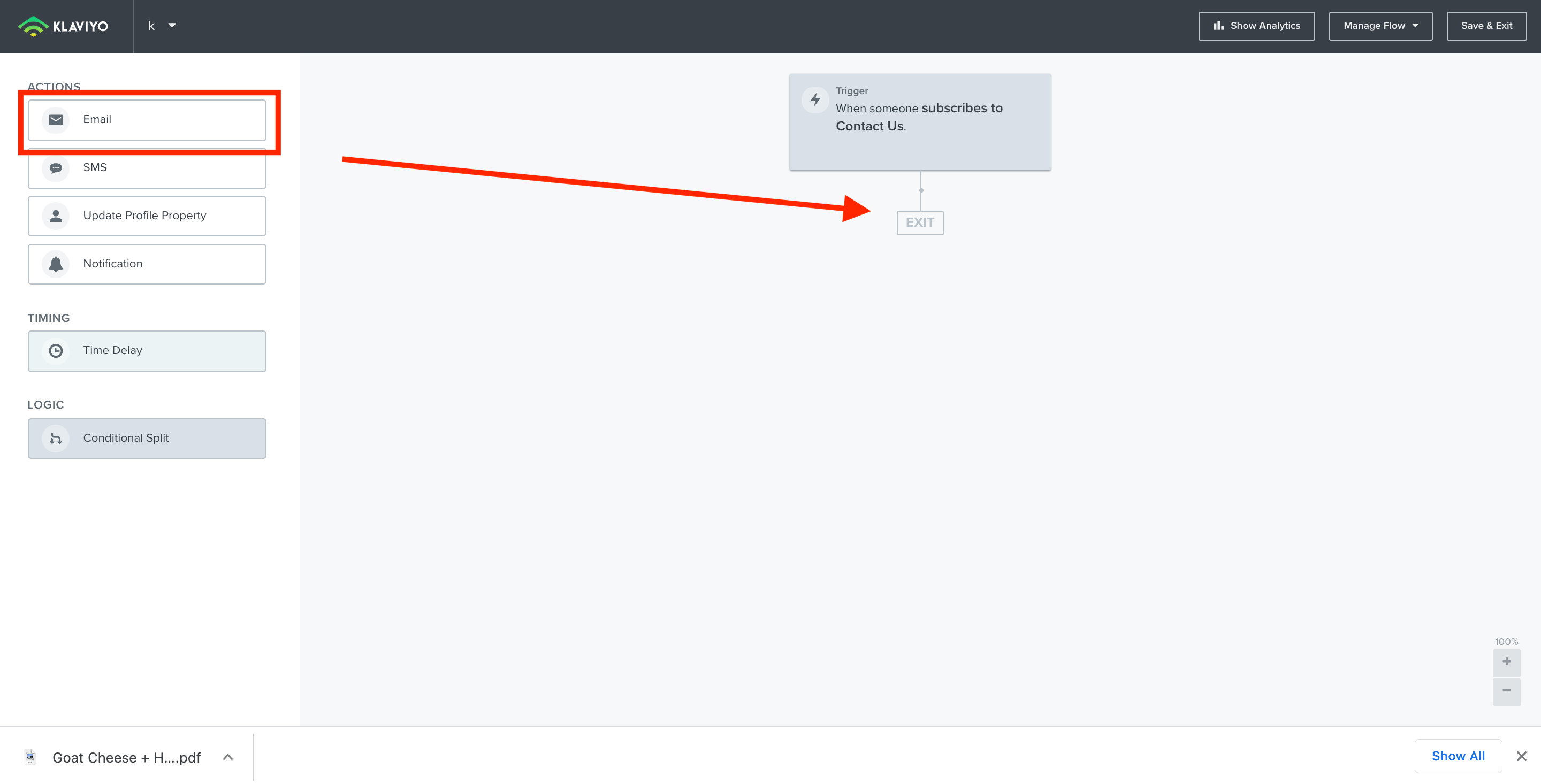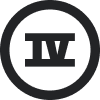Hi, I need help getting a New Editor email template I made into existing flows. Any help would be appreciated.
Can I use an Email Template from the New Editor in Existing Flows?
 +2
+2Best answer by Taylor Tarpley
Hi
Thanks for sharing your question with us I am very happy to help!
You are definitely able to use our new template editor in existing flows! To utilize this feature, head to the existing flow you want to add the template to and add the email into the flow. When you click to ‘configure the content’ of that email, the bottom of your screen will ask you ‘How you’d like to design your email’, click the option of ‘Drag and Drop’, this will lead you to all available templates to choose from. Click the option of ‘My templates’ when you get to the next screen, and all the templates, old and new editor, that you’ve created should be shown in your collection of options.
To learn more about all the options and features of the New Editor, I’d check our insightful help center documentation to learn more! Additionally, if you have any additional questions about our new template editor, I’d recommend checking out these questions asked by fellow community users to gain more insight.
Thanks for participating in the Community!
-Taylor
Log in to the Community
Use your Klaviyo credentials
Log in with Klaviyo
Use your Klaviyo credentials
Log in with KlaviyoEnter your E-mail address. We'll send you an e-mail with instructions to reset your password.



![[Academy] SMS Strategy Certificate Forum|alt.badge.img](https://uploads-us-west-2.insided.com/klaviyo-en/attachment/2f867798-26d9-45fd-ada7-3e4271dcb460_thumb.png)