The Classic Editor is deprecated as of May 2023. This post can be used to highlight the added benefits of the New Editor or instructions using it.
There are many exciting differences between the new and old editor. Other than an updated UI (user interface) for a fresh, clean look, the new editor introduced Sections and Columns as well. Sections are essentially grouping mechanisms. A section can be dragged/dropped into the template and then more than one block can be added into a section, and the whole section can be saved - in order to save more than one block at a time, or a whole layout. You can add Columns into a section. Columns allow you to add blocks side by side rather than just vertically stacked. I have a different loom video specifically explaining sections and columns here as well for more info specifically on this.
In the New Editor, you can also add in background images to sections which is not possible within the old editor. Custom fonts can be added without any code needed (Adobe/Google) in the new editor. Lastly, mobile stacking can be controlled or turned off, which is not possible in the old editor. For sections, mobile stacking can be toggled off so content will remain horizontal on mobile. Or, you can control the vertical stacking from left to right or right to left. This helps minimize the need for mobile only and desktop only blocks, making your template smaller.
The New Editor brings over the beloved features of the old editor, while adding new mechanisms to expand your email design capabilities.
Stay tuned as I go over some helpful tips and guidance on using both our new and classic template editor!
Additional Resources:


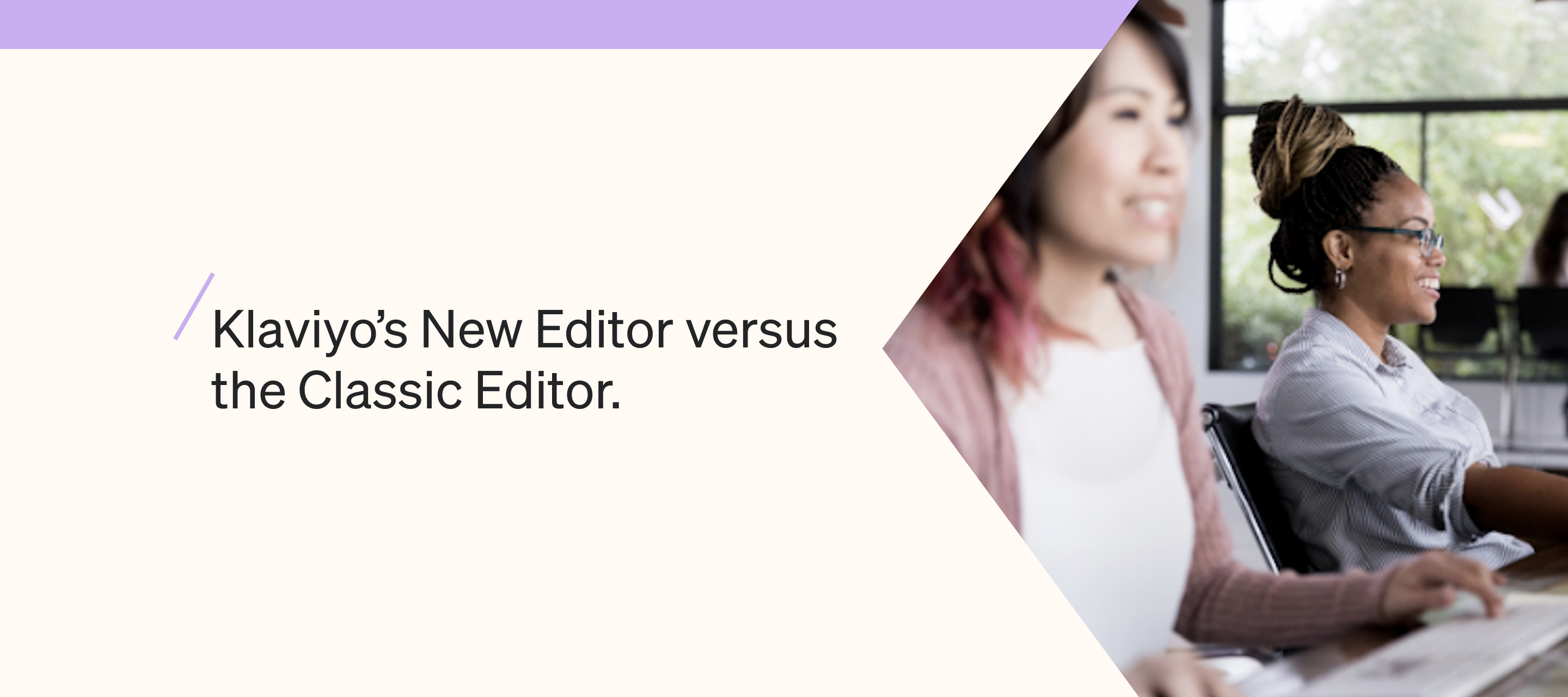


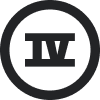
![[Academy] SMS Strategy Certificate Forum|alt.badge.img](https://uploads-us-west-2.insided.com/klaviyo-en/attachment/2f867798-26d9-45fd-ada7-3e4271dcb460_thumb.png)
