Hi there,
I know how to access a chart showing my list growth but I’m looking to replicate that as a new card in a dashboard and can’t for the life of me figure it out.
Hi there,
I know how to access a chart showing my list growth but I’m looking to replicate that as a new card in a dashboard and can’t for the life of me figure it out.
No worries,
Navigate to Dashboards: Log in to your Klaviyo account and go to the "Dashboards" section.
Create or Edit Dashboard: If you haven't already, create a new dashboard or open an existing one where you want to add the chart.
Add New Card: Click the "Add Card" button within the dashboard.
Metrics & Reports: Choose the "Metrics & Reports" option from the card type selection.
Select List Growth: In the metrics and reports section, find the option for "Submitted form" or a similar metric related to list size.
Customize & Save: You can adjust the timeframe and other details of the chart within the card settings. Once happy, save the card.
Now your dashboard will display a dedicated card showing your list growth over time.
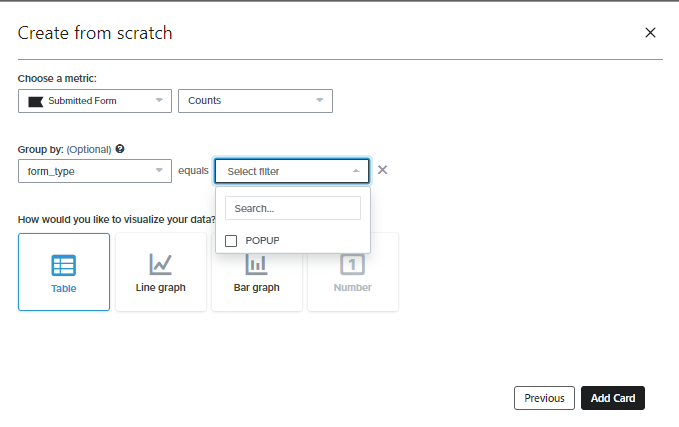
Thank you for your detailed response. I had thought that was the card I was looking for but unfortunately in my available cards, Metrics & Reports is not one of them. Any idea why?
Hey
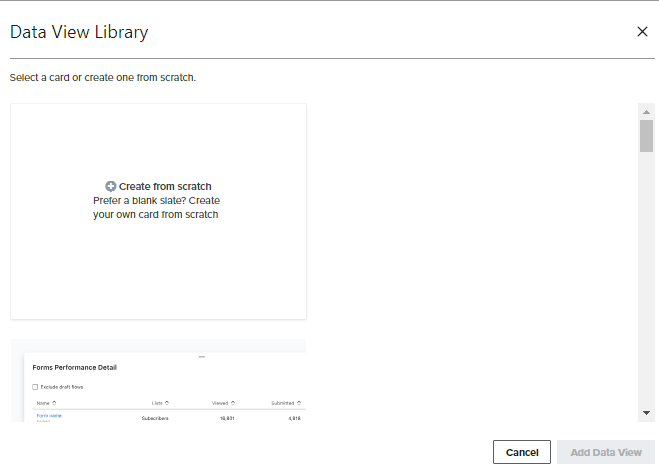
Enter your E-mail address. We'll send you an e-mail with instructions to reset your password.