We are updating our UX on our website with, and we want to remove our single page Instructions link. I’m trying to figure out how to email my customers a single flow consolidating their entire purchase with each product’s link. I tried looking on Klaviyo’s documentation and cannot find anything specifically addressing this so I’m hoping someone here either knows how to do it natively or a workaround.
Do you want live notifications when people reply to your posts? Enable Notifications Can I Send a Single Email Through Klaviyo With Multiple Links Based Off Items Purchased?
 +2
+2Best answer by In the Inbox
Hi
Thank you for posting your question in the community!
If I am understanding correctly, you’d like to send an email that includes all of the products a customer has purchased with a link back to each product.
If this is correct, this is absolutely doable in Klaviyo. Assuming this would be based on an ecommerce triggered event like Placed Order (depending on your ecom platform), all of the product information for that order is passed into Klaviyo.
With the information in Klaviyo, you can set up your email using a dynamic product block - either a table block or a section - to show all of the items in a particular order. If you haven’t set up a dynamic product block before, I’d recommend reading this help article.
How to build dynamic blocks in a flow email (new editor)
These types of messages can also be classified as transactional, meaning you can bypass unsubscribes to share important order information a customer must have. To make a message within a flow have a transactional status, you can contact support and they can update the message.
The following article provides some steps as well.
How to use flows to send transactional emails
If this isn’t quite what you are looking for, please let us know. Any additional info on the setup or screenshot can help!
Best,
Log in to the Community
Use your Klaviyo credentials
Log in with Klaviyo
Use your Klaviyo credentials
Log in with KlaviyoEnter your E-mail address. We'll send you an e-mail with instructions to reset your password.




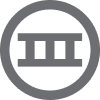
![[Academy] Klaviyo Product Certificate Forum|alt.badge.img](https://uploads-us-west-2.insided.com/klaviyo-en/attachment/8798a408-1d98-4c3e-9ae8-65091bb58328_thumb.png)
