Hello, I have accidentally deleted the button that takes the customer back to their shopping cart in the cancelled shopping cart flow. How do I get the button back?
Thanks a lot
Hello, I have accidentally deleted the button that takes the customer back to their shopping cart in the cancelled shopping cart flow. How do I get the button back?
Thanks a lot
In your existing email, re-add a button or link where you deleted the previous one. Then, save and exit out of there.
Go back to the flow screen and create a new abandoned cart flow so that the button gets populated automatically. Click on that button to view the link code. Copy it.
Go back to your existing email, edit the empty button, paste the code.
Delete the newly created abandoned cart flow.
More details here: https://help.klaviyo.com/hc/en-us/articles/115002779411#content-to-include-in-your-abandoned-cart-flow6
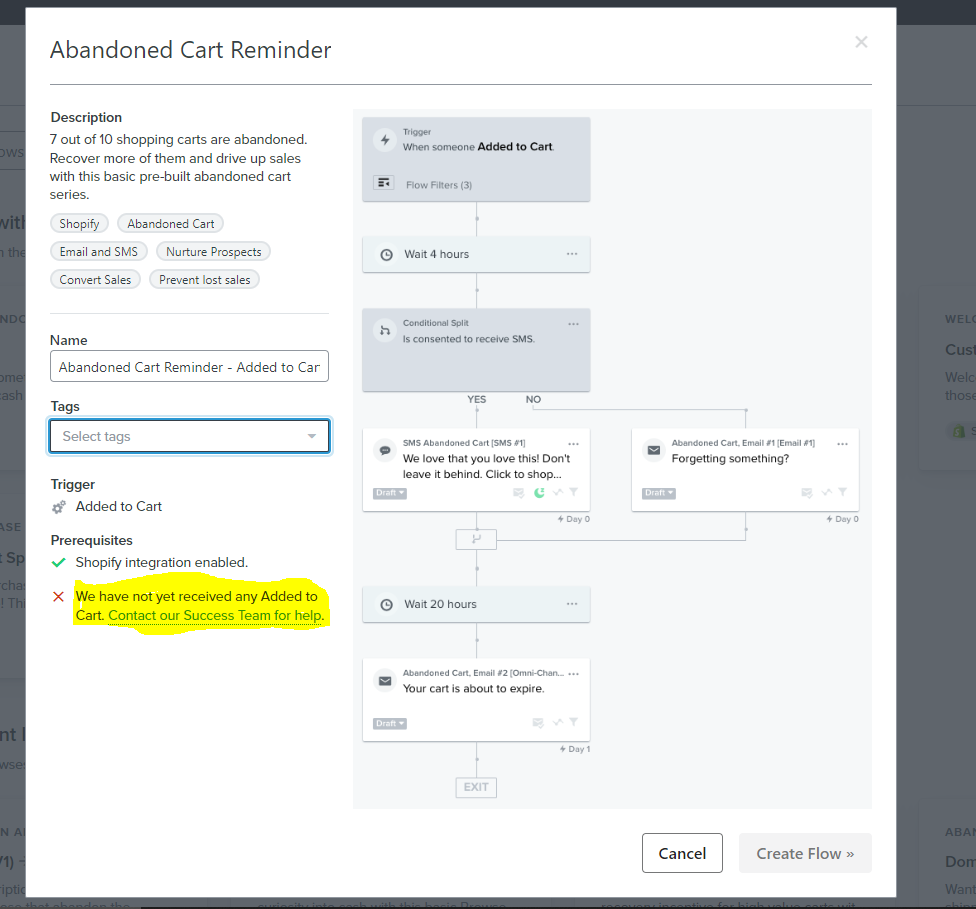
unfortunately its not possible to creat another abandoned cart flow because of this error → but we alrady have added to cart events in our shop
Can you not just go into one of those other emails to get the button link? Or click into some of the dynamic blocks to see if it is linked from there?
Also, if that error is preventing you from creating an additional flow, how was the original created?
Hi
I wanted to add what
If this is the new flow, you are using the “Added to Cart” trigger, but it appear this may still need to be enabled on your website.
The “Added to Cart” event is tied to the Add to Cart buttons on your website, but in order to trigger the event in Klaviyo, you need to make sure the necessary additional scripts have been added to your website for this functionality to work.
Specifically, you need to have the Viewed Product tracking enabled in order for the Added to Cart event to function. Based on the screenshot above of your flow, I suspect the Added to Cart script has not been implemented.
This article discusses how to implement this script if you are on Shopify (as an example).
Once you’ve completed these steps, you’ll navigate to the left-hand navigation, click on Analytics > Metrics. Under metrics, you’ll want to search for Added to Cart (note, this will ONLY appear once the event has successfully fired on your site), click on it, and you’ll see activity to verify the event is firing. As an example:
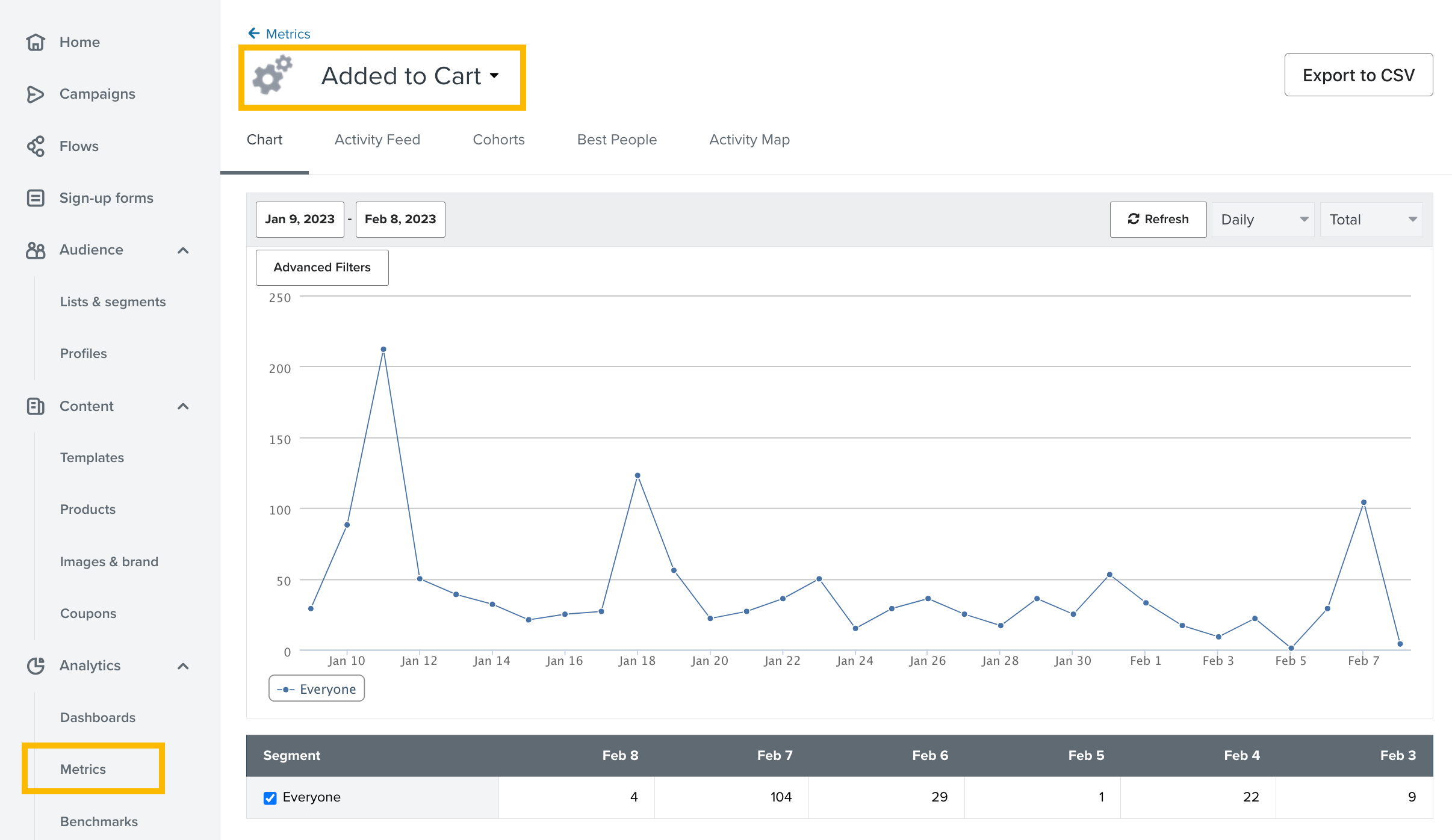
Last, but not least, once you’ve verified the Added to Cart event is firing, then you can add in the button to the cart.
In addition to following David’s recommendation of clicking in one of the other templated messages, you can always find the correct link when editing a message within the flow.
To find the link you want to preview an email in the Added to Cart flow, which will bring up a recent contact who triggered the Added to Cart event (note this example is using the classic editor, but the process with the new editor is the same).
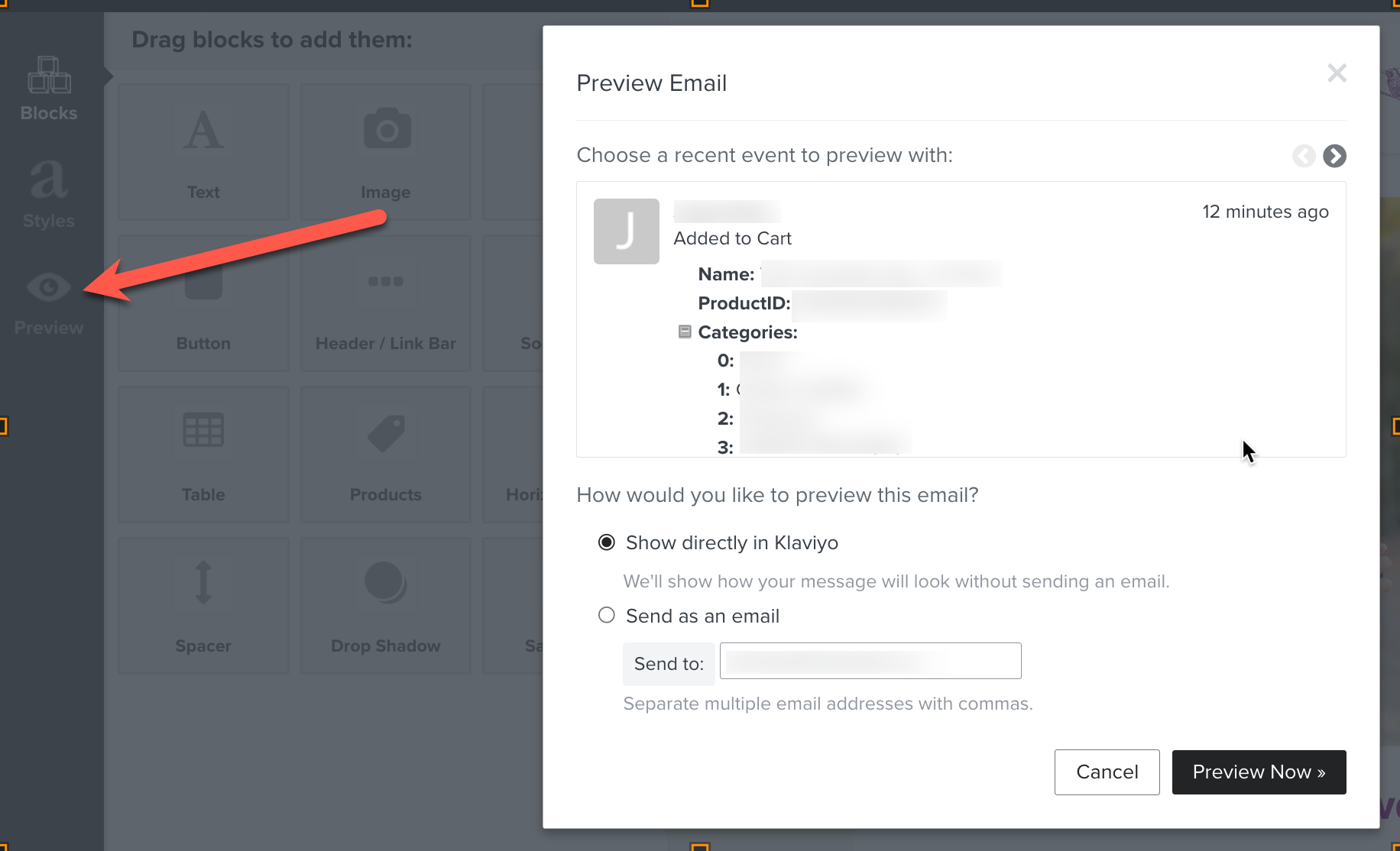
Scroll down in the sample data window to find the data point URL.
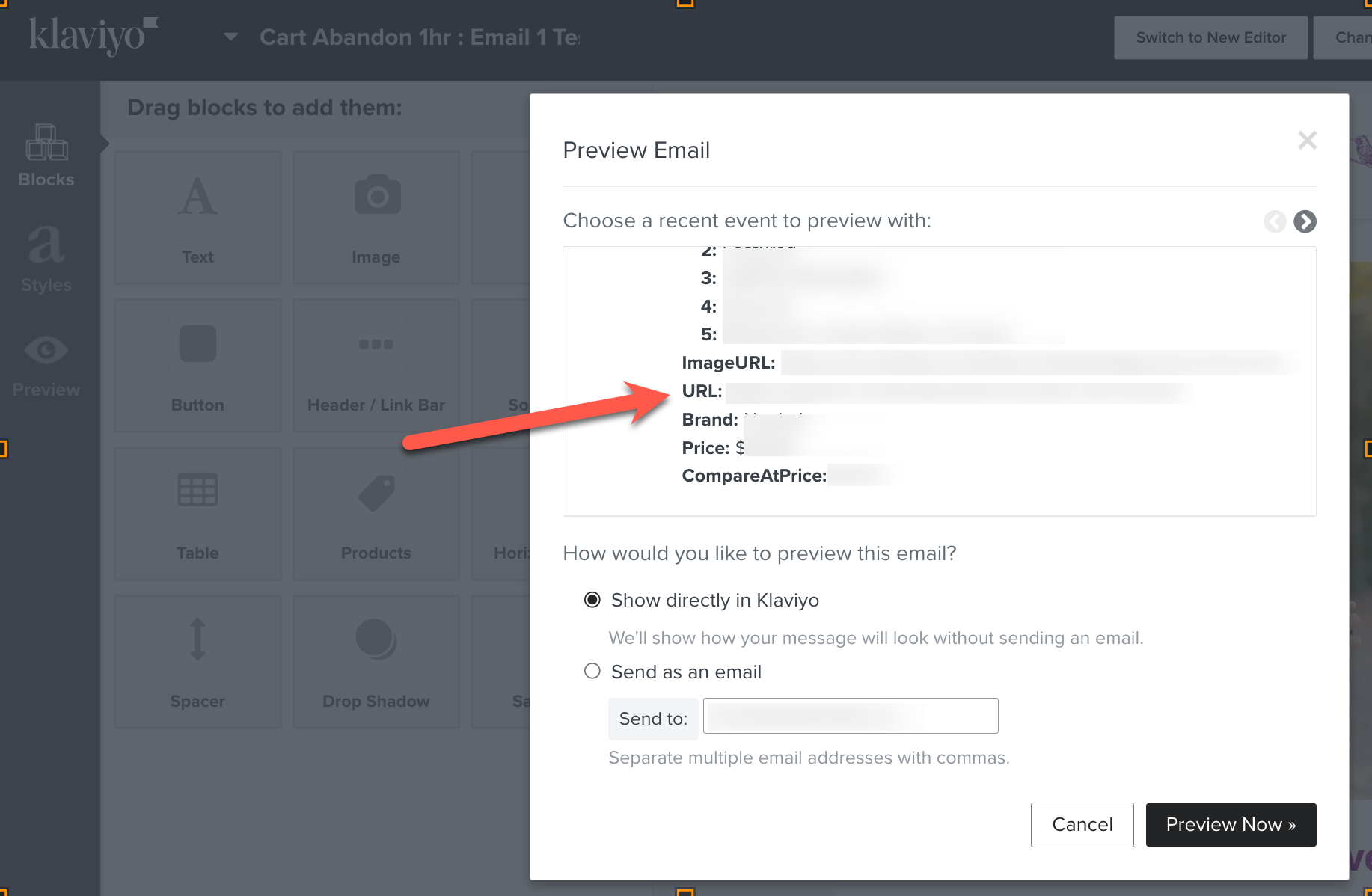
Click on”URL” and you’ll find the dynamic variable that you will copy and paste in the button element.
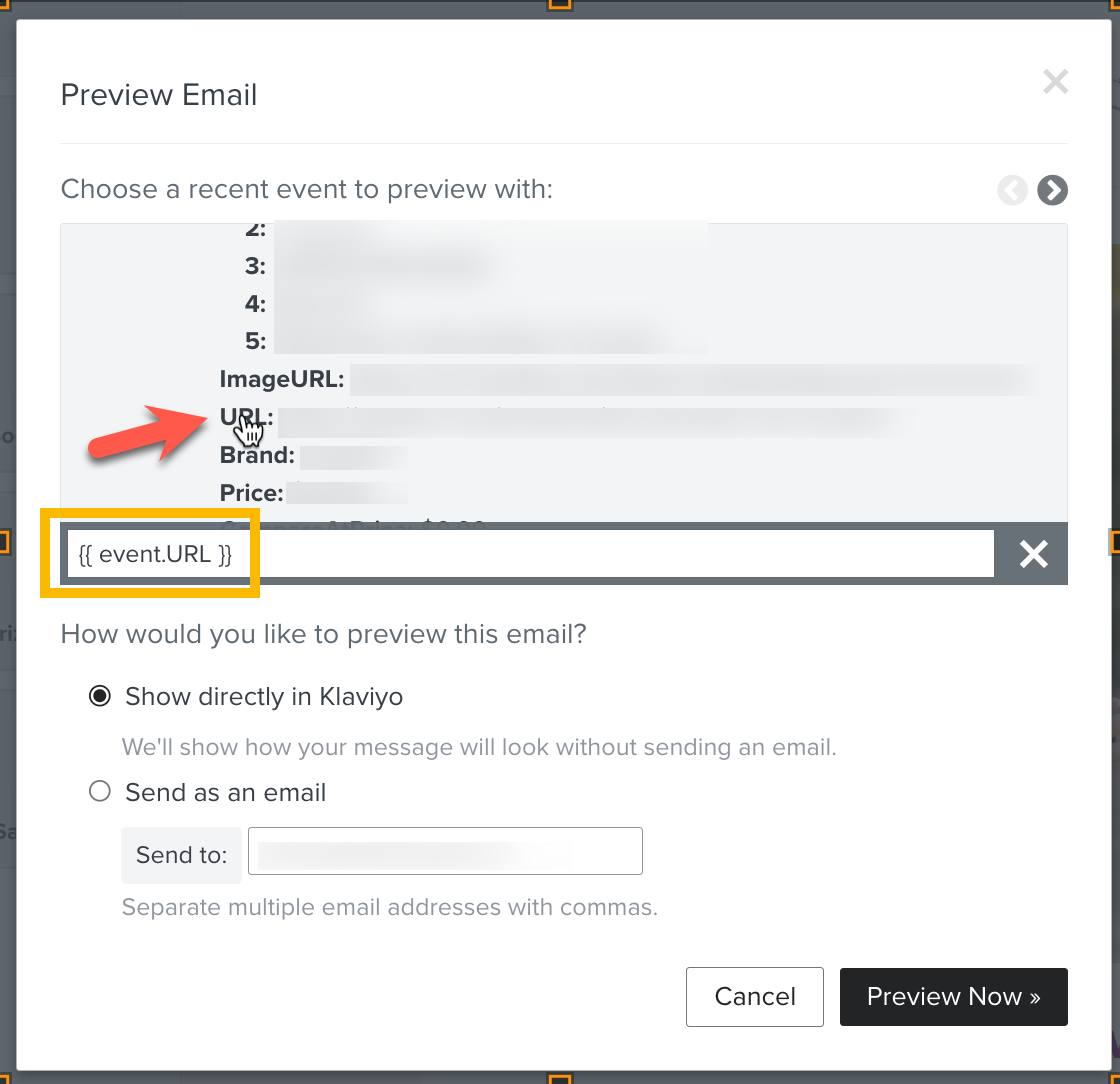
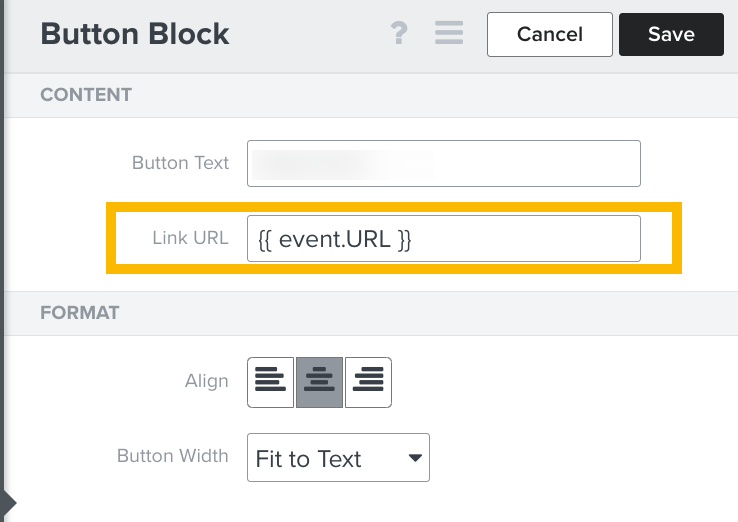
From here, you should be good to go!
I hope this helps!
Enter your E-mail address. We'll send you an e-mail with instructions to reset your password.