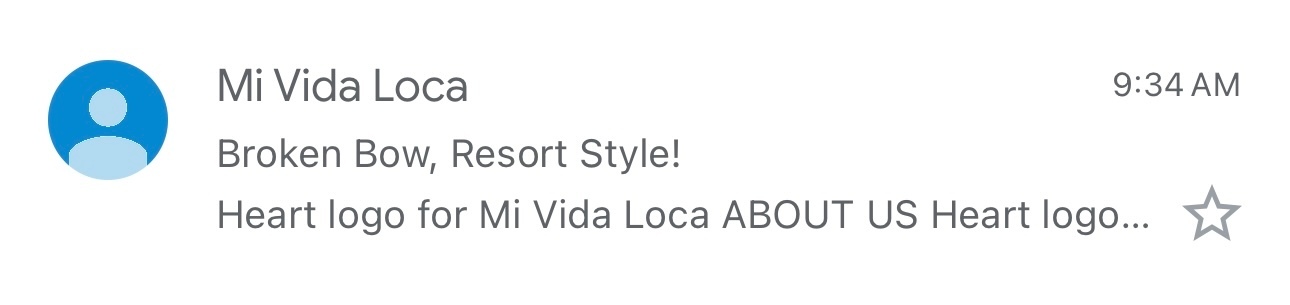
The subject line is correct but where it shows “heart logo for mi vida loca about us heart logo...” Why is it showing that when it has not in our previous emails? What can we do to make that go away so they see the body copy.
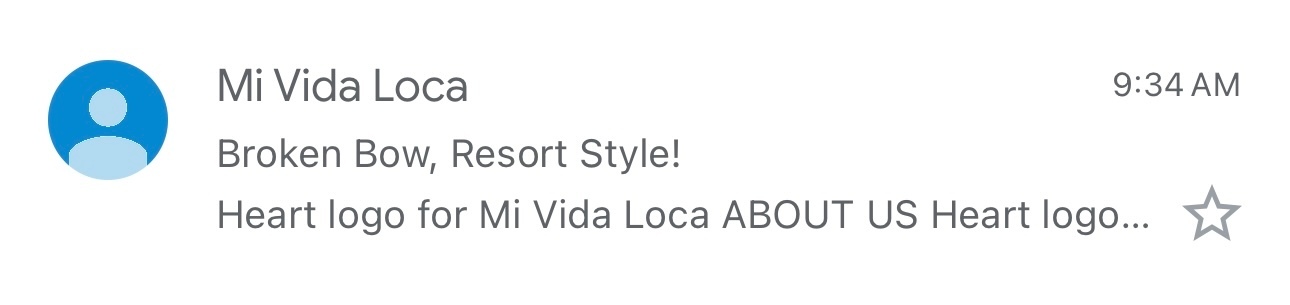
The subject line is correct but where it shows “heart logo for mi vida loca about us heart logo...” Why is it showing that when it has not in our previous emails? What can we do to make that go away so they see the body copy.
Hi
The line “Heart logo for Mi Vida...” is sometimes known as the “preview text” of an email. Depending on different email clients (Gmail, Outlook, Apple Mail, etc), they show a little preview of the email usually taken from the first few lines of your email to let users see more than just the Subject Line to decide if they want to open the email or not.
In Klaviyo, you can set your preferred copy in all messages (Campaigns and Flow Messages) instead of letting the email client determine the preview text. You can do this by entering your preferred “Preview Text” copy in the “Campaign content” step or in the Flow message’s “Subject and sender” panel when you select the message in the Flow.
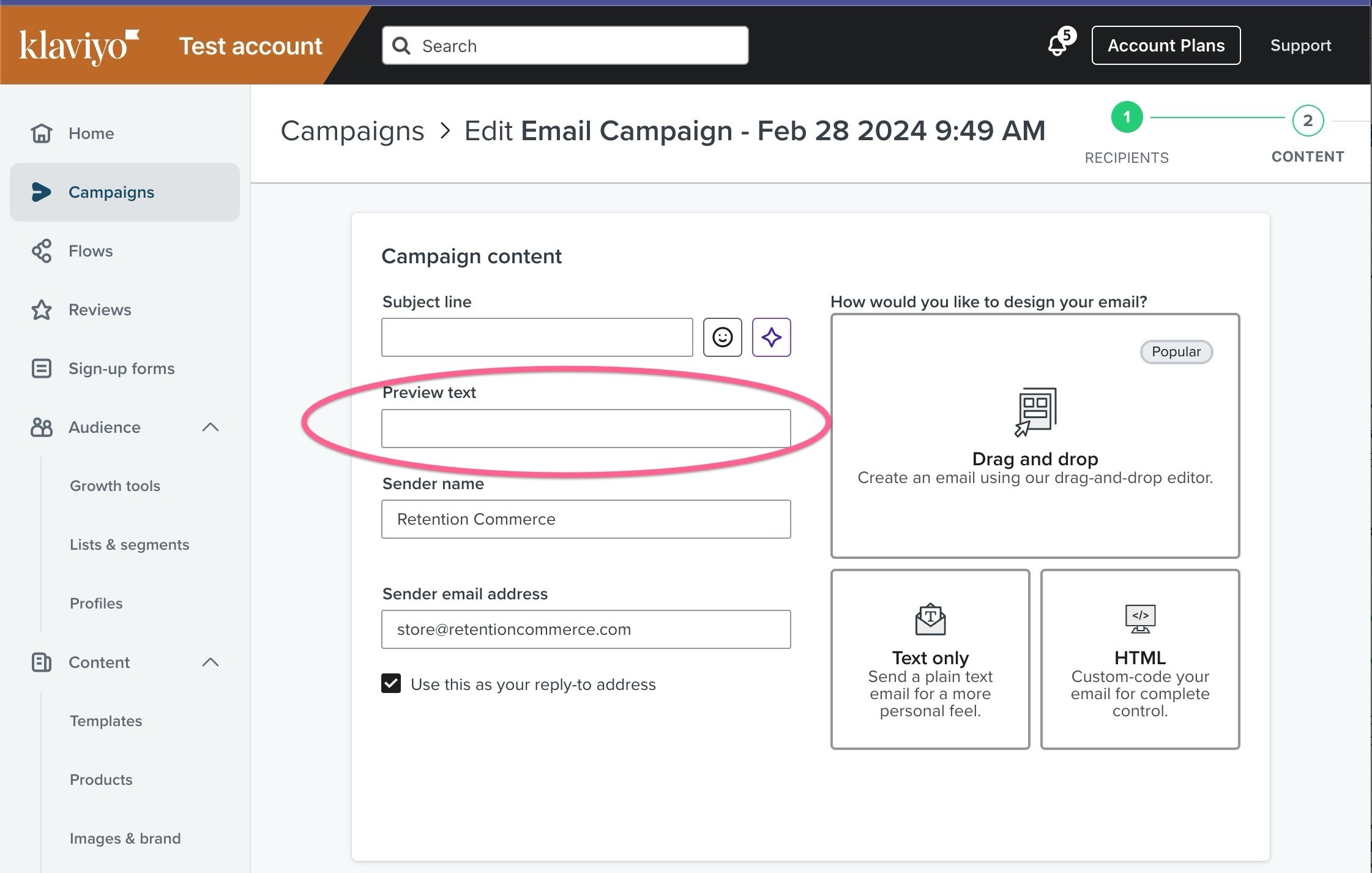
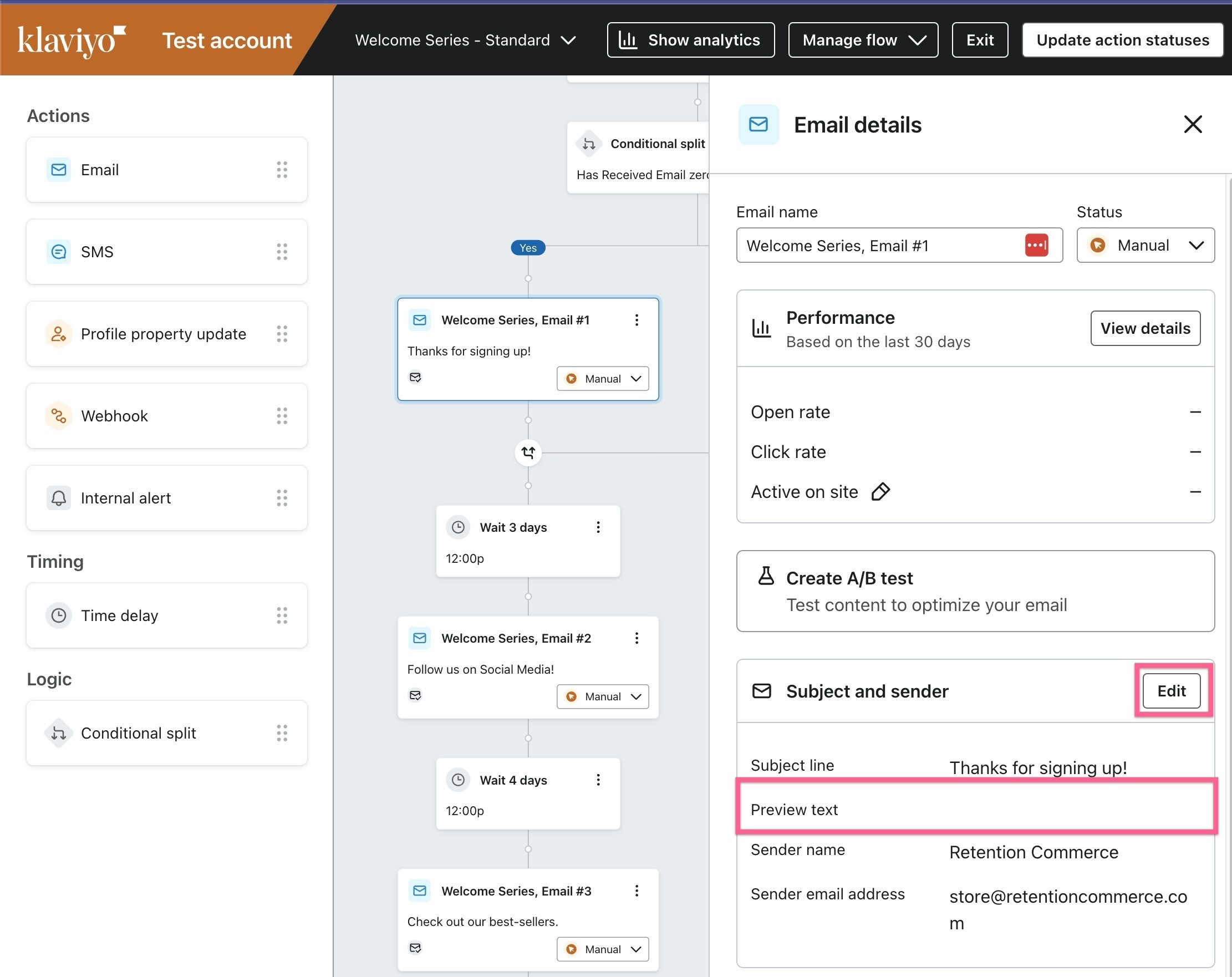
Just note, different email clients show different amount of text so make sure to put the most important information up front and do tests on popular email clients to see what is shown. It also can vary by the user’s device system preferences (e.g. Font Size, etc) - so it’s not always going to be consistent from user to user.
Here is a good/bad examples if the focus is on the “20% OFF”
 (Bad) : Enjoy the Holiday Festivities, Shop Today to Save 20% OFF
(Bad) : Enjoy the Holiday Festivities, Shop Today to Save 20% OFF Hope that helps!
Enter your E-mail address. We'll send you an e-mail with instructions to reset your password.