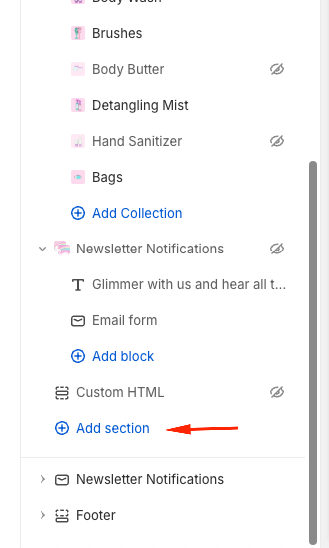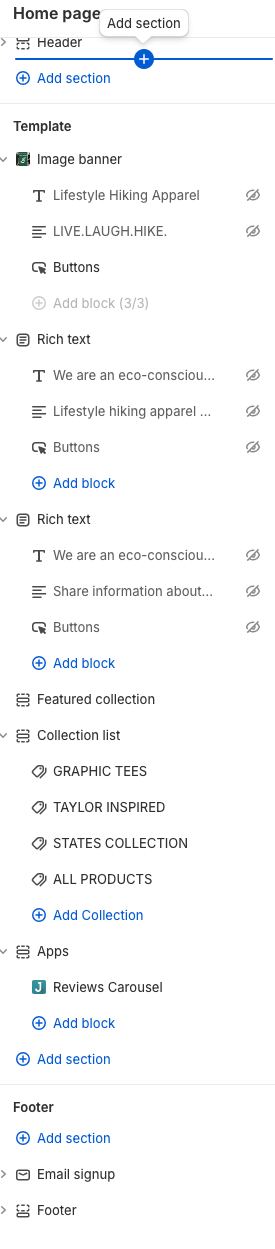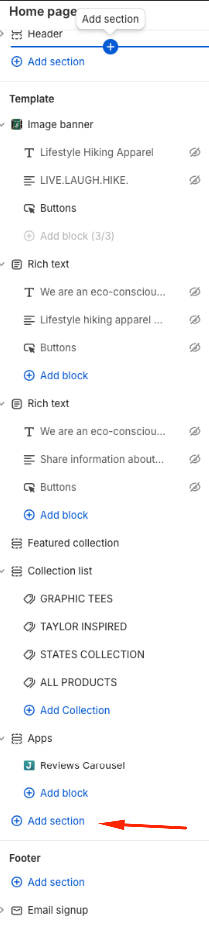Hello,
I have followed the steps outlined in Klaviyo tutorial as shown below. When I get to step 5, however, I am not sure where to "add section"?
And step 6 what “provided snippet” is this referring to and where do I find this snippet? I see the snippet folder within my theme editor but which one do i use and do you just copy and paste it into the section? I am using Shopify Dawn Theme.
If your store has custom liquid blocks, you should use one for the snippet
- In Shopify, navigate to Online Store > Themes.
- Find your theme and click Customize.
- At the top of the page, click the Home page dropdown.
- Select Products > Default product to be brought to your default product page.
- Click Add section in the left sidebar and then select Custom Liquid.
- Paste the provided snippet in the box.
- Click Save in the upper right.
- In the left sidebar, your new Custom Liquid block for Added to Cart should automatically appear below the other sections on the page.